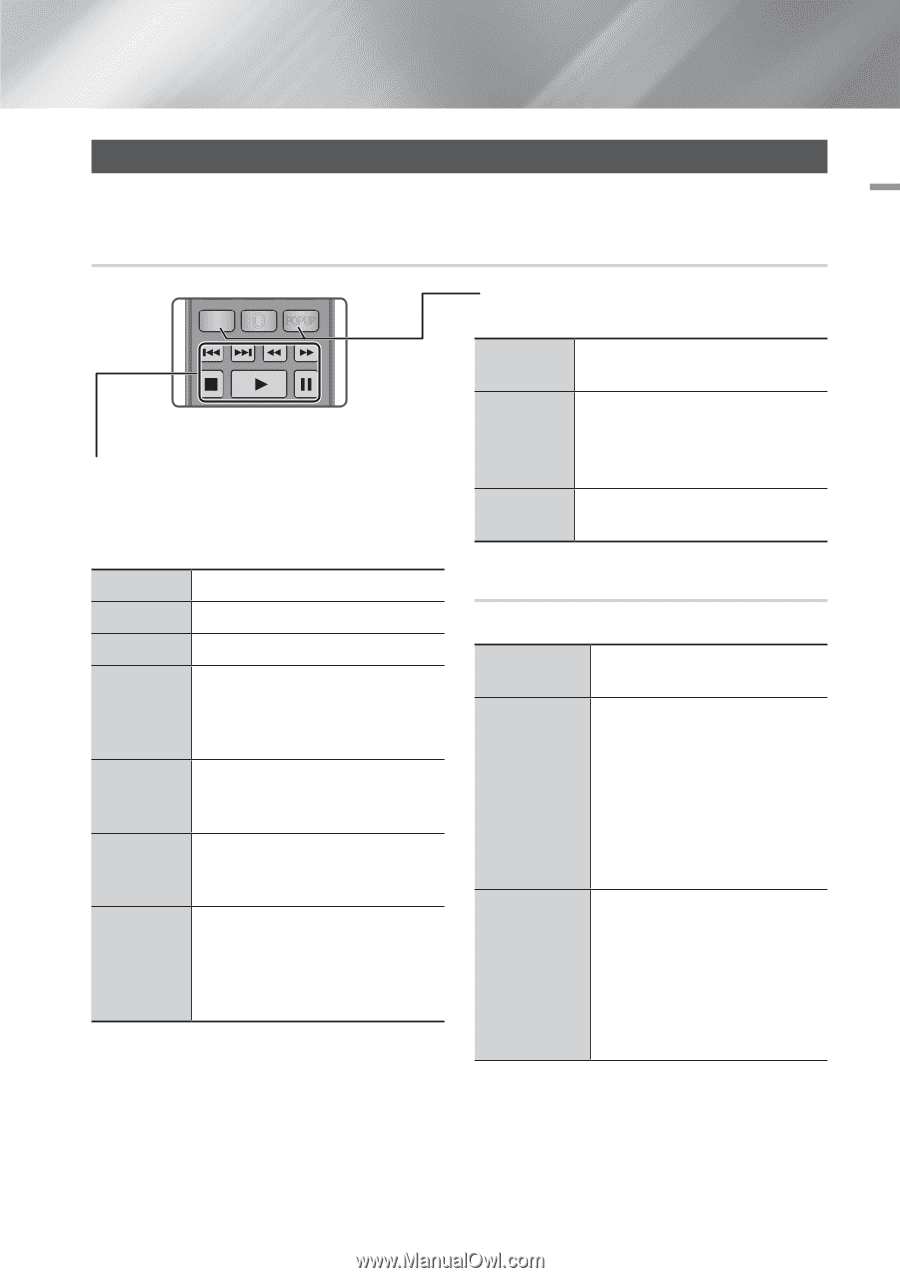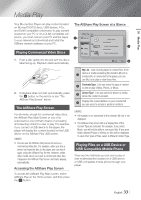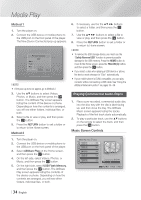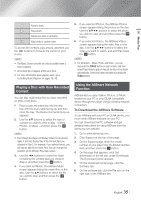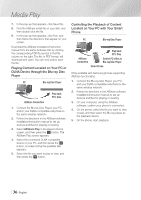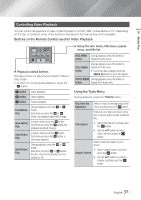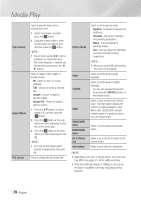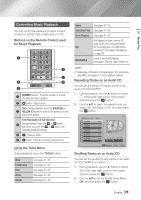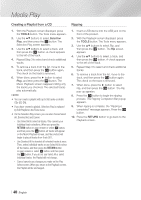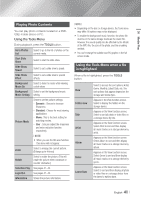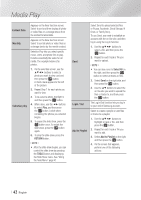Samsung BD-E6500 User Manual Ver.1.0 (English) - Page 37
Controlling Video Playback, Buttons on the Remote Control used for Video Playback
 |
View all Samsung BD-E6500 manuals
Add to My Manuals
Save this manual to your list of manuals |
Page 37 highlights
05 Media Play SOURCE Controlling Video Playback VOL VOL VO-L+ VO+L- You can control the playbaTcV k of video content located on a DVD, USB, mobile device or PC. Depending on the disc or con1tents2, some3of the functions described in this manual may not be available. Buttons on th4e Re5mote6Control used for Video Playback 789 DISC MENU TITLE MENU 0 POPUP „„ Using the disc menu, title menu, popup menu, and title list DISC MENU During playback, press this button to button display the Disc menu. HOME SMART HHUBB „„ Playback reTlOaOtLeSd buttoInNFsO The player does not play sound in Search, Slow or Step mode. • To return to noRErTmURNal speedEpXlITayback, press the 6 button. 6 button 5 button Starts playback. A B C D Disc2Digital PANDORA SUBTITLE HDMI IN PANDORA DIGITAL SUBTITLE INPUT Stops playback. 7 button Pauses playback. Fast Motion Play During playback, press the 3 or 4 button. Each time you press the 3 or 4 button, the playback speed will change. Slow Motion Play In pause mode, press the 4 button. Each time you press the 4 button, the playback speed will change. Step Motion Play In pause mode, press the 7 button. Each time you press the 7 button, a new frame appears. Skip Motion Play During playback, press the 1 or 2 button. Each time you press 1 or 2 button, the disc moves to the previous or next chapter or file. TITLE MENU button During playback, press this button to display the Title menu. • If your disc has a playlist, press the GREEN (B) button to go to the playlist. POPUP MENU During playback, press this button to button display the Popup menu. Using the Tools Menu During playback, press the TOOLS button. Play from the Select to return to the beginning of the Beginning movie, and then press the v button. If there is more than one movie on the disc or device, select to start a different title. Title Search 1. Select Title Search, and then press the v button. 2. Use the ▲▼ buttons to select a title, and then press the v button. Select to play the chapter of your choice. 1. Select Chapter Search, and then Chapter Search press the v button. 2. Use the ▲▼ buttons to select a chapter, and then press the v button. English 37 |