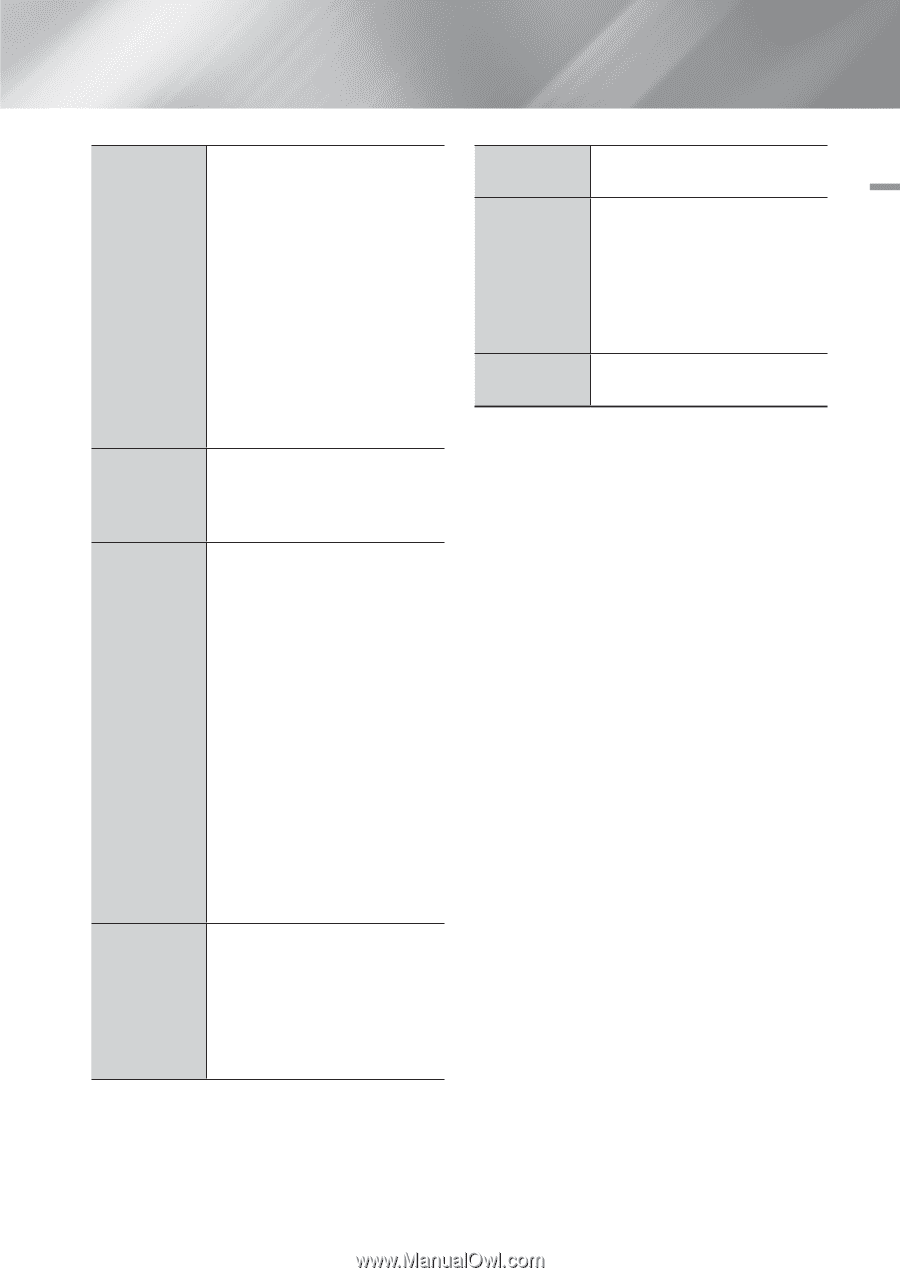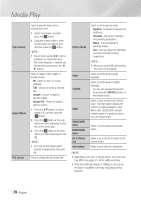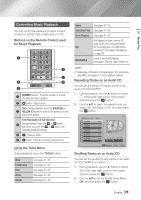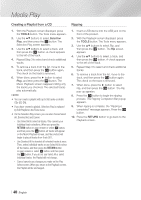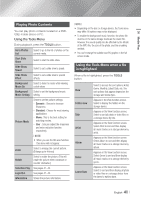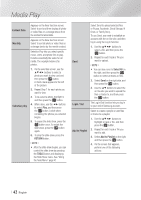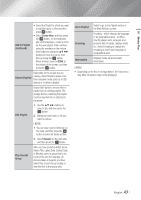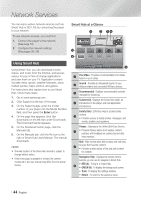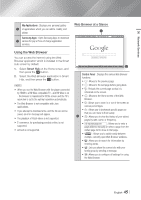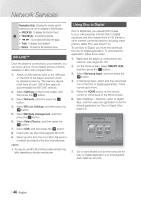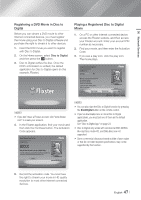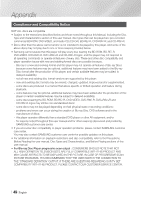Samsung BD-E6500 User Manual Ver.1.0 (English) - Page 43
Add to Playlist, continued, Create New, Remove, Play Current, Group, Encoding, Information, Album - keyboard
 |
View all Samsung BD-E6500 manuals
Add to My Manuals
Save this manual to your list of manuals |
Page 43 highlights
05 Media Play Add to Playlist (continued) • Select the Playlist to which you want to add the tracks or files and then press v button. • Select Create New, and then press the v button. On the keyboard pop-up that appears, create a name for the new playlist. Enter numbers using the numbers on the remote. Enter letters by using the buttons to move the cursor, and then pressing the v button. When finished, move to DONE at the bottom of the screen, and then press the v button. Depending on the screen you are Delete (Playlist) viewing, select Delete to erase a file from erasable media (such as a USB device) or to delete a playlist. Select Edit Playlist to remove files or tracks from an existing playlist. The storage device containing the playlist must be inserted into or attached to the player. Edit Playlist 1. Use the buttons to select a file, and then press the v button. 2. Repeat for each track or file you want to remove. ||NOTE | \\ You can also move to Select All on the right, and then press the v button to select all tracks or files. 3. Select Remove on the right side, and then press the v button. Play Current Group After you have sorted by Artist, Genre, Album,Title, Latest Date, Earliest Date, or Monthly, select a group that is the result of the sort (for example, all pictures taken in August), and then select Play Current Group to play or view the files in that group only. Go to Playlist Encoding Information Select to go to the Playlist section of the Main AllShare screen. Encoding - which changes by language or by geographical area - modifies how the player sorts, arranges, and presents files or tracks, displays dates, etc. Select Encoding to change the encoding to match your language or geographical area. Displays media file and content information. ||NOTE | \\ Depending on the disc or storage device, the Tools menu may differ. All options may not be displayed. English 43 |