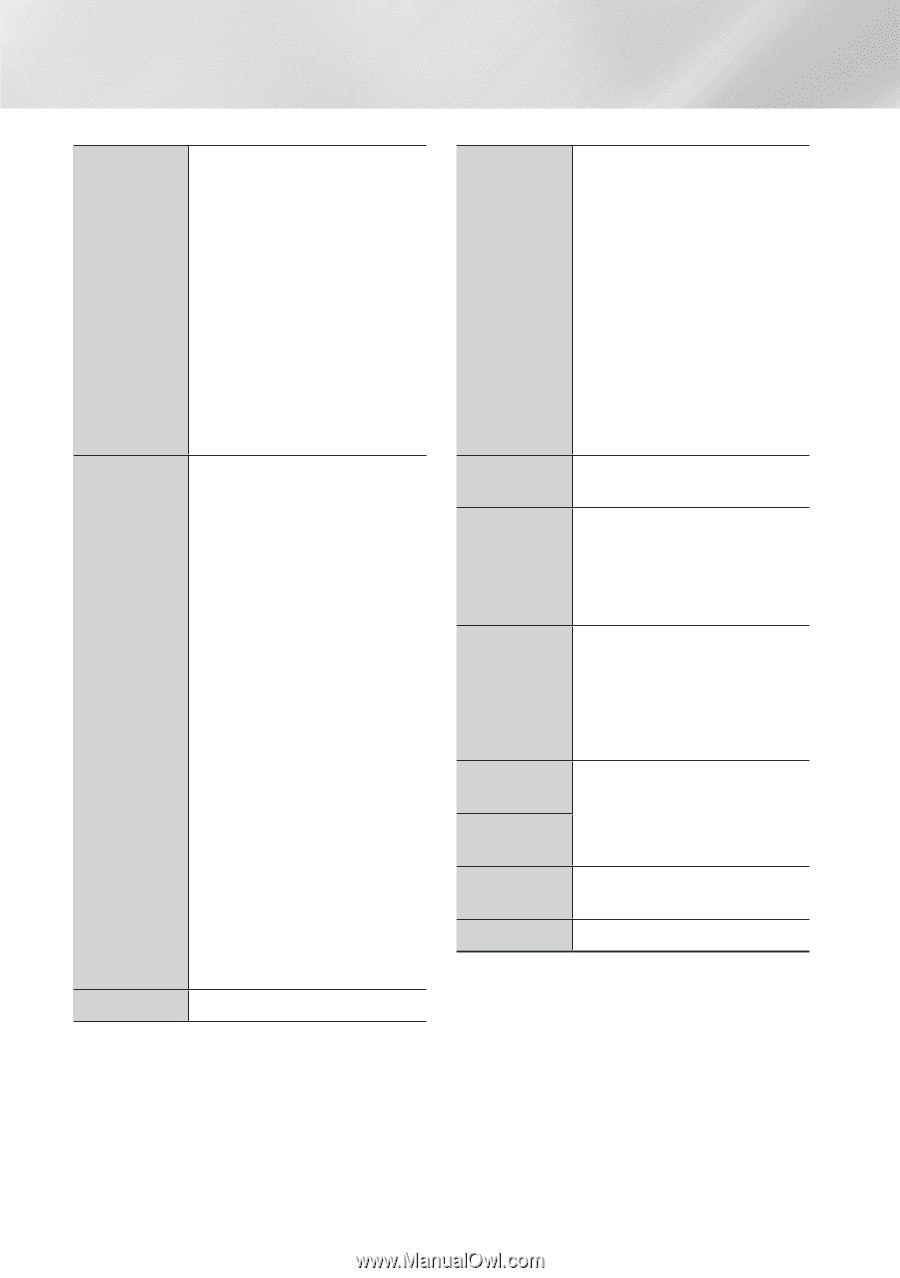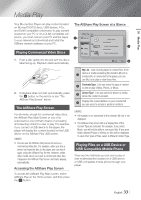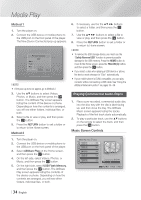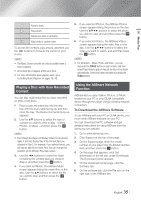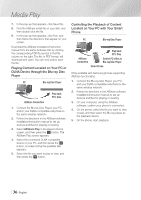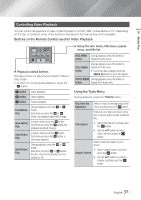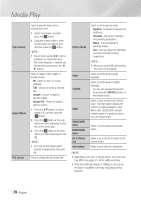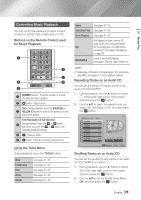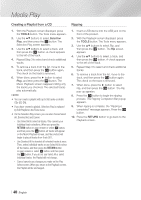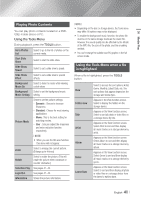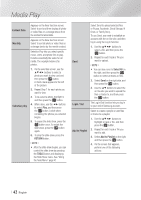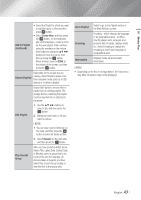Samsung BD-E6500 User Manual Ver.1.0 (English) - Page 38
When a Blu-ray Disc/DVD contains, Go to Videos
 |
View all Samsung BD-E6500 manuals
Add to My Manuals
Save this manual to your list of manuals |
Page 38 highlights
Media Play Time Search Repeat Mode Full Screen Select to play the movie from a selected time point. 1. Select Time Search, and then press the v button. 2. Using the number buttons, enter the time point you want to go to, and then press the v button. ||NOTE | \\ You can also use the ◄► buttons to advance or rewind the movie. The movie advances or rewinds one minute each tme you press the ◄ ► buttons. Select to repeat a title, chapter, or specific section. -- Off : Select to return to normal playback. -- Title : Choose to repeat a selected title. -- Chapter : Choose to repeat a specific chapter. -- Repeat A-B : Choose to repeat a specific section. 1. Press the ▲▼ buttons to select repeat A-B, and then press the v button. 2. Press the v button at the point where you want repeat play to start (A). Let the movie play. 3. Press the v button at the point where you want repeat play to stop (B). ||NOTE | \\ You must set point (B) at least 5 seconds of playing time after point (A). Select to change the full screen size. Picture Mode Audio Subtitle Angle BONUSVIEW Video BONUSVIEW Audio Go to Videos List Information Select to set the picture mode. -- Dynamic : Increases sharpness and brightness. -- Standard : Choose this setting for most viewing applications. -- Movie : The best setting for watching movies. -- User : Lets you adjust the sharpness and noise reduction function respectively. ||NOTE | \\ When you use the BD wise function, this menu will not appear. Select to set the desired audio language. Select to set the desired subtitle language. -- You can also operate this function by pressing the SUBTITLE button on the remote control. Select to view a scene from another angle. The Angle option displays the number of angles available to view. When a Blu-ray Disc/DVD contains multiple angles of a particular scene, you can change angle. Select to set the desired bonusview option. Select to go to the list of videos on the current media. Select to view video file information. ||NOTE | \\ Depending on the disc or storage device, the Tools menu may differ. See pages 41~43 for addtional options. \\ Video files with high bitrates of 20Mbps or more strain the player's capabilities and may stop playing during playback. | 38 English