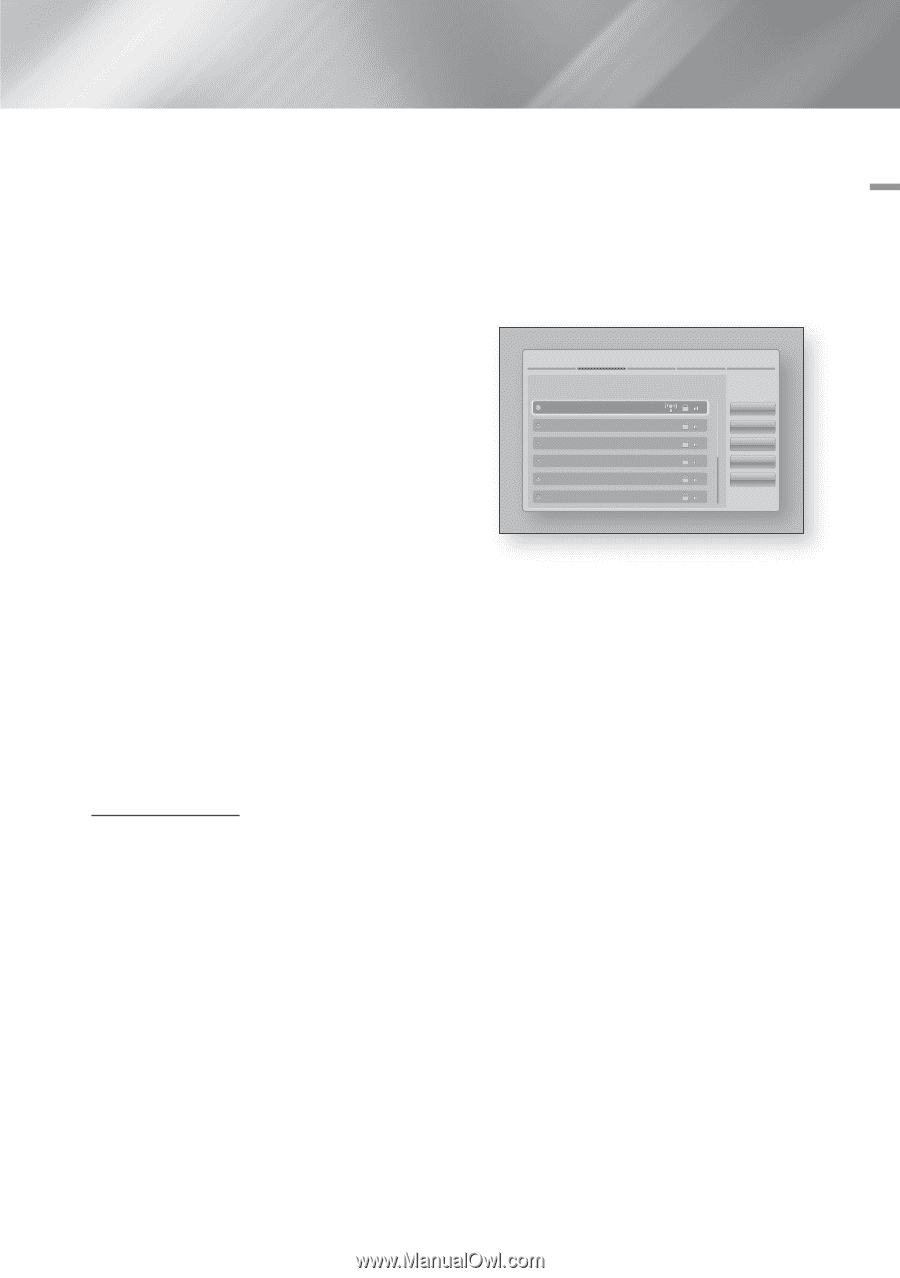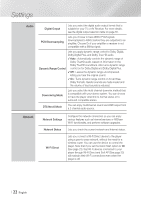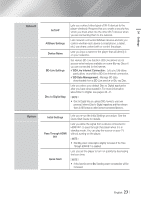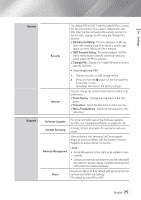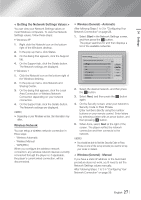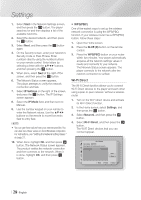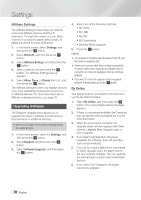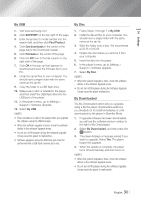Samsung BD-E6500 User Manual Ver.1.0 (English) - Page 27
< Getting the Network Settings Values >, Wireless Network, Wireless General - Automatic
 |
View all Samsung BD-E6500 manuals
Add to My Manuals
Save this manual to your list of manuals |
Page 27 highlights
04 Settings < Getting the Network Settings Values > You can view your Network Settings values on most Windows computers. To view the Network Settings values, follow these steps: • Windows XP 1. Right click the Network icon on the bottom right of the Windows desktop. 2. In the pop-up menu, click Status. 3. On the dialog that appears, click the Support tab. 4. On the Support tab, click the Details button. The Network settings are displayed. • Windows 7 1. Click the Network icon on the bottom right of the Windows desktop. 2. In the pop-up menu, click Network and Sharing Center. 3. On the dialog that appears, click the Local Area Connection or Wireless Network Connection depending on your network connection. 4. On the Support tab, click the Details button. The Network settings are displayed. ||NOTE | \\ Depending on your Windows version, the information may differ. Wireless Network You can setup a wireless network connection in three ways: -- Wireless Automatic -- Wireless Manual -- WPS(PBC) When you configure the wireless network connection, any wireless network devices currently connected through the player or, if applicable, the player's current wired connection, will be disconnected. ĞĞ Wireless (General) - Automatic After followng Steps 1 to 3 in "Configuring Your Network Connection" on page 26. 1. Select Start in the Network Settings screen, and then press the v button. The player searches for and then displays a list of the available networks. Network Settings Select your wireless router from the list: iptime23 ELT JSY KT_WLAN_C361 Mirhenge_edu SO070VOIP 1/10 Refresh WPS(PBC) Previous Next Cancel 2. Select the desired network, and then press the v button. 3. Select Next, and then press the v button again. 4. On the Security screen, enter your network's Security Code or Pass Phrase. Enter numbers directly using the number buttons on your remote control. Enter letters by selecting a letter with an arrow button, and then pressing v button. 5. When done, select Next at the right of the screen. The player verifies the network connection and then connects to the network. ||NOTE | \\ You should be able to find the Security Code or Pass Phrase on one of the set up screens you used to set up your router or modem. ĞĞ Wireless (General) - Manual If you have a static IP address or the Automatic procedure does not work, you'll need to set the Network Settings values manually. After folloiwng Steps 1 to 3 in "Configuring Your Network Connection" on page 26: English 27 |