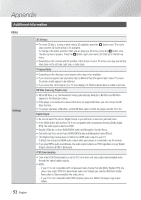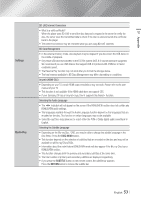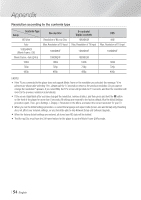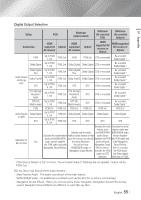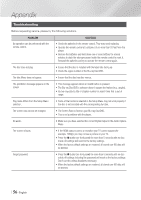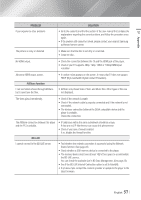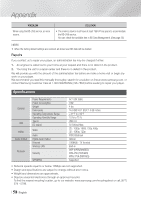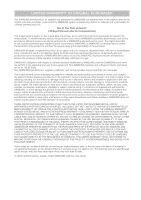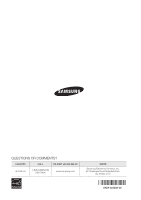Samsung BD-E6500 User Manual Ver.1.0 (English) - Page 57
PROBLEM, SOLUTION, AllShare function, BD-LIVE, HDCP High-bandwidth Digital Content Protection. - firmware
 |
View all Samsung BD-E6500 manuals
Add to My Manuals
Save this manual to your list of manuals |
Page 57 highlights
07 Appendix PROBLEM If you experience other problems. SOLUTION • Go to the contents and find the section of the user manual that contains the explanations regarding the current problem, and follow the procedure once again. • If the problem still cannot be solved, please contact your nearest Samsung authorized service center. The picture is noisy or distorted • Make sure that the disc is not dirty or scratched. • Clean the disc. No HDMI output. • Check the connection between the TV and the HDMI jack of the player. • Check if your TV supports 480p, 720p, 1080i or 1080p HDMI input resolution. Abnormal HDMI output screen. AllShare function I can see folders shared through AllShare, but I cannot see the files. • If random noise appears on the screen, it means that TV does not support HDCP (High-bandwidth Digital Content Protection). • AllShare only shows Video, Photo, and Music files. Other types of files are not displayed. The video plays intermittently. • Check if the network is stable. • Check if the network cable is properly connected and if the network is not overloaded. • The wireless connection between the DLNA compatible device and the player is unstable. Check the connection. The AllShare connection between the player and the PC is unstable. • IP addresses within the same subnetwork should be unique. If they are not, IP interference can cause this phenomenon. • Check if you have a firewall enabled. If so, disable the firewall function. BD-LIVE I cannot connect to the BD-LIVE server. • Test whether the network connection is successful using the Network Status function. (See page 22) • Check whether a USB memory device is connected to the player. • The memory device must have at least 1GB of free space to accommodate the BD-LIVE service. You can check the available size in BD Data Management. (See page 23) • See if the BD-LIVE Internet Connection option is set to Allow(All). • If all above fails, contact the contents provider or update to the player to the latest firmware. English 57 |