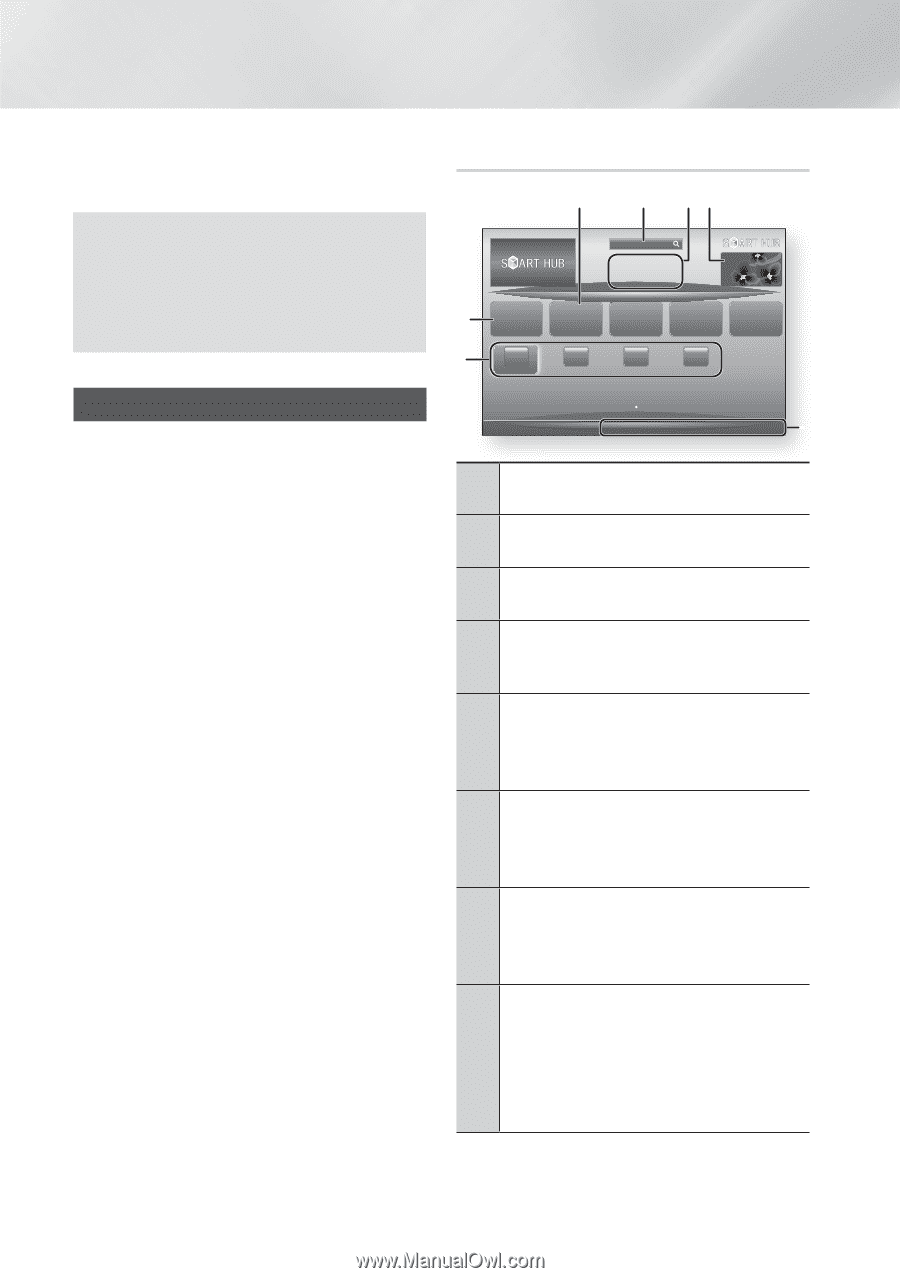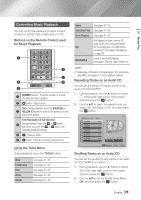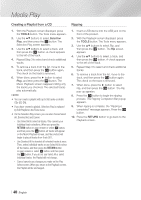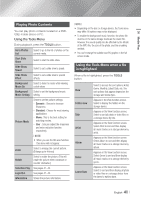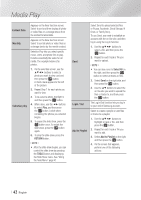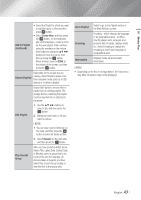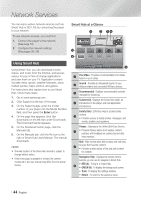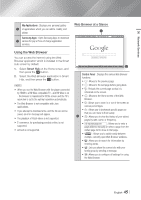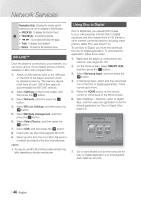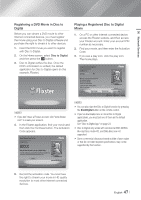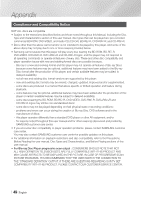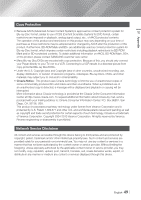Samsung BD-E6500 User Manual Ver.1.0 (English) - Page 44
Network Services, Using Smart Hub, Smart Hub at a Glance
 |
View all Samsung BD-E6500 manuals
Add to My Manuals
Save this manual to your list of manuals |
Page 44 highlights
Network Services You can enjoy various network services such as Smart Hub or BD-LIVE by connecting the player to your network. To use network services, you must first: 1. Connect the player to the network. (See page 18) 2. Configure the network settings. (See pages 26~28) Using Smart Hub Using Smart Hub, you can download movies, videos, and music from the Internet, and access various for pay or free-of-charge applications and view them on your TV. Application content includes news, sports, weather forecasts, stock market quotes, maps, photos, and games. For instructions that explain how to use Smart Hub, follow these steps: 1. Go to www.samsung.com. 2. Click Support at the top of the page. 3. On the Support page, enter the model number of your player into the Model Number field, and then press the Enter button. 4. On the page that appears, click Get downloads on the left side under Downloads. The Download Center appears. 5. On the Download Center page, click the Manuals tab. 6. On the Manuals tab, click the file icon to the right of Smart Hub Users Manual. The manual downloads. ||NOTE | \\ The web location of the Smart Hub manual is subject to change without notice. \\ If the home page is updated or revised, the content mentioned in the user manual may differ from the actual menus. Smart Hub at a Glance 1 2 34 Search 0 Samsung Apps Your Video 9 Contents 1 xxxxxxxx Contents 2 xxxxxxxx Family Story 5 Contents 3 xxxxxxxx Fitness 6 Contents 4 xxxxxxxx Kids 7 8 a Login b Wallpaper / Tools ' Return 1 Your Video : Provides recommendations for videos based on your tastes. 2 Search : Provides an integrated search of your video providers and connected AllShare devices. 3 Recommended : Displays recommended contents managed by Samsung. Commercial : Displays the Smart Hub Guide, an 4 introduction to the player, and new application introductions. Family Story : Effortless way to access family content. 5 • Provides access to family photos, messages, and events, anytime and anywhere. Fitness : Gateway to the Unified Self-Care Service. 6 • Presents fitness videos from various content partners with feedback on calories burned after every workout. Kids : Kids service gives kids an easy and safe way to enjoy their favorite content. 7 • Provides a wide variety of fun and safe content for children. Navigation Help : Displays the remote control buttons you can use to navigate in Smart Hub. • RED (A) : To log in to Smart Hub. 8 • GREEN (B) : To display the background screen. • Tools : To display the settings window. • Return : To return to the previous menu. | 44 English