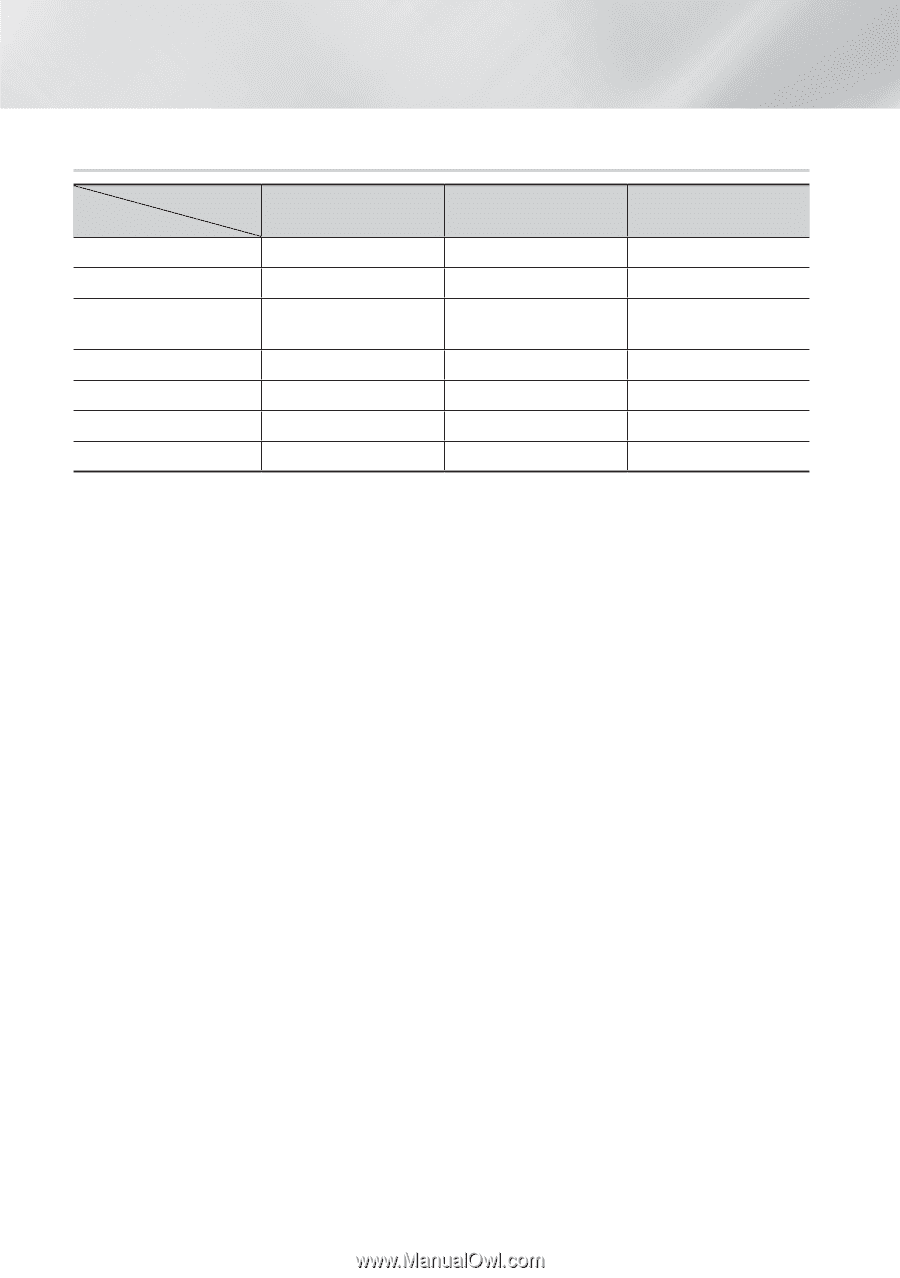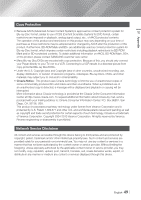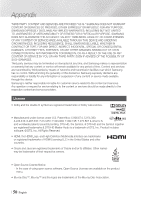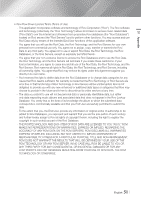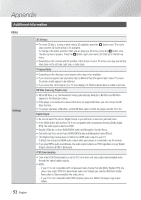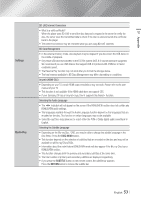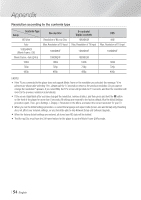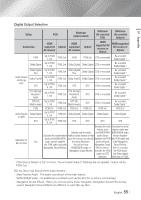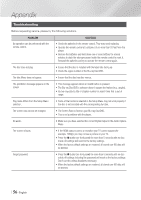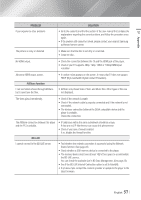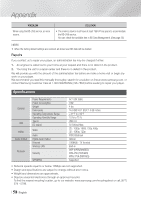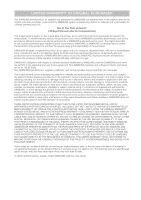Samsung BD-E6500 User Manual Ver.1.0 (English) - Page 54
Resolution according to the contents type, Contents Type, Setup, Blu-ray Disc, E-contents - factory reset
 |
View all Samsung BD-E6500 manuals
Add to My Manuals
Save this manual to your list of manuals |
Page 54 highlights
Appendix Resolution according to the contents type Setup Contents Type BD Wise Auto 1080p@60F (Movie Frame : Off) Movie Frame : Auto (24Fs) 1080i 720p 480p Blu-ray Disc Resolution of Blu-ray Disc Max. Resolution of TV input 1080@60F 1080@24F 1080i 720p 480p E-contents/ Digital contents 1080@60F Max. Resolution of TV input 1080@60F 1080@24F 1080i 720p 480p DVD 480i Max. Resolution of TV input 1080@60F 1080i 720p 480p ||NOTE | \\ If the TV you connected to the player does not support Movie Frame or the resolution you selected, the message "If no pictures are shown after selecting 'Yes', please wait for 15 seconds to return to the previous resolution. Do you want to change the resolution?" appears. If you select Yes, the TV's screen will go blank for 15 seconds, and then the resolution will revert to the previous resolution automatically. \\ If the screen stays blank after you have changed the resolution, remove all discs, and then press and hold the @ button on the front of the player for more than 5 seconds. All settings are restored to the factory default. Run the Initial Settings procedure again. Then, go to Settings > Display > Resolution in the Menu, and select the correct resolution for your TV. \\ When you run the Initial Settings procedure, re-select the language and aspect ratio (screen size and format) only. Resetting does not affect your network settings, so you should be able to skip Network Setup and Software Upgrade. \\ When the factory default settings are restored, all stored user BD data will be deleted. \\ The Blu-ray Disc must have the 24 frame feature for the player to use the Movie Frame (24Fs) mode. | 54 English