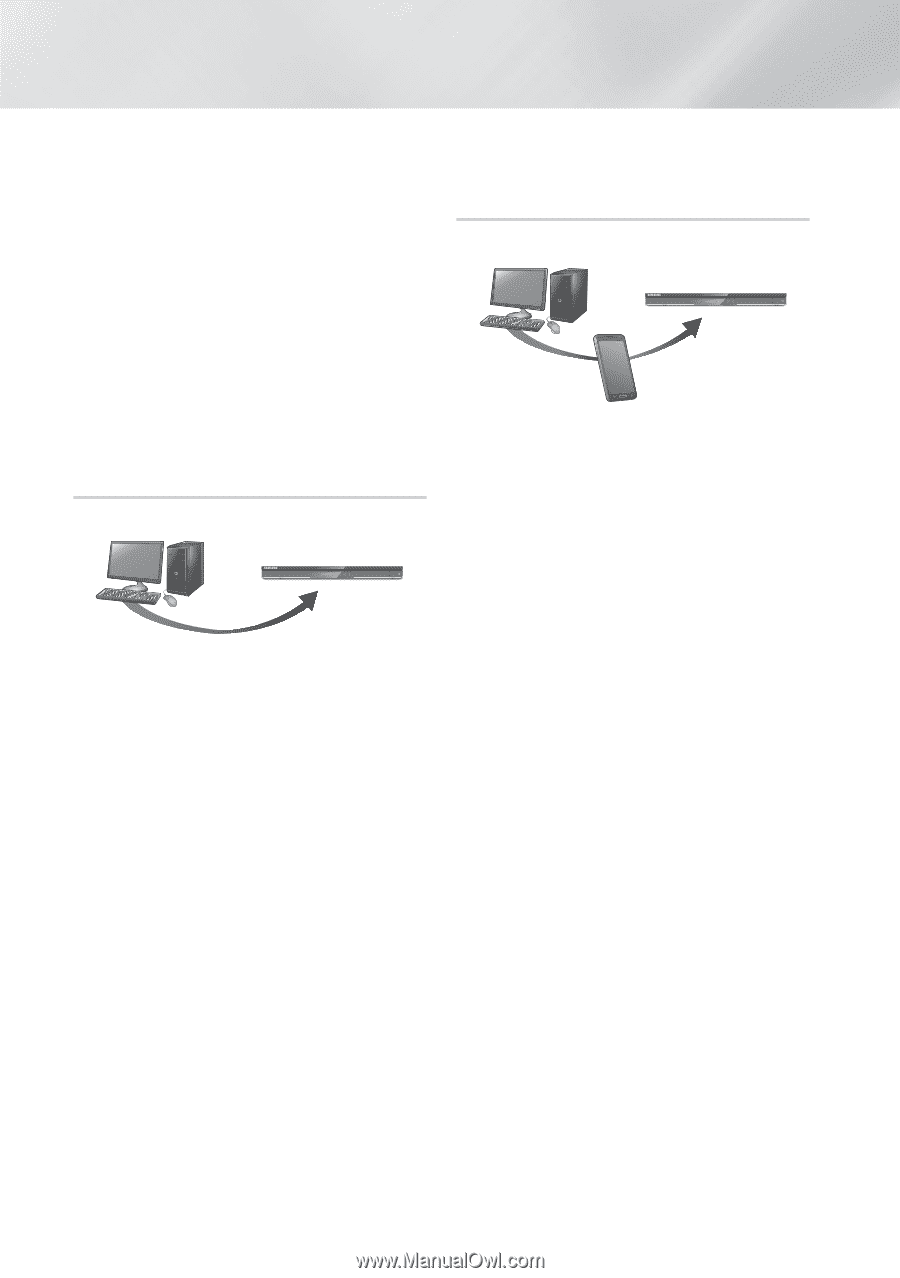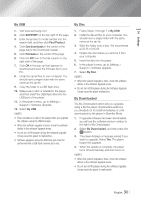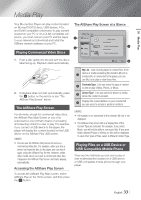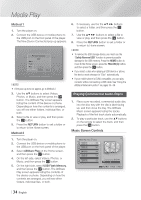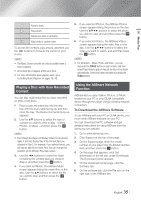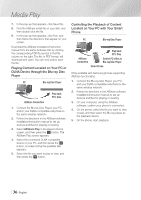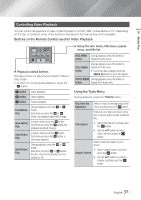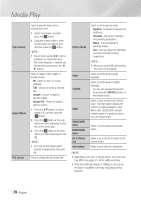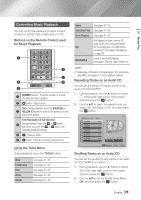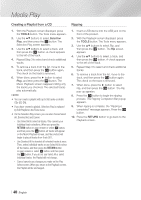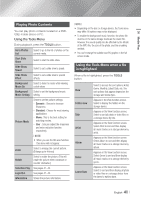Samsung BD-E6500 User Manual Ver.1.0 (English) - Page 36
Playing Content Located on Your PC or DLNA Device through the Blu-ray Disc Player - pdf
 |
View all Samsung BD-E6500 manuals
Add to My Manuals
Save this manual to your list of manuals |
Page 36 highlights
Media Play 7. In the pop-up that appears, click Save File. 8. Find the AllShare install file on your disk, and then double click the file. 9. In the pop-up that appears, click Run, and then follow the directions that appear on your screen. Download the AllShare Installation/Instruction manual from the same Software Tab by clicking the corresponding PDF file symbol in the File column on the right. The file, in PDF format, will download and open. You can view and/or save the file. Playing Content Located on Your PC or DLNA Device through the Blu-ray Disc Player PC Blu-ray Disc Player AllShare Connection Play back PC's files 1. Connect the Blu-ray Disc Player, your PC, and/or your DLNA compatible cell phone to the same wireless network. 2. Follow the directions in the AllShare software Installation/Instruction manual to set up devices and files for playing or viewing. 3. Select AllShare Play in the player's Home screen, and then press the v button. The AllShare Play screen appears. 4. Select the connected DLNA compatible device or your PC, and then press the v button. A screen listing the available files appears. 5. Select the file you want to play or view, and then press the v button. Controlling the Playback of Content Located on Your PC with Your Smart Phone PC Blu-ray Disc Player Play back PC's files AllShare Connection Control PC's files to Blu-ray Disc Player Smart Phone (Only available with Samsung phones supporting AllShare functionality.) 1. Connect the Blu-ray Disc Player, your PC, and your DLNA compatible cell phone to the same wireless network. 2. Follow the directions in the AllShare software Installation/Instruction manual to set up devices and files for playing or viewing. 3. On your computer, using the AllShare software, confirm your phone is connected. 4. On the phone, select the file you want to view or play, and then select the Blu-ray player as the playback device. 5. On the phone, start playback. | 36 English