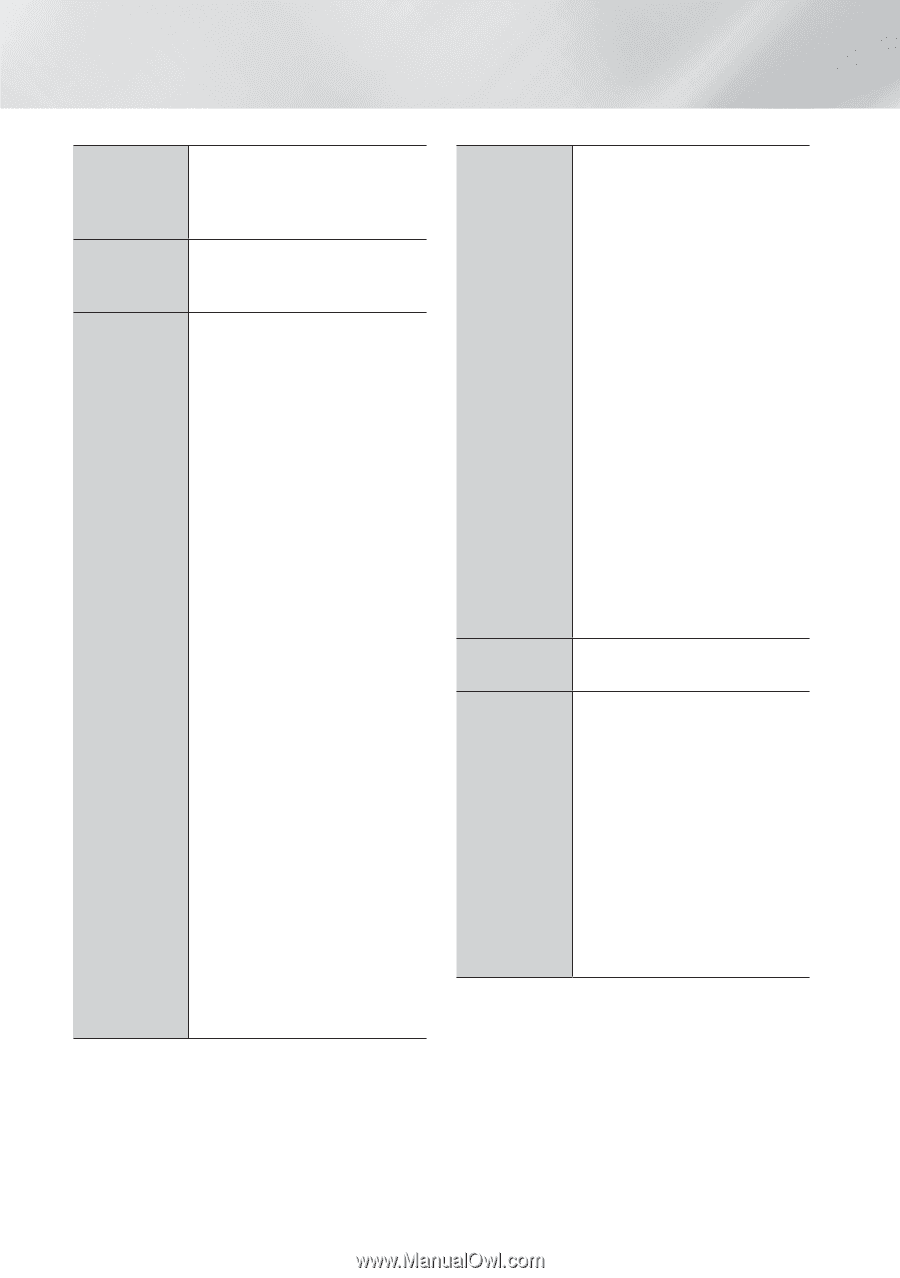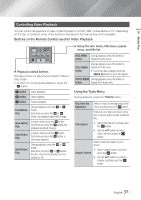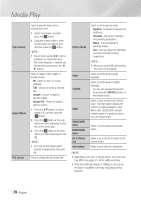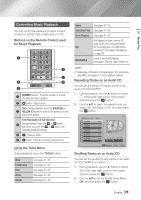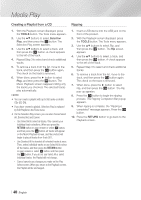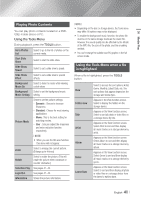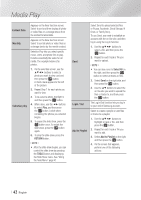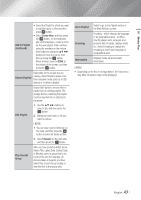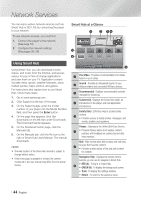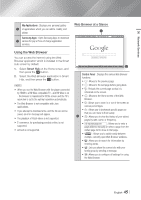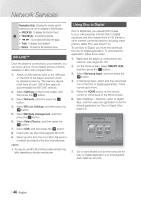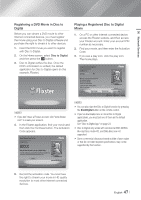Samsung BD-E6500 User Manual Ver.1.0 (English) - Page 42
Earliest Date, Monthly, Selection play, RETURN, TOOLS, Select All, Login / Out, Add to Playlist
 |
View all Samsung BD-E6500 manuals
Add to My Manuals
Save this manual to your list of manuals |
Page 42 highlights
Media Play Earliest Date Monthly Selection play Appears on the View function screen. Select to sort and then display all photo or video files on a storage device from the earliest to latest date. Appears on the View function screen. Select to sort all photo or video files on a storage device by the month created. Selection Play lets you select specific music, video, and photo files to play. It works essentially the same for all media. The example below is for photos. 1. On the selection screen, use the buttons to select a photo you want to view, and and then press the v button. A check mark appears to the left of the picture. 2. Repeat Step 1 for each photo you want to view. 3. To de-select a photo, highlight it, and then press the v button. 4. When done, use the ◄► buttons to select Play, and then press the v button. A slide show containing the photos you selected begins. 5. To pause the slide show, press the v button once. To restart the slide show, press the v button again. 6. To stop the slide show, press the RETURN button. ||NOTE | \\ After the slide show begins, you can control the slide show by pressing the TOOLS button and displaying the Slide Show menu. See "Using the Tools Menu" page 41. Send Login / Out Add to Playlist Select Send to upload selected files to Picasa, Facebook, Cloud Storage, N Drive, or Family Story. To use Send, you need to establish an account with the on-line site, and then log in using the Log In function. 1. Use the buttons to select a file, and then press the v button. 2. Repeat for each track or file you want to upload. ||NOTE | \\ You can also move to Select All on the right, and then press the v button to select all tracks or files. 3. Select Send on the right side, and then press the v button. 4. Use the ▲▼ buttons to select the on line site you want to upload the files or tracks to, and then press the v button. The Log In/Out function lets you log in to your online Samsung account. Select to create a playlist or add files or tracks to a playlist. 1. Use the buttons to highlight a track or file, and then press the v button. 2. Repeat for each track or file you want to add. 3. Select Add to Playlist on the right, and then press the v button. 4. On the screen that appears, perform one of the following actions: | 42 English