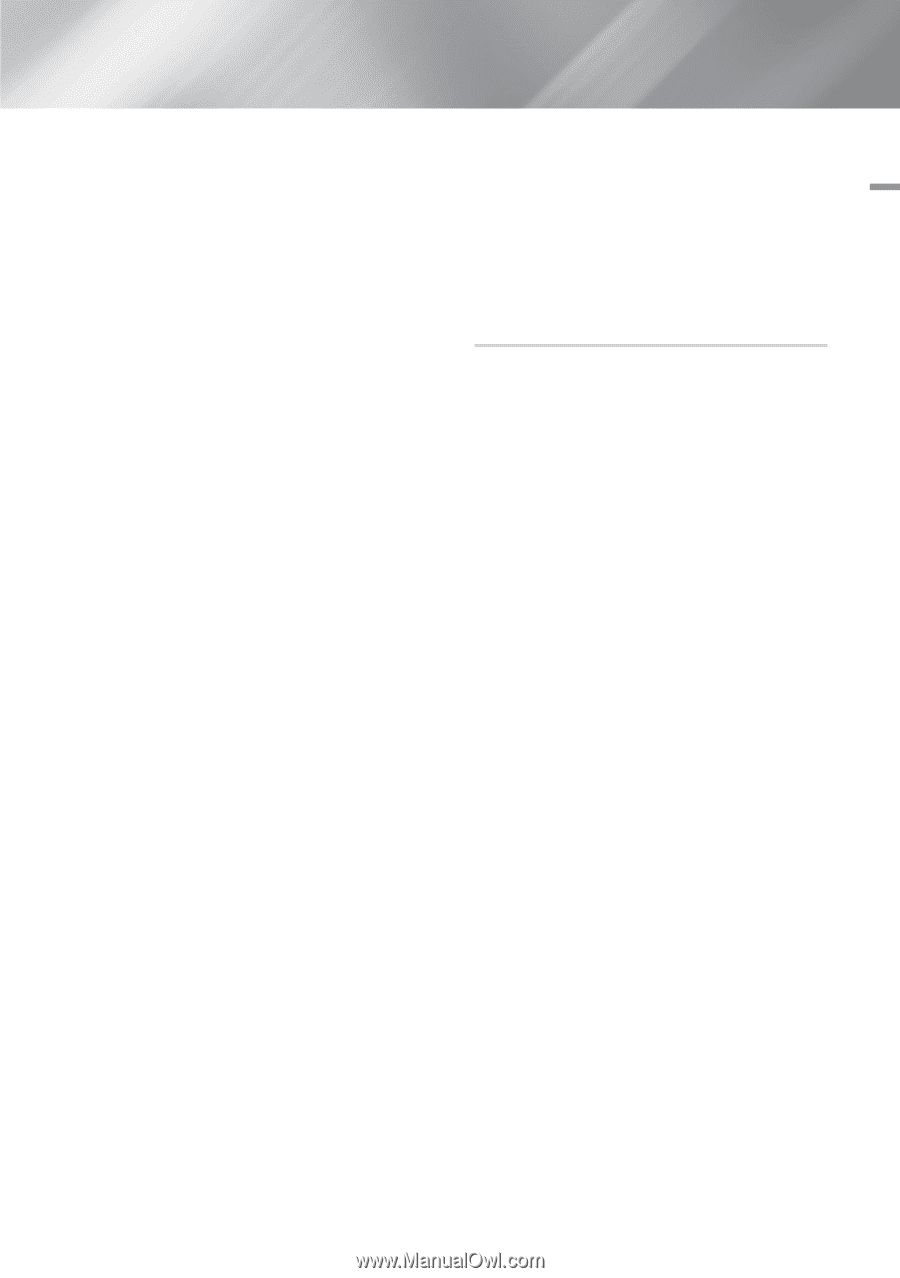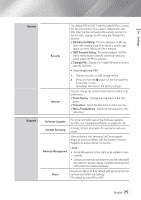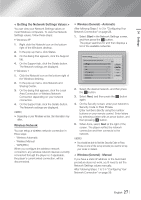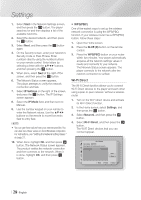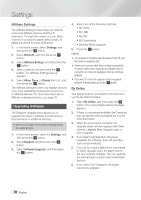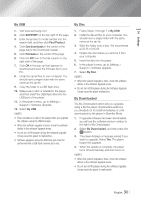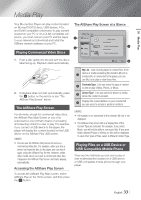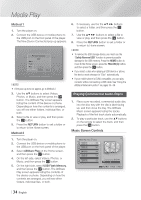Samsung BD-E6500 User Manual Ver.1.0 (English) - Page 29
Soft AP, < To Set the Soft AP Security Key >
 |
View all Samsung BD-E6500 manuals
Add to My Manuals
Save this manual to your list of manuals |
Page 29 highlights
04 Settings 5. You have three ways to complete the Wi-Fi connection: • Through the Wi-Fi device. • Through the player using PBC. • Through the player using a PIN. Each is covered below. Through the Wi-Fi Device 1. On the Wi-Fi device, follow the procedure on the device for connecting to another Wi-Fi Direct device. See the device's user manual for instructions. 2. When you have completed the procedure, you should see a pop-up on your TV screen saying that a device that supports Wi-Fi Direct has requested to connect. Select OK, and then press the v button to accept. 3. The Connecting pop-up appears, followed by the Connected pop-up. When it closes, you should see the device listed on the Wi-Fi Direct screen as connected. Through the Player Using PBC 1. Select the Wi-Fi Direct device you want to connect to this player, and then press the v button. The PBC/PIN pop up appears. 2. Select PBC, and then press the v button. The PBC pop-up appears. 3. Press the PBC button on the Wi-Fi Direct device within 2 minutes. 4. The Connecting pop-up appears, followed by the Connected pop-up. When it closes, you should see the device listed on the Wi-Fi Direct screen as connected. Through the Player Using a PIN 1. Select the Wi-Fi Direct device you want to connect to this player, and then press the v button. The PBC/PIN pop up appears. 2. Select PIN, and then press the v button. The PIN pop-up appears. 3. Note the PIN code in the pop-up, and then enter it into the appropriate field in the Wi-Fi Direct device you want to connect. 4. The Connecting pop-up appears, followed by the Connected pop-up. When it closes, you should see the device listed on the Wi-Fi Direct screen as connected. ||NOTE | \\ The wired or wireless network connection will be disconnected when you use the Wi-Fi Direct function. Soft AP Soft AP lets you connect other Wi-Fi devices to your network through the player and lets them access the Internet. It requires that you create a security key which you must enter into the other Wi-Fi devices when you are connecting them to the network. 1. In the Home screen, select Settings, and then press the v button. 2. Select Network, and then press the v button. 3. Select Soft AP, and then press the v button. 4. Select On or Off, and then press the v button. < To Set the Soft AP Security Key > 1. On the Soft AP screen, select Security Key, and then press the v button. The Security Key screen appears. 2. On the Security key screen, enter a security key. Enter numbers directly using the number buttons on your remote control. Enter letters by selecting a letter with the buttons, and then pressing the v button. 3. When done, use the the buttons to move to DONE at the bottom of the screen, and then press the v button. When you connect a Wi-Fi device through the connection procedure on the device, you must enter the security key you created here into the appropriate field. English 29 |