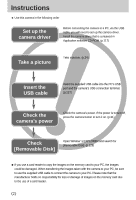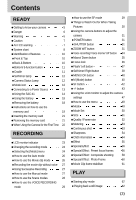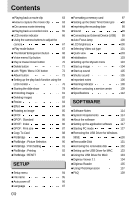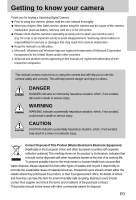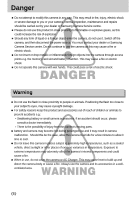Samsung Digimax i5 User Manual
Samsung Digimax i5 - Digital Camera - 5.0 Megapixel Manual
 |
View all Samsung Digimax i5 manuals
Add to My Manuals
Save this manual to your list of manuals |
Samsung Digimax i5 manual content summary:
- Samsung Digimax i5 | User Manual - Page 1
User's Manual Thank you for buying a Samsung Camera. This manual will guide you through using the camera, including capturing images, downloading images and using the application software. Please read this manual carefully before using your new camera. ENGLISH - Samsung Digimax i5 | User Manual - Page 2
Instructions ■ Use this camera in the following order Set up the camera driver Before connecting the camera to a PC, via the USB cable, you will need to set up the camera driver. Install the camera driver that is contained in Application software CD-ROM. (p.117) Take a picture Take a picture. - Samsung Digimax i5 | User Manual - Page 3
Cradle 11 ■Self-timer lamp 12 ■Camera Status Lamp 12 ■Mode icon 12 ●Connecting to a Power Source 13 ■Using the SAC-41 14 ■Using the battery 18 ■Removing the battery 18 ●Instructions on how to use the memory card 19 ●Inserting the memory card 21 ●Removing the memory card Manual - Samsung Digimax i5 | User Manual - Page 4
108 ●Before contacting a service centre 109 ●Specifications 112 SOFTWARE ●Software Notes 114 ●System Requirements 114 ●About the software 115 ●Setting up the application software 117 ●Starting PC mode 127 ●Removing the USB Driver for Windows 98SE 130 ●Removable Disk 131 - Samsung Digimax i5 | User Manual - Page 5
Getting to know your camera Thank you for buying a Samsung Digital Camera. ● Prior to using this camera, please read the user manual thoroughly. ● When you require After Sales service, please bring the camera and the cause of the camera malfunction (such as battery, Memory card etc.) to the A/S - Samsung Digimax i5 | User Manual - Page 6
must contact your dealer or Samsung Camera Service centre. Do not continue to use the camera as this may cause a fire or electric shock. ■ Do not insert or drop metallic or inflammable foreign objects into the camera through access points e.g. the memory card slot and battery chamber. This may cause - Samsung Digimax i5 | User Manual - Page 7
objects. Do not touch the flash after using it continuously. It may cause burns. ■ Do not move the camera while it is switched on, if you are using the AC Charger. After use, always switch off the camera before unplugging the cable from the wall socket. Then make sure that any connector cords or - Samsung Digimax i5 | User Manual - Page 8
or Samsung service centre. < Included items > Pouch User manual, Product warranty Camera strap Software CD (see p.115, 116) DPOF compatible printer (see p.85) SD memory card/MMC (see p.19) AC cord Charger (SBC-L5) Rechargeable battery (SLB-0737) AC cord SAC-41 Cradle ※ The charger (SBC - Samsung Digimax i5 | User Manual - Page 9
98/98SE/2000/ME/XP •Minimum 32MB RAM (XP : 128MB) •140MB of available hard-disk space •USB port •CD-ROM drive •800x600 pixels, 16-bit colour display compatible monitor (24-bit colour display recommended) USB cable For Macintosh •Power Mac G3 or later •Mac OS 9.2 ~ 10.3 •Minimum 64MB RAM •110MB of - Samsung Digimax i5 | User Manual - Page 10
the lens, lens cover and camera by force. This may cause the camera malfunction. Back & Bottom M(Mode/Album) button Camera status lamp LCD monitor Zoom W button (Thumbnail) Zoom T button (Digital zoom) Play mode button Strap eyelet 5 function button DC/USB/AV connection terminal Cradle connector - Samsung Digimax i5 | User Manual - Page 11
Macro / DOWN button Play & Pause button Cradle ■ You can recharge your rechargeable battery, transfer a captured image to print, and download images with the cradle. (Refer to page 14, 89 and 127) ● Top Camera connection terminal ● Back DC connection terminal USB port AV connection terminal 《11》 - Samsung Digimax i5 | User Manual - Page 12
monitor turns off) When the USB cable is inserted to a printer The lamp lights up When the printer is printing The lamp blinks ■ Mode icon : Refer to page 40, 41 for more information about the camera mode setting. MODE MOVIE CLIP VOICE RECORDING AUTO MANUAL SF PLAY Icon MODE NIGHT SCENE - Samsung Digimax i5 | User Manual - Page 13
conditions and may vary depending on the way of user's usage. INFORMATION Important information about battery usage ● When the camera is not used, turn off the camera power. ● Please remove the battery if the camera will not be used for long periods. Battery can lose power over time and are prone - Samsung Digimax i5 | User Manual - Page 14
of time. Plug the SAC-41 into the DC connection terminal on the camera or cradle. Before turning on the camera power with an SAC-41, insert the rechargeable battery that was charged for over 10 minutes with turning off the camera. DANGER ● Always turn off the power before taking the SAC-41 out of - Samsung Digimax i5 | User Manual - Page 15
(SLB-0737) with the SAC-41. ● Charging with the camera 1. Insert the rechargeable battery into the battery chamber. 2. Put the SAC-41 into your power socket and DC connection terminal of the camera. Charging LED ■ Important information about battery (SLB-0737) charging with the SAC-41 ● If the - Samsung Digimax i5 | User Manual - Page 16
off or blinking ● If there is a charging error, please check all the power connections are in place. ● A USB cable for transmitting data can't be used for charging the rechargeable battery. ■ Charging time (When the camera is turned off) - Using the cradle : About 150MIN - Using the SAC-41 : About - Samsung Digimax i5 | User Manual - Page 17
red, it indicates a battery charging error. - The battery is not properly inserted - The terminals of battery are dirty or damaged If the battery is inserted properly and the charge indicator continues to blink, contact the nearest Samsung Camera Service Center. ● Refer to the user manual for more - Samsung Digimax i5 | User Manual - Page 18
may cause the battery chamber cover modification or breakage. ■ There are 3 indicators for battery condition that are displayed on the LCD monitor. Battery indicator Battery status The battery are fully Prepare new battery There is no battery capacity. charged Replace with new battery. 《18》 - Samsung Digimax i5 | User Manual - Page 19
perfectly normal. ● Do not use a memory card that is used in another digital camera. To use the memory card in this camera, format the memory card using this camera. ● Do not use a memory card formatted by another digital camera or memory card reader. ● If the memory card is subjected to any of the - Samsung Digimax i5 | User Manual - Page 20
in the memory card. ■ The camera can use SD Memory Cards and MMC (Multi Media Cards). Please consult the enclosed manual for using the MMC Cards. Card pins Write protect switch Label [ SD (Secure Digital) memory card ] The SD memory card has a write protect switch that prevents image files from - Samsung Digimax i5 | User Manual - Page 21
to open. 2. Have the front of the memory card facing toward the front of the camera (lens) and the card pins toward the back of the camera (LCD monitor), and then push the memory card into the card slot until you hear a click. 3. To close, push the battery chamber cover until you hear a click. If - Samsung Digimax i5 | User Manual - Page 22
Time ■ Charge the rechargeable battery fully before using the camera for the first time. ■ When the camera is turned on for the . When the settings are complete, press the MENU button twice to exit the menu screen. Setup Date&Time Language Back:◀ ENGLISH 한국어 FRANÇAIS DEUTSCH ESPAÑOL Set:OK - Samsung Digimax i5 | User Manual - Page 23
selections. ⑳ ⑨⑩ ⑪ [Image & Full Status] No. Description Icons 1 Recording mode 2 Battery 3 Continuous shot 4 Flash 5 Self-timer 6 Macro 7 Metering 8 Card inserted indicator 9 Auto focus frame 10 Camera shake warning 11 Date/ Time 12 Exposure compensation 13 White - Samsung Digimax i5 | User Manual - Page 24
. Auto, manual, movie clip, scene (night, portrait, children, landscape, text recognition, close-up, sunset, dawn, backlight, fireworks, beach & snow) camera modes are available. ■ Selecting the [Mode] menu 1. Insert the battery (p.18). 2. Insert the memory card (p.21). As this camera has a 50MB - Samsung Digimax i5 | User Manual - Page 25
the M (Mode) button located on the back of the camera and the mode selection menu will display. 7. To select the Auto, Manual, Movie clip or Scene modes, press the Left/Right button. To move between the Auto, Manual, Movie clip menu line and Scene menu line, press the Up/Down button. AUTO Set : OK - Samsung Digimax i5 | User Manual - Page 26
be the case, the camera is less likely to capture an image clearly. ● Avoid obstructing the lens or the flash when you capture an image. ■ How to use the Movie clip mode A movie clip can be recorded for as long as the available recording time of the memory capacity allows. 1. Select the [Full - Samsung Digimax i5 | User Manual - Page 27
except the aperture value and shutter speed. 1. Select the [Full] sub menu on the [Mode] menu (p.24). 2. Select the Manual mode by pressing the M (Mode) button (p.25). 3. Point the camera towards the subject and compose the image by using the LCD monitor. 4. Press the shutter button to capture an - Samsung Digimax i5 | User Manual - Page 28
situations. 1. Select the [Full] sub menu on the [Mode] menu (p.24). 2. Select the Scene mode by pressing the M (Mode) button (p.25). 3. Point the camera towards the subject and compose the image by using the LCD monitor. 4. Press the shutter button to capture an image. ※ The scene modes are listed - Samsung Digimax i5 | User Manual - Page 29
be recorded for as long as the available recording time of the memory capacity allows. (Max: 1 hour) 1. In any mode with the exception recording, press the shutter button again. - File type : WAV INFORMATION ● A distance of 40cm between you and the camera (microphone) is the best distance to - Samsung Digimax i5 | User Manual - Page 30
to confirm focus and flash battery charge. Press the shutter button camera shake warning indicator ( ) may appear on the LCD monitor. In this case, support the camera see page 45). ■ Avoid obstructing the lens or the flash when you capture an horizontal lines or the subject is very narrow (such - Samsung Digimax i5 | User Manual - Page 31
camera buttons. POWER button ● Used for turning the camera's power on / off. ● If there is no operation during the specified time, the camera's power will be turned off automatically to save battery recording time in the memory allows. If you wish start after the camera has finished storing the image - Samsung Digimax i5 | User Manual - Page 32
the digital zoom software. Releasing ZOOM T button stops the digital zoom at the required setting. Once the maximum digital zoom camera. Pressing the ZOOM W button Pressing the ZOOM W button [ TELE zoom ] [ Optical zoom 2X ] [ WIDE zoom ] Digital zoom WIDE Optical zoom : When the digital - Samsung Digimax i5 | User Manual - Page 33
shutter button halfway at the maximum (3X) optical zoom position and press the zoom T button again. ● The digital zoom can't be activated in the [Night], [Children], [Close up], [Text] and [Fireworks] scene modes. ● Take care not to press the lens, lens cover and camera by force. This may cause the - Samsung Digimax i5 | User Manual - Page 34
memo button 3. Press the shutter button and take a picture. The picture is stored on the memory. 4. Voice memo will be recorded for ten seconds from the moment the picture is stored. In ● A distance of 40cm between you and the camera (microphone) is the best distance to record sound. 《34》 - Samsung Digimax i5 | User Manual - Page 35
( )] ■ Types of focus modes and focus ranges (W: Wide, T: Tele) Mode Focus Type Auto ( ) Manual ( ) Auto macro ( ) Super macro ( ) Macro ( ) Focus range W : 5 ~ Infinity T selected, it is possible that camera shake will occur. Take care not to shake the camera. ● When you take a picture - Samsung Digimax i5 | User Manual - Page 36
button halfway. When the green auto focus frame lights up, it means the camera is focused on the subject. Be careful not to press the SHUTTER button all 3. With the SHUTTER button still pressed down only halfway, move the camera to recompose your picture as desired, and then press the SHUTTER button - Samsung Digimax i5 | User Manual - Page 37
) will blink on the LCD monitor. ● Using the flash frequently will reduce the life of the battery. ● Under normal operating conditions the charging time for the flash is normally within 4 seconds. If the battery is weak, the charging time will be longer. ● During the continuous shot and movie clip - Samsung Digimax i5 | User Manual - Page 38
in conjunction with a slow shutter speed in order to obtain the correct exposure. When you take an image in a condition with poor light, the camera shake warning indicator ( ) will display on the LCD monitor. Flash off The flash does not fire. Select this mode when capturing images in a place - Samsung Digimax i5 | User Manual - Page 39
Self-timer ( ) / Right button ■ When the menu is displayed on the LCD monitor, pressing the Right button makes the cursor shift to the right tab. The right button can also be used to move to a sub menu to select a different setting. When the menu is not displayed on the LCD monitor, the RIGHT button - Samsung Digimax i5 | User Manual - Page 40
mode is selected. [Menu off] Pressing the MENU button Mode Set Auto Manual Movie Night portrait Children [Menu on] ■ OK button - When the menu data. M (Mode) button ■ You can turn on the camera with this button. When the camera is turned on by pressing the M button, the Start image - Samsung Digimax i5 | User Manual - Page 41
the Mode button Pressing the Right button Auto Set : OK/M [Mode selection menu] Pressing the Up button Pressing the Left button Manual Set : OK/M [Manual mode] Movie Set : OK/M [Movie clip mode] Night Set : OK/M [Scene mode] Pressing the Left/Right button Portrait Set : OK/M [Selecting - Samsung Digimax i5 | User Manual - Page 42
) will display. Take a picture in a place where the camera shake warning indicator is not displayed and you will get clear image. 5. If the subject is moving the final image captured may be blurred. 6. As the SF uses the camera's digital processor, images taken using the SF may take a little - Samsung Digimax i5 | User Manual - Page 43
CLOUDY, FLUORESCENT H, FLUORESCENT L, TUNGSTEN, CUSTOM. -2.0 ~ 0.0 ~ +2.0 (0.5EV steps) LT Shutter speed / Aperture Value (Changed by zoom rate) Available camera mode ■ RGB : Allows the user to adjust the R (Red), G (Green), and B (Blue) values of the images to be captured. ● Setting RGB Values - Samsung Digimax i5 | User Manual - Page 44
The higher the ISO value, the higher the camera's sensitivity to light is and therefore the greater its capacity to take pictures in dark conditions. However, the tungsten (standard light bulb) lighting. CUSTOM : Allows the user to set the white balance according to the shooting condition. - Samsung Digimax i5 | User Manual - Page 45
be applied, starting with the next picture you take. - The user configured white balance will be remain effective until it is overwritten. Measure:Shutter [ White paper ] ■ Exposure compensation : This camera automatically adjusts the exposure according to the ambient lighting conditions. You - Samsung Digimax i5 | User Manual - Page 46
button ■ Long Time shutter : This camera automatically adjusts the shutter speed and aperture values and shutter speeds changed by zoom scale are listed below. Supported Aperture Values : AUTO, WIDE : F3.5 ~ F6.3, TELE : F4.5 ~ F8.0 Supported Shutter Speeds : AUTO, 1 ~ 16S Large/Small (Press - Samsung Digimax i5 | User Manual - Page 47
capacity. ■ The following functions are available, depending on the mode you have selected. The items indicated by are default settings. Menu tab Main menu Mode Mode set Size (Still image) Size (Movie) Quality Sub menu Camera working mode Page Still & Movie p.49 Full Auto Manual Movie - Samsung Digimax i5 | User Manual - Page 48
Using the LCD monitor to adjust the camera settings Menu tab Main menu Sub menu Camera working mode Page Frame Rate 30fps 15fps p.52 Metering Multi Spot p.53 Shooting Single Continuous p.53 Soft Normal Sharpness p.54 Vivid - OSD Full OSD Basic - Samsung Digimax i5 | User Manual - Page 49
and the menu will disappear. Mode ■ You can select the desired working mode by the M(mode) button located on the back of the camera and [Mode] menu. Auto, manual, movie clip, scene (night, portrait, children, landscape, text recognition, close-up, sunset, dawn, backlight, fireworks, beach & snow - Samsung Digimax i5 | User Manual - Page 50
[Beach & Snow] : For shooting basic still image : You can still manually configure all functions except the aperture value and Mode Set shutter speed. : scenes. : For ocean, lake, beach and snowscape scenes. Auto Manual Movie Night portrait Children INFORMATION ● When [Night], [Landscape], [ - Samsung Digimax i5 | User Manual - Page 51
160 X 128 [ MOVIE CLIP mode ] INFORMATION ● The higher the resolution, the lower the number of available shots will be because high resolution images require more memory than lower resolution images. 《51》 - Samsung Digimax i5 | User Manual - Page 52
is the highest quality and Normal is the lowest setting. Choose the setting appropriate for your needs. ● This file format complies with the DCF(Design rule for Camera File system). ● JPEG (Joint Photographic Experts Group) : JPEG is the image compression standard developed by the Joint Photographic - Samsung Digimax i5 | User Manual - Page 53
do not use the spot metering as this may result in an exposure error. In this circumstance, It is better to use exposure compensation. Continuous shot is released. The shooting capacity depends on the memory. ※ High resolution and picture quality increases file saving time, which increases stand - Samsung Digimax i5 | User Manual - Page 54
the captured image is stored on the memory. Sharpness Soft Normal Vivid Sub menu noise may occur in the recorded image. OSD(On Screen Display) information ■ In any mode with the exception the specified time, the camera power will be turned off automatically to save battery life. Refer to page - Samsung Digimax i5 | User Manual - Page 55
Effect ■ By using the camera's digital processor, it is possible to add special effects to your images. Effect Normal B & W Sepia Red Green Blue [MANUAL mode] Effect Normal B & W Sepia Red Green Blue [ MOVIE CLIP mode] [Normal] : No effect is added to the image. [B & W] : Captured images - Samsung Digimax i5 | User Manual - Page 56
Special Effect ■ By using the camera's digital processor, it is possible to add special effects to your images. You can select this menu only in the MANUAL mode. ■ You can select the preset focus frame, Composite shooting and Photo frame function. If a special effect is selected, the rest special - Samsung Digimax i5 | User Manual - Page 57
Special Effect : Preset focus frames ● Moving and changing the focus frame You can change the focus frame after selecting a Range menu. 1. Point the camera towards the subject and compose the image by using the LCD monitor. 2. Press the +/- button. 3. The colour of focus frame turns white. Press the - Samsung Digimax i5 | User Manual - Page 58
combine 2 ~ 4 different shots in a still image. 1. Select the MANUAL mode, and press the menu button. 2. Press the LEFT/ RIGHT button :SH Del:+/- [Menu] : A menu will display. After confirming a menu, a camera mode used before will be executed. [Cancel] : Turns to the previous capture mode. - Samsung Digimax i5 | User Manual - Page 59
Special Effect : Composite shooting ● Changing a part of composite shot before taking the last shot Before taking the last composite shot, you can change a part of composite shot. 1. During the composite shots, press the +/- button. 2. A previous image will be deleted and new frame will display. If - Samsung Digimax i5 | User Manual - Page 60
to a still image you want to capture. ■ Date & Time information will not be printed on the stored image taken with [Photo Frame] menu. 1. Select the MANUAL mode, and press the menu button. 2. Press the LEFT/ RIGHT button and select the [Special Effect] menu tab. 3. Select the [Photo Frame] menu by - Samsung Digimax i5 | User Manual - Page 61
can select this menu only in the MOVIE CLIP mode. If the memory card is not inserted, this function will not operate. ● How to use Movie clip frame stabilizer function becomes disabled. - [On] : Prevents camera shake during movie recording. The recording frame range will become narrower than - Samsung Digimax i5 | User Manual - Page 62
function by using the camera buttons and LCD monitor. ■ If the memory card is inserted in the camera, all the camera functions apply only to the memory card. ■ If the memory card is not inserted in the camera, all the camera functions apply only to the internal memory. ● Playing back a still image - Samsung Digimax i5 | User Manual - Page 63
the movie clip indicator ( ) will be displayed on the LCD monitor. 4. Press the play & pause button ( ) to play back a movie clip file. - To pause a movie clip file while playing it back, press the play & pause button again. - Pressing the play & pause button again will cause the movie clip - Samsung Digimax i5 | User Manual - Page 64
On camera movie OK button. [Trimming] : The extracted frames are saved as a new file name. [Cancel] : The movie trimming will cancel. Trimming? Trimming Cancel the status bar, but the start point is selected.) ● If the time line bar passes by the start point by pressing the REW(Left) button, the - Samsung Digimax i5 | User Manual - Page 65
play back a still image. 3. Select the recorded voice that you want to play back by using the LEFT/RIGHT button. If you select a recorded voice file, the voice indicator ( ) will be displayed on the LCD monitor. 4. Press the play & pause button ( ) to play back a recorded voice - Samsung Digimax i5 | User Manual - Page 66
LCD monitor indicator ■ The LCD monitor displays shooting information about the displayed image. ① ⑦ ② ③ ④ ⑤ ⑥ No. Description 1 Play mode 2 Battery 3 File Type 4 Voice memo 5 Protect indicator 6 DPOF indicator 7 Folder name and Stored image number Icon 100-0009 Page - p.18 - - Samsung Digimax i5 | User Manual - Page 67
functions. Play mode button ■ If you have turned on the camera by pressing the POWER button, you can press the PLAY MODE on with the play mode button. The camera is turned on in play mode. Press the play mode button (Under 1 Sec.) again to turn off the camera. ■ Pressing the Play mode button for - Samsung Digimax i5 | User Manual - Page 68
selected area of an image. ● Thumbnail display 1. While an image is displayed full screen, press the thumbnail button. 2. The thumbnail display will highlight the image that had of enlargement. - Movie clips and WAV files can't be enlarged. - If an image is enlarged, a loss of quality may occur. X1 - Samsung Digimax i5 | User Manual - Page 69
: The trimmed image will save as a new file name, and display on the LCD monitor. [Cancel] : The trimming menu will disappear. ※ If there is little memory space to save the trimmed image, the image ) and the voice memo indicator will display. The camera is now ready to record a voice memo. 《69》 - Samsung Digimax i5 | User Manual - Page 70
icon will be displayed on the LCD monitor after voice memo recording has finished. - Voice memos can't be recorded onto movie clip files. - A distance of 40cm between you and the camera (microphone) is the best distance to record sound. - The voice memo will be saved in .wav format, but has the same - Samsung Digimax i5 | User Manual - Page 71
Delete ( ) button ■ This deletes images stored on the memory card. ● Deleting Images in Play Mode 1. Select an image that you want to ? Delete Cancel Confirm:OK INFORMATION ● Before deleting images from the camera, you should protect or download images to your computer that you wish to keep. 《71》 - Samsung Digimax i5 | User Manual - Page 72
Left / Right / Menu / OK button ■ LEFT / RIGHT/ MENU/ OK buttons activate the following. - LEFT button : While the menu is showing, press the LEFT button to select the menu tab to the left of the cursor. - RIGHT button : While the menu is showing, press the RIGHT button to select the menu tab to the - Samsung Digimax i5 | User Manual - Page 73
button ■ You can organise the captured still images into albums by using the Album button. ■ This camera has 8 albums and each album can take up to 100 images. ■ The album menu loading time depends on the memory card type. ■ How to use the album ● Selecting the album 1. In the play mode, press the - Samsung Digimax i5 | User Manual - Page 74
OK button. - [Remove] : Removes the selected images from the album. - [Cancel] : Cancels the removing images. ※ The removed images are not deleted from the memory, but just removed from the album. Select Slide Add Remove Select:T Set:OK Select Slide Add Remove Select:T Add? Add Cancel Confirm:OK - Samsung Digimax i5 | User Manual - Page 75
to repeat the slide show after finishing the first cycle. - [Effect] : Unique screen effects can be used for the slide show. 3. Select [Start] menu by pressing sec Off Cancel Set:OK INFORMATION ● If an image is deleted from the memory, the image doesn't display on an album. ● An image can't be - Samsung Digimax i5 | User Manual - Page 76
Sub menu Start Interval Repeat Effect Select All Pics Select All Pics 2272X1704 2048X1536 1600X1200 1024X768 640X480 User Image B&W Sepia Negative Right 90˚ Left 90˚ 180˚ Horizontal Vertical Secondary menu - 1, 3, 5, 10sec Off / On Cancel Effect 1 ~ 4, Random Page p.79 Unlock / Lock p.81 p.82 - Samsung Digimax i5 | User Manual - Page 77
is available while the camera is connected to a PictBridge supporting printer (direct connection to the camera, sold separately) with a USB cable. Menu tab Main menu Sub menu Secondary menu Page Images One Pic All Pics p.90 - No Auto Set Yes p.91 - Auto Postcard Card 4X6 Size L 2L - Samsung Digimax i5 | User Manual - Page 78
Setting up the play back function using the LCD monitor Menu tab Main menu Sub menu Type Custom Set Quality Date File Name Print DPOF Print Reset Standard Index No Yes No Yes ※ Menus are subject to change without prior notice. Secondary menu Auto Plain Photo Fastphoto - Samsung Digimax i5 | User Manual - Page 79
be displayed continuously at pre-set intervals. You can view the slide show by connecting the camera to an external monitor. 1. Press the play mode button and press the menu button. 2. playing, only the first frame of a MOVIE file is displayed. ● While the slide show is playing, the voice recording - Samsung Digimax i5 | User Manual - Page 80
Starting the slide show ● Configure slide show effects: Unique screen effects can be used for the slide show. 1. Select the [Effect] sub menu by pressing the UP/ DOWN button and press the RIGHT button. 2. Use - Samsung Digimax i5 | User Manual - Page 81
Protecting images ■ This is used to protect specific shots from being accidentally erased (Lock). It also unprotects images that have been previously protected (Unlock). ● Protecting Images 1. Press the play mode button and press the menu button. 2. Press the LEFT/ RIGHT button and select the [ - Samsung Digimax i5 | User Manual - Page 82
in the camera's internal memory (i.e., not on the memory card) and it will not be deleted even if you delete all files on the memory card. ● Image!] message will display. 4. After deletion, the screen will be changed to the play mode screen. Select All Pics Delete Exit:MENU Move: Select:T - Samsung Digimax i5 | User Manual - Page 83
will have a new file name. The [User Image] image is stored not on the memory card but on the internal memory. ● Only two [User Image] images can be saved. If you save a new [User Image] image, the existing startup image will be deleted in order. ● If the memory capacity is insufficient to store - Samsung Digimax i5 | User Manual - Page 84
Effect ■ By using the camera's digital processor, it is possible to add special effects to your images. 1. Press the play mode button and press will be stored in a blue tone. [Negative] : Save the image in negative mode. 4. Press the OK button and the changed file save as a new file name. 《84》 - Samsung Digimax i5 | User Manual - Page 85
the UP/ DOWN button. Rotate Right 90° Left 90° 180° Horizontal Vertical Exit:MENU Move: [Right 90˚] : Rotate picture in a clockwise the image. DPOF ■ DPOF(Digital Print Order Format) allows you to embed printing information on your memory card's MISC folder. Select the pictures files. 《85》 - Samsung Digimax i5 | User Manual - Page 86
Pics] : Configure number of prints for all pictures except movie and voice files. - W/T button : Select a number of prints [Cancel] : Cancel the Press the OK button to confirm the setting. If an image carries DPOF instructions, the DPOF indicator ( ) will show. DPOF Standard Index Size Select All - Samsung Digimax i5 | User Manual - Page 87
DPOF : Print size ■ You can specify the print size when printing images stored on the memory card. The [Size] menu is available only for DPOF 1.1 compatible printers. ● Setting the Print Size 1. Press the play mode button and press the menu button. 2. Press the LEFT/ RIGHT button and select the - Samsung Digimax i5 | User Manual - Page 88
memory card into the camera. ● When you move the images that are stored in the internal memory by doing [Copy to Card] to the card, the next number of file names will be created in the card to avoid duplication of the file name. If the last file in the memory card is SSL10010.jpg, the copied file - Samsung Digimax i5 | User Manual - Page 89
PictBridge ■ You can use the USB cable to connect this camera to a printer that supports PictBridge (sold separately) and print the stored images directly. Movie clips and voice files cannot be printed. ● Setting up the camera for connection with the printer 1. In any mode with the exception of - Samsung Digimax i5 | User Manual - Page 90
: Picture Selection ■ Easy printing When you connect the camera to printer in the Play back mode, you can to all pictures, excluding movie clips and voice files. Images Move: ● Setting the Number of Copies to Print - Select [One Pic] or [All Pics]. A screen where you can set the number of copies - Samsung Digimax i5 | User Manual - Page 91
printing paper Auto, Postcard, Card, 4X6, L, 2L, file name Auto, Off, On ※ Some menu options are not supported in all manufacturer and printer models. If not supported, the menus are still displayed in the LCD, but are not selectable. ※ If the setting values are not changed in the automatic/manual - Samsung Digimax i5 | User Manual - Page 92
memory card in set numbers. One picture is printed on one piece of paper. [Index] : Print multiple images on one sheet of paper. 3. The screen allows you to directly print the files with DPOF information. 1. Use the printing [Yes] : Directly print the file with the DPOF information DPOF Print No - Samsung Digimax i5 | User Manual - Page 93
PictBridge : RESET ■ Initialises user-changed configurations. 1. Use the LEFT and RIGHT buttons to select the [Reset] menu tab. 2. Use Default print setting varies depending on the printer manufacturer. For your printer's default setting, refer to the user's guide that came with your printer. 《93》 - Samsung Digimax i5 | User Manual - Page 94
basic settings. You can use the setup menu in all camera modes, except Voice Recording mode. The items indicated by are default settings. Menu tab Main menu File Power Save Language Format Date&Time Imprint Sound USB Sub menu Secondary menu Series - Reset - 1, 3, 5, 10 min - ENGLISH - Samsung Digimax i5 | User Manual - Page 95
p.100 p.101 p.103 p.103 File name ■ This function allows the user to select the file naming format. ● Assigning File Names 1. In any mode with OK button. [Series] : New files are named using numbers that follow the previous sequence, even when a new memory card is used, or after formatting, - Samsung Digimax i5 | User Manual - Page 96
files used with the memory card conform to the DCF(Design rule for Camera File systems) format. Auto power off ■ This function switches the camera off after a set amount of time in order to prevent unnecessary battery INFORMATION ● Even if the battery and AC charger are removed and inserted again - Samsung Digimax i5 | User Manual - Page 97
memory card. - A memory card that has a file this camera can't recognise or one that has been taken from another camera. ● Always format the memory card using this camera. If you insert a memory card that has been formatted using other cameras, memory card readers, or PCs, you will get a [Card Error - Samsung Digimax i5 | User Manual - Page 98
[Date&Time] menu by pressing the UP/ DOWN button and press the RIGHT button. 4. Use the UP, DOWN, LEFT, and RIGHT buttons to select Setup File Power Save Language Format Date&Time ▲ 05/ 05/ 01 13:01 ▼ yy/ mm/ dd Back:◀ Set:OK the desired submenu value, and then press the - Samsung Digimax i5 | User Manual - Page 99
will be activated for camera startup, when button are pressed, and if there is a card error, so that you can be aware of the camera operation status. ● Setting an External Device (USB) ■ You can select an external device to which you want to connect the camera using the USB cable. ● Selecting an - Samsung Digimax i5 | User Manual - Page 100
selected : The AF lamp will light up. Setup Date&Time Off Imprint On Sound USB AF Lamp Back:◀ Set:OK ※ If you select [Off] menu and take an image in poorly lit conditions or select the [Night] scene mode, the camera may not take exact focus. ※ The Auto Focus lamp will function while - Samsung Digimax i5 | User Manual - Page 101
Setup Sound USB AF Lamp NTSC PAL LCD Video Out Back:◀ Set:OK ■ Connecting to an external monitor ● Using the AV cable with Cradle : Connect the camera and the cradle. Connect the cradle to an external monitor with the supplied AV cable. ● Using the AV cable with Camera : Connect the camera to - Samsung Digimax i5 | User Manual - Page 102
external or AV channel of the TV. ● There will be a digital noise on the external monitor, but it is not a malfunction. ● If the image is not in the centre of the screen, use the TV controls to centre it. ● When the camera is connected to an external monitor, the menu will be visible - Samsung Digimax i5 | User Manual - Page 103
the RIGHT button. 4. Select a desired sub menu by pressing the UP/ DOWN Setup USB AF Lamp LCD Video Out Quick View Off 0.5 sec 1 sec 3 sec Back:◀ menu button twice and the menu will disappear. Initialisation ■ All camera menu and function settings will be restored to their default values. - Samsung Digimax i5 | User Manual - Page 104
1 User Image 2 Off Sound 1 Sound 2 Sound 3 Off Sound 1 Sound 2 Sound 3 ※ Menus are subject to change without prior notice. Page p.104 p.105 p.105 Start up image ■ You can select the image that is first displayed on the LCD monitor whenever the camera is turned on. ● Setting a Startup - Samsung Digimax i5 | User Manual - Page 105
Start up sound ■ You can select the sound that is activated whenever the camera is turned on. ● Setting the Startup Sound 1. In any mode with the exception of Voice Recording mode, press the MENU button. 2. Press the LEFT/ RIGHT - Samsung Digimax i5 | User Manual - Page 106
problems. - If the camera is transferred from a cold to a warm and humid environment, condensation can form on the delicate electronic circuitry. If this occurs, turn the camera off and wait for at least 1 hour until all moisture is dispersed. Moisture build up can also occur in the memory card - Samsung Digimax i5 | User Manual - Page 107
to get fingerprints or foreign substances on the surface of the lens. ■ If the digital camera is not used for a long period, an electric discharge can occur. It is a good idea to remove the batteries and the memory card if you do not intend using the camera for an extended period of time. ■ If the - Samsung Digimax i5 | User Manual - Page 108
free up some memory No Image! ㆍThere are no images stored on the memory → Take images → Insert a memory card that is holding some images File Error! ㆍFile error → Format the memory card ㆍMemory card error → Contact a camera service centre Low Battery! ㆍThere is low battery capacity → Insert charged - Samsung Digimax i5 | User Manual - Page 109
PictBridge menu. → Select printing page within the limitation. Before contacting a service centre ■ Please check the following The camera doesn't switch on ㆍThere is low battery capacity → Insert charged battery (p.14 ~ 18) ㆍBattery are inserted incorrectly with the reverse polarities → Insert the - Samsung Digimax i5 | User Manual - Page 110
a service centre Camera does not take images when pressing the Shutter button ㆍThere is insufficient memory capacity → Delete unnecessary image files ㆍThe memory card has not been formatted → Format the memory card (p.97) ㆍThe memory card is exhausted → Insert a new memory card ㆍThe memory card is - Samsung Digimax i5 | User Manual - Page 111
a service centre The camera buttons do not operate ㆍCamera malfunction → Remove /re-insert battery and switch the camera on A card error has occurred while the memory card is in the camera. ㆍIncorrect memory card format → Re-format the memory card The images don't play back ㆍIncorrect file name - Samsung Digimax i5 | User Manual - Page 112
Movie Clip 1/2.5" CCD Approx. 5.0 Mega-pixel Approx. 5.1 Mega-pixel SHD Lens f = 6.6 ~ 19.8mm ( sec.) Off, Date, Date&Time (user selectable) Modes : Auto, Manual, Scene, SF * Scene : With Audio or without Audio (user selectable, recording time : memory capacity dependent) Size : 640x480, - Samsung Digimax i5 | User Manual - Page 113
Media File Format Image Size Capacity (32MB) Image Play Type Editing Interface Power Source Dimensions (WxHxD) Weight Operating Temperature Operating Humidity Software Camera Driver Application Special Features Internal memory : Approx. 50MB flash memory External memory : SD card /MMC - Samsung Digimax i5 | User Manual - Page 114
ensure that you read the instruction manual carefully before use. ㆍThe attached software is a camera driver and image editing software tool for Windows. ㆍUnder no circumstances should all or part of either the software or the user manual be reproduced. ㆍCopyrights for software are licensed only for - Samsung Digimax i5 | User Manual - Page 115
, you should first install the camera driver. ■ Camera driver : This enables images to transfer between the camera and PC. This camera uses the USB Storage Driver as the camera driver. You can use the camera as a USB card reader. After installing the driver and connecting this camera to the PC, you - Samsung Digimax i5 | User Manual - Page 116
■ Digimax Reader : Text recognition program. You can save an image file that was captured in the TEXT mode as a text file with this program. This software is only compatible with Windows. ■ PhotoImpression : Image editing program. You can edit or store still images that you download from the camera - Samsung Digimax i5 | User Manual - Page 117
installing the application software, disconnect the USB connection. You can visit the Samsung web-site through the internet. http://www.samsungcamera.com : English http://www.samsungcamera.co.kr : Korean 1. Click the [Install] menu in the Autorun frame. The camera driver is installed automatically - Samsung Digimax i5 | User Manual - Page 118
Setting up the application software 4. If an error listed below takes place during the preview, click the [Install] button to install the XviD codec. - Only a voice plays back. - An error message displays and the movie clip does not play back. * A window shown alongside may display according to the - Samsung Digimax i5 | User Manual - Page 119
Setting up the application software 7. The XviD information window will display. Click the [Next >] button. [Click !] 8. The destination selection window will open. Click [Next >] button. To copy to the files to another folder, click [Browse...] and choose a folder you want. [Click !] 9. A window - Samsung Digimax i5 | User Manual - Page 120
Setting up the application software 11. The XviD codec is ready to install. Click the [Install] button. 12 can choose the program you want to install will appear. Click [Install]. For information on application software, please refer to page 115, 116. [Click !] INFORMATION ● If you select [Exit] at - Samsung Digimax i5 | User Manual - Page 121
for installing Digimax Reader will be displayed. 15. The Software License files to another folder, click [Browse..] and choose a folder you want. [Click !] 17. A window will open, asking you to choose a folder to which program icons will be added. Click [Next >] button. [Click !] 18. Digimax - Samsung Digimax i5 | User Manual - Page 122
Setting up the application software 19. A window will be displayed as shown alongside. Click the [INSTALL] button. - Check the [MANUAL] button. Instructions for using Digimax reader will be displayed. - Click the [EXIT] button and Digimax reader installation will be cancelled and a window for - Samsung Digimax i5 | User Manual - Page 123
Setting up the application software 23. Digimax Reader Installation is completed. Click the [Finish] 25. A Welcome window will be displayed. Click the [Next >] button. [Click !] 26. The Software License Agreement window will be displayed. If you agree to this, click [Yes], the window will then - Samsung Digimax i5 | User Manual - Page 124
Setting up the application software 27. A destination selection window will open. Click [Next >]. To copy to the files to another folder, click [Browse...] and choose a folder you want. 28. The [Select Components] window will appear. Click [Next >] button. [Click !] 29. A window will open, - Samsung Digimax i5 | User Manual - Page 125
XP, an image viewer program will open. If the image viewer program opens, the camera driver was setup successfully. 34. If you can see [Removable Disk] under [My computer], the camera driver installation was successful. Now you can transfer image files from the camera to PC via the USB cable. 《125》 - Samsung Digimax i5 | User Manual - Page 126
. 1. Delete the camera driver (p.130), and re-install the driver. 2. Refer to FAQ (p.139) to check for a possible solution to the problem. 3. If your PC's central processing unit is VIA chip (This is shown in the USB Host Controller), download the patch file from the Samsung Camera web page. (http - Samsung Digimax i5 | User Manual - Page 127
press the OK button. Setup Format Date&Time Imprint Sound USB Computer Printer Back:◀ Set:OK [Using the USB cable with Cradle] [Using the USB cable with Camera] ※ If you selected [Printer] in Step 4, when you connect the camera to your printer, the [Connecting Printer] message will display and - Samsung Digimax i5 | User Manual - Page 128
Starting PC mode ■ Downloading stored images You can download the still images stored on the camera to your PC's hard disk and print them or use a photo editing software to edit them. 1. Connect the camera to your PC with the USB cable. 2. On your computer's desktop display, select [My computer] and - Samsung Digimax i5 | User Manual - Page 129
Starting PC mode 6. Press the right mouse button and a pop-up menu will open. Click [Paste]. 7. An image file is transferred from the camera to your PC. - By using [Digimax Viewer], you can see the stored images in the memory directly on the PC monitor and you can copy or move the image files. 《129》 - Samsung Digimax i5 | User Manual - Page 130
for Windows 98SE ■ To remove the USB driver, refer to the process shown below. 1. Trace [Start → Settings] and click [Control Panel]. 2. Double-click [Add/Remove programs]. 3. The [Add/Remove Programs Properties] window will open. Click [Digimax i5] and click the [Add/Remove] button. [Click - Samsung Digimax i5 | User Manual - Page 131
Removable Disk ■ To use this camera as a Removable Disk, install (p.117) the USB Driver. 1. Before turning the camera power on, connect the camera to the PC with the USB cable. 2. Click [Removable Disk] under [My computer] or [Windows Explorer]. 3. Image files stored in the Removable Disk (DCIM → - Samsung Digimax i5 | User Manual - Page 132
Removing the removable disk ■ Windows 98SE 1. Check whether the camera and PC are transferring a file. If the camera status lamp blinks, you have to wait until the lamp illuminates. 2. Unplug the USB cable. ■ Windows 2000/ME/XP (The illustrations may be different from the real display in accordance - Samsung Digimax i5 | User Manual - Page 133
[Close] button and the removable disk will be removed safely. 7. Unplug the USB cable. [Click !] Setting up the USB Driver for MAC 1. A USB Driver for MAC is not included with the software CD as MAC OS supports the camera driver. 2. Check the MAC OS. You can check the MAC OS version during MAC - Samsung Digimax i5 | User Manual - Page 134
file type, Resize, Property. - Advanced functions : Print, Slide show, Export, Sending e-mail, On-line print, Web album etc. INFORMATION ● Before deleting images from the camera, you should download images to your computer that you wish to keep. ● Refer to the [Help] menu in Digimax viewer - Samsung Digimax i5 | User Manual - Page 135
, as a text file with this program. This software is only compatible with Windows. ■ To start the program, click [Start → Programs → Digimax Reader Eng]. The following screen will appear. ■ How to use the Digimax Reader 1. Connect the camera and the PC with a USB cable and download the images that - Samsung Digimax i5 | User Manual - Page 136
Digimax Reader 4. Select the image you want to save as a text file. * Only an image that was taken with SAMSUNG camera can be opened. 5. Click the Area Analysis( image. ) icon to scan the 6. Part of the image you selected will be displayed as shown. 7. Click the - Samsung Digimax i5 | User Manual - Page 137
shake to get a good image. ● Refer to the [Help] menu in Digimax Reader for further information. Using PhotoImpression ㆍWith PhotoImpression, you can edit or store still images that you downloaded from the camera. This software is only available in Windows version. ㆍTo start the program, click - Samsung Digimax i5 | User Manual - Page 138
, or captures screen shots of what is being viewed on the current monitor. Selects Cut, Resize, Edit Image, Insert Text, Enhance Picture, Insert Effects, or Layer. Performs Insert Frame, Insert Borders, Insert Calendar, Insert Greeting Cards, Insert Template, or Connect with Other Software. Saves - Samsung Digimax i5 | User Manual - Page 139
the camera driver correctly. Turn off the camera, remove the USB cable, plug in the USB cable again, and then turn on the camera. [Case 5] There is an unexpected error during file transfer → Turn the camera power off and on again. Transfer the file again. [Case 6] How do I know my computer supports - Samsung Digimax i5 | User Manual - Page 140
computer can support the USB interface. [Case 7] When using the USB hub. → There may be a problem in connecting the camera to the PC through the USB hub if the PC and the hub are not compatible. Wherever possible, connect the camera to the PC directly. [Case 8] Are other USB cables connected to - Samsung Digimax i5 | User Manual - Page 141
8.1 or later 1) Insert the CD provided with the camera 2) Run the windows explorer and select [CD-ROM drive:\ USB Driver\DirectX 8.1] folder and click the DXESETUP.exe file.The DirectX will be installed. Visit the following site for downloading the DirectX.http://www.microsoft.com/directx 《141》 - Samsung Digimax i5 | User Manual - Page 142
Legacy USB Support) If you can't change the menu by yourself, contact to the PC manufacturer or BIOS manufacturer. ● If the movie clip can't be deleted, removable disk can't be extracted or an error message displays during the file transfer. → If you install only the Digimax Viewer, the problems - Samsung Digimax i5 | User Manual - Page 143
MEMO 《143》 - Samsung Digimax i5 | User Manual - Page 144
MEMO 《144》 - Samsung Digimax i5 | User Manual - Page 145
MEMO 《145》 - Samsung Digimax i5 | User Manual - Page 146
MEMO 《146》 - Samsung Digimax i5 | User Manual - Page 147
MEMO 《147》 - Samsung Digimax i5 | User Manual - Page 148
DIGITAL IMAGING DIVISION 145-3, SANGDAEWON 1-DONG, JUNGWONGU, SUNGNAM-CITY, KYUNGKI-DO, KOREA 462-121 TEL : (82) 31-740-8086,8088, 8090, 8092, 8099 FAX : (82) 31-740-8398, 8111 www.samsungcamera.com SAMSUNG only) UK Service Hotline : 01932455320 www.samsungcamera.co.uk SAMSUNG OPTO-ELECTRONICS GMBH

ENGLISH
User’s Manual
Thank you for buying a Samsung Camera.
This manual will guide you through using the camera, including capturing images,
downloading images and using the application software.
Please read this manual carefully before using your new camera.