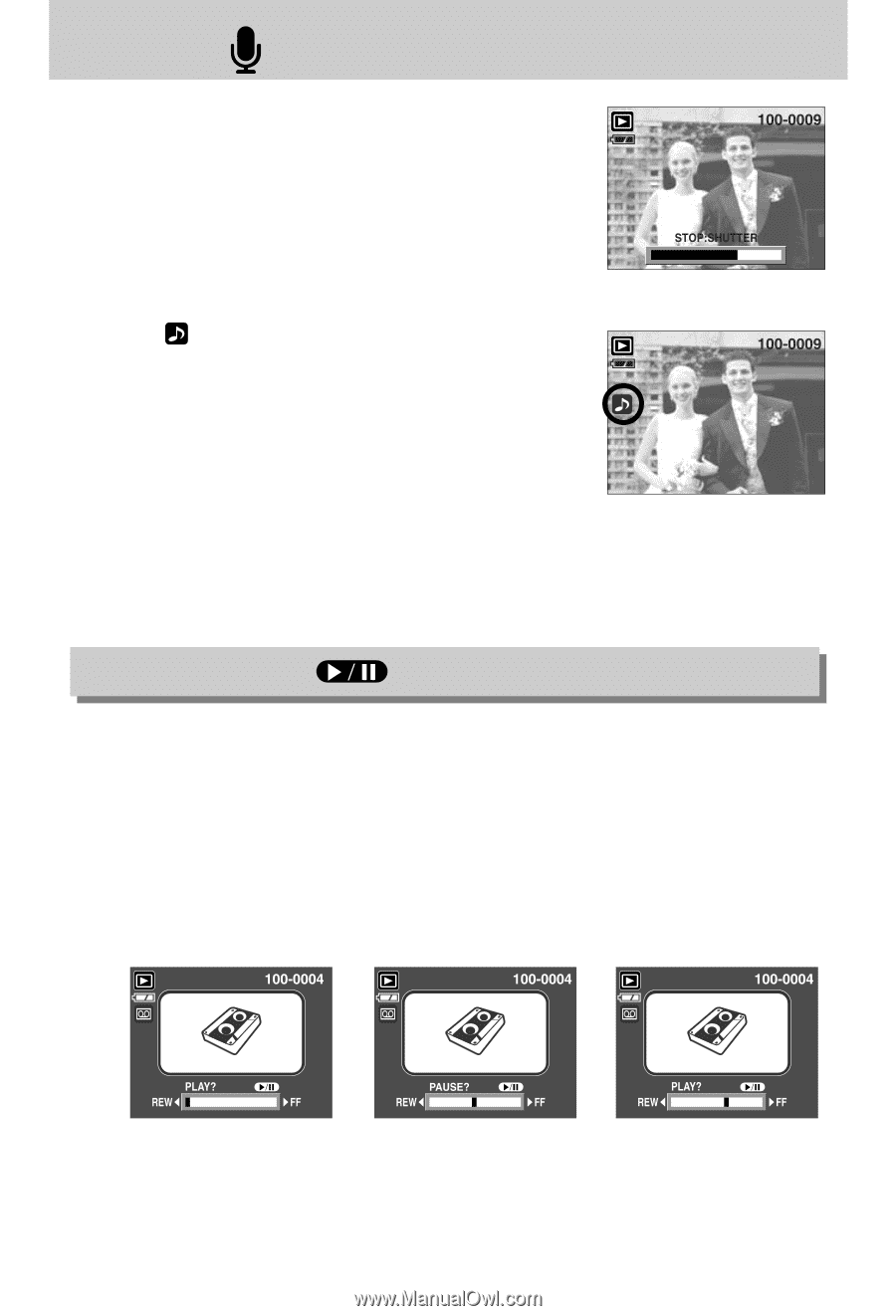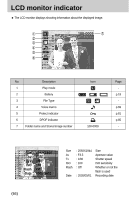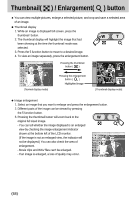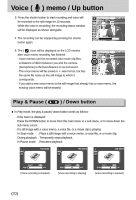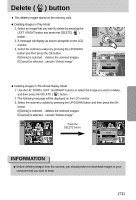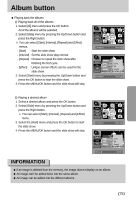Samsung Digimax i5 User Manual - Page 70
Play & Pause, Down button
 |
View all Samsung Digimax i5 manuals
Add to My Manuals
Save this manual to your list of manuals |
Page 70 highlights
Voice ( ) memo / Up button 3. Press the shutter button to start recording and voice will be recorded to the still image for 10 seconds. While the voice is recording, the recording status window will be displayed as shown alongside. 4. The recording can be stopped by pressing the shutter button again. 5. The ( ) icon will be displayed on the LCD monitor after voice memo recording has finished. - Voice memos can't be recorded onto movie clip files. - A distance of 40cm between you and the camera (microphone) is the best distance to record sound. - The voice memo will be saved in .wav format, but has the same file name as the still image to which it corresponds. - If you add a new voice memo to the still image that already has a voice memo, the existing voice memo will be erased. Play & Pause ( ) / Down button ■ In Play mode, the play & pause/ down button works as follows: - If the menu is displayed Press the DOWN button to move from the main menu to a sub menu, or to move down the sub menu cursor. - If a still image with a voice memo, a voice file, or a movie clip is playing In Stop mode : Plays a still image with a voice memo, a voice file, or a movie clip. During playback : Temporarily stops playback. In Pause mode : Resumes playback [Voice recording is stopped] [Voice recording is playing] [Voice recording is paused] 《70》