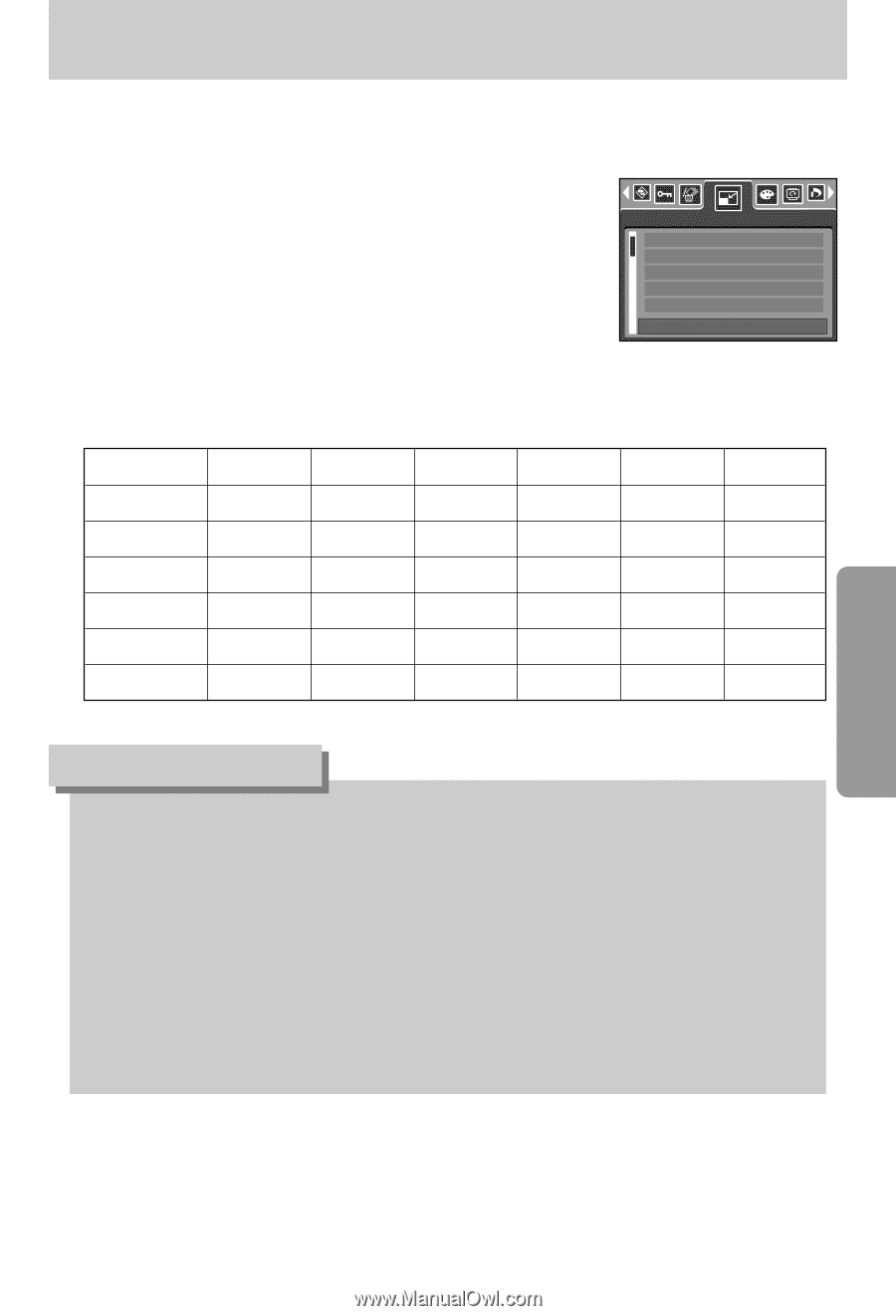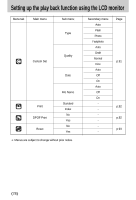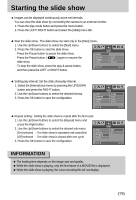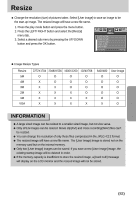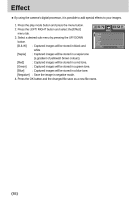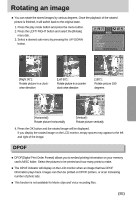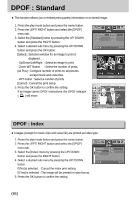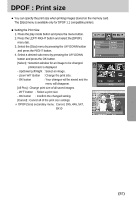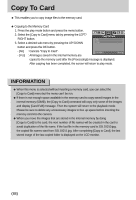Samsung Digimax i5 User Manual - Page 83
Resize
 |
View all Samsung Digimax i5 manuals
Add to My Manuals
Save this manual to your list of manuals |
Page 83 highlights
Resize ■ Change the resolution (size) of pictures taken. Select [User image] to save an image to be the start-up image. The resized image will have a new file name. 1. Press the play mode button and press the menu button. 2. Press the LEFT/ RIGHT button and select the [Resize] menu tab. 3. Select a desired sub menu by pressing the UP/ DOWN button and press the OK button. Resize 2272 X 1704 2048 X 1538 1600 X 1200 1024 X 768 640 X 480 Exit:MENU Move: ● Image Resize Types Resize 5M 4M 3M 2M 1M VGA 2272X1704 2048X1536 1600X1200 1024X768 O O O O X O O O X X O O X X X O X X X X X X X X 640X480 O O O O O X User image O O O O O O INFORMATION ● A large sized image can be resized to a smaller sized image, but not vice versa. ● Only JPEG images can be resized. Movie clip(AVI) and Voice recording(WAV) files can't be resized. ● You can change the resolution of only those files compressed in the JPEG 4:2:2 format. ● The resized image will have a new file name. The [User Image] image is stored not on the memory card but on the internal memory. ● Only two [User Image] images can be saved. If you save a new [User Image] image, the existing startup image will be deleted in order. ● If the memory capacity is insufficient to store the resized image, a [Card Full!] message will display on the LCD monitor and the resized image will not be stored. 《83》