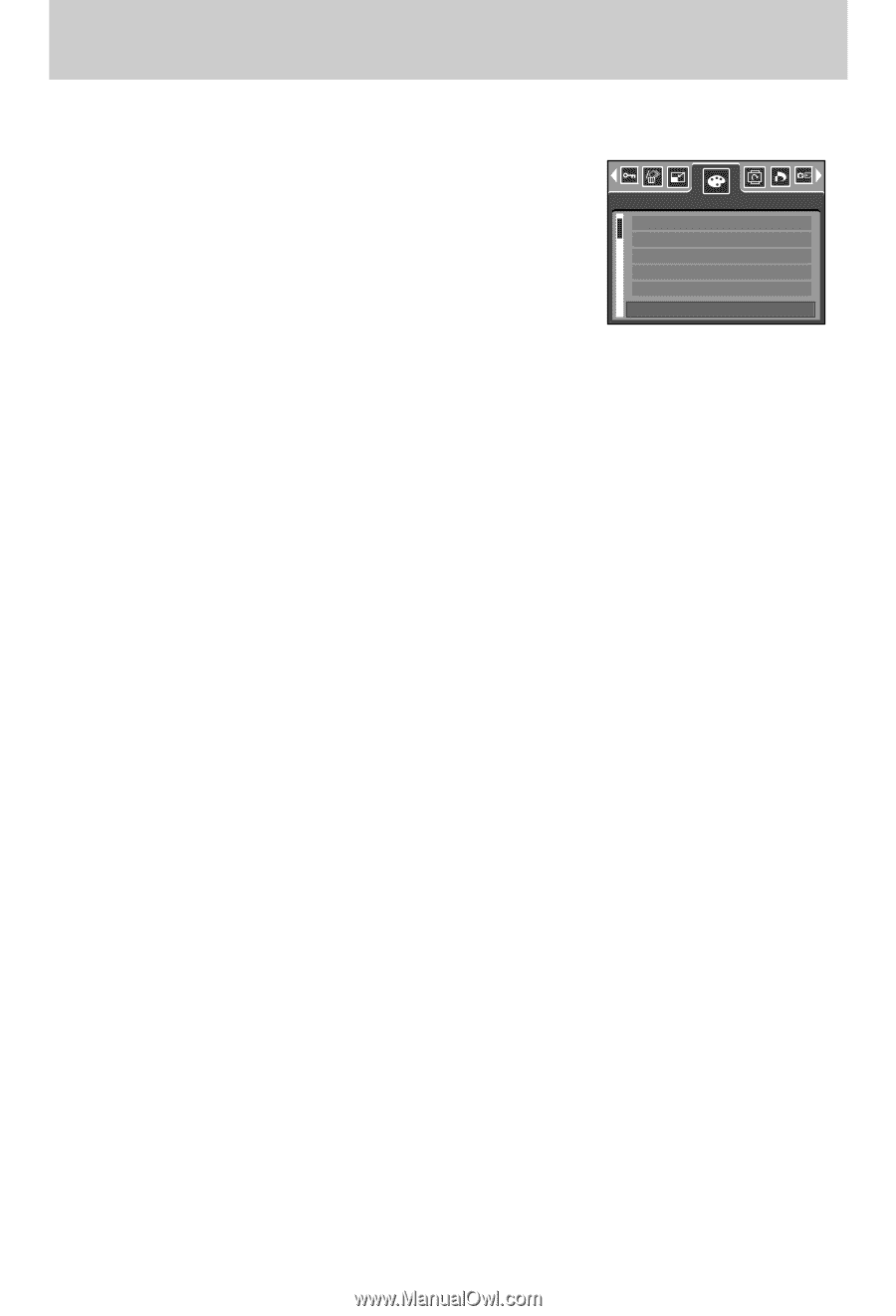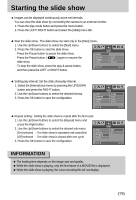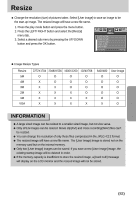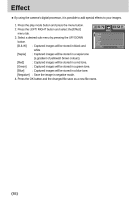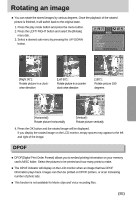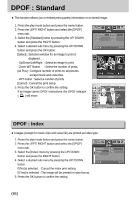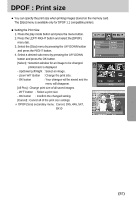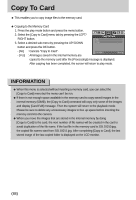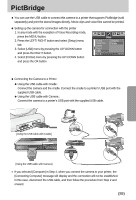Samsung Digimax i5 User Manual - Page 84
a gradient of yellowish brown colours.
 |
View all Samsung Digimax i5 manuals
Add to My Manuals
Save this manual to your list of manuals |
Page 84 highlights
Effect ■ By using the camera's digital processor, it is possible to add special effects to your images. 1. Press the play mode button and press the menu button. 2. Press the LEFT/ RIGHT button and select the [Effect] menu tab. 3. Select a desired sub menu by pressing the UP/ DOWN button. [B & W] : Captured images will be stored in black and white B & W Sepia Red Green Blue Exit:MENU Effect Move: [Sepia] : Captured images will be stored in a sepia tone (a gradient of yellowish brown colours). [Red] : Captured images will be stored in a red tone. [Green] : Captured images will be stored in a green tone. [Blue] : Captured images will be stored in a blue tone. [Negative] : Save the image in negative mode. 4. Press the OK button and the changed file save as a new file name. 《84》