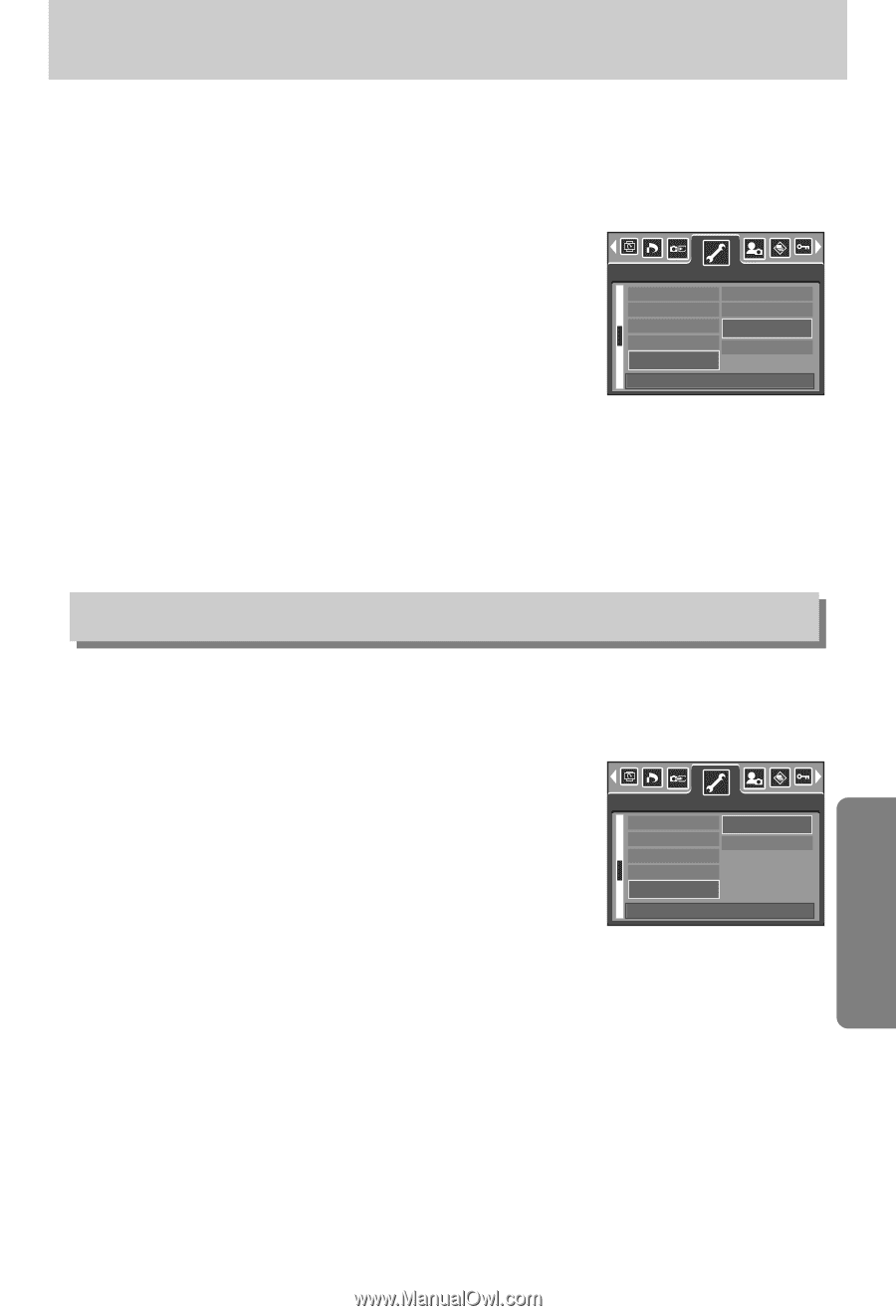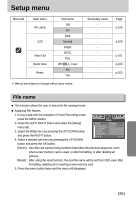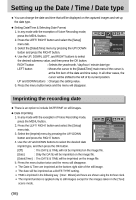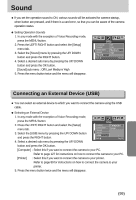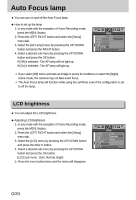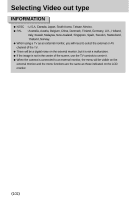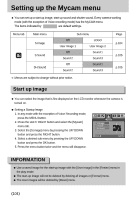Samsung Digimax i5 User Manual - Page 99
Sound
 |
View all Samsung Digimax i5 manuals
Add to My Manuals
Save this manual to your list of manuals |
Page 99 highlights
Sound ■ If you set the operation sound to ON, various sounds will be activated for camera startup, when button are pressed, and if there is a card error, so that you can be aware of the camera operation status. ● Setting Operation Sounds 1. In any mode with the exception of Voice Recording mode, press the MENU button. 2. Press the LEFT/ RIGHT button and select the [Setup] menu tab. 3. Select the [Sound] menu by pressing the UP/ DOWN button and press the RIGHT button. 4. Select a desired sub menu by pressing the UP/ DOWN button and press the OK button. [Sound] sub menu : Off/ Low/ Medium/ High 5. Press the menu button twice and the menu will disappear. Setup Language Format Date&Time Imprint Sound Off Low Medium High Back:◀ Set:OK Connecting an External Device (USB) ■ You can select an external device to which you want to connect the camera using the USB cable. ● Selecting an External Device 1. In any mode with the exception of Voice Recording mode, press the MENU button. 2. Press the LEFT/ RIGHT button and select the [Setup] menu tab. 3. Select the [USB] menu by pressing the UP/ DOWN button and press the RIGHT button. 4. Select a desired sub menu by pressing the UP/ DOWN Setup Format Date&Time Imprint Sound USB Computer Printer Back:◀ Set:OK button and press the OK button. [Computer] : Select this if you want to connect the camera to your PC. Refer to page 127 for instructions on how to connect the camera to your PC. [Printer] : Select this if you want to connect the camera to your printer. Refer to page 89 for instructions on how to connect the camera to your printer. 5. Press the menu button twice and the menu will disappear. 《99》