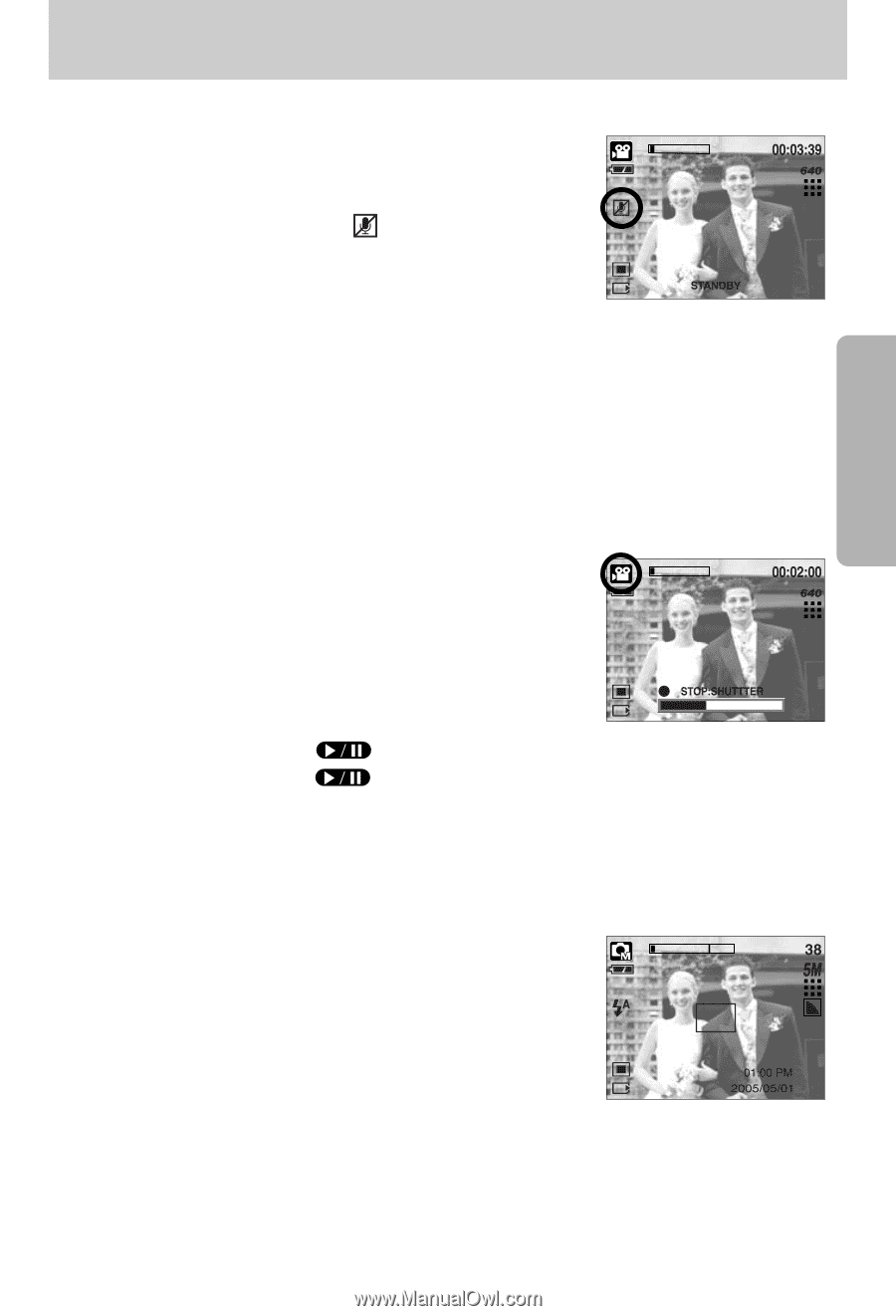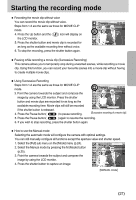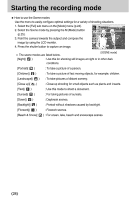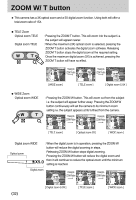Samsung Digimax i5 User Manual - Page 27
Using Successive Recording
 |
View all Samsung Digimax i5 manuals
Add to My Manuals
Save this manual to your list of manuals |
Page 27 highlights
Starting the recording mode ■ Recording the movie clip without voice You can record the movie clip without voice. Steps from 1-3 are the same as those for MOVIE CLIP mode. 4. Press the Up button and the ( ) icon will display on the LCD monitor. 5. Press the shutter button and movie clip is recorded for as long as the available recording time without voice. 6. To stop the recording, press the shutter button again. ■ Pausing while recording a movie clip (Successive Recording) This camera allows you to temporarily stop during unwanted scenes, while recording a movie clip. Using this function, you can record your favourite scenes into a movie clip without having to create multiple movie clips. ● Using Successive Recording Steps from 1-2 are the same as those for MOVIE CLIP mode. 3. Point the camera towards the subject and compose the image by using the LCD monitor. Press the shutter button and movie clips are recorded for as long as the available recording time. Movie clips will still be recorded if the shutter button is released. 4. Press the Pause button( ) to pause recording. [Successive recording of a movie clip] 5. Press the Pause button( ) again to resume the recording. 6. If you wish to stop recording, press the shutter button again. ■ How to use the Manual mode Selecting the automatic mode will configure the camera with optimal settings. You can still manually configure all functions except the aperture value and shutter speed. 1. Select the [Full] sub menu on the [Mode] menu (p.24). 2. Select the Manual mode by pressing the M (Mode) button (p.25). 3. Point the camera towards the subject and compose the image by using the LCD monitor. 4. Press the shutter button to capture an image. [MANUAL mode] 《27》