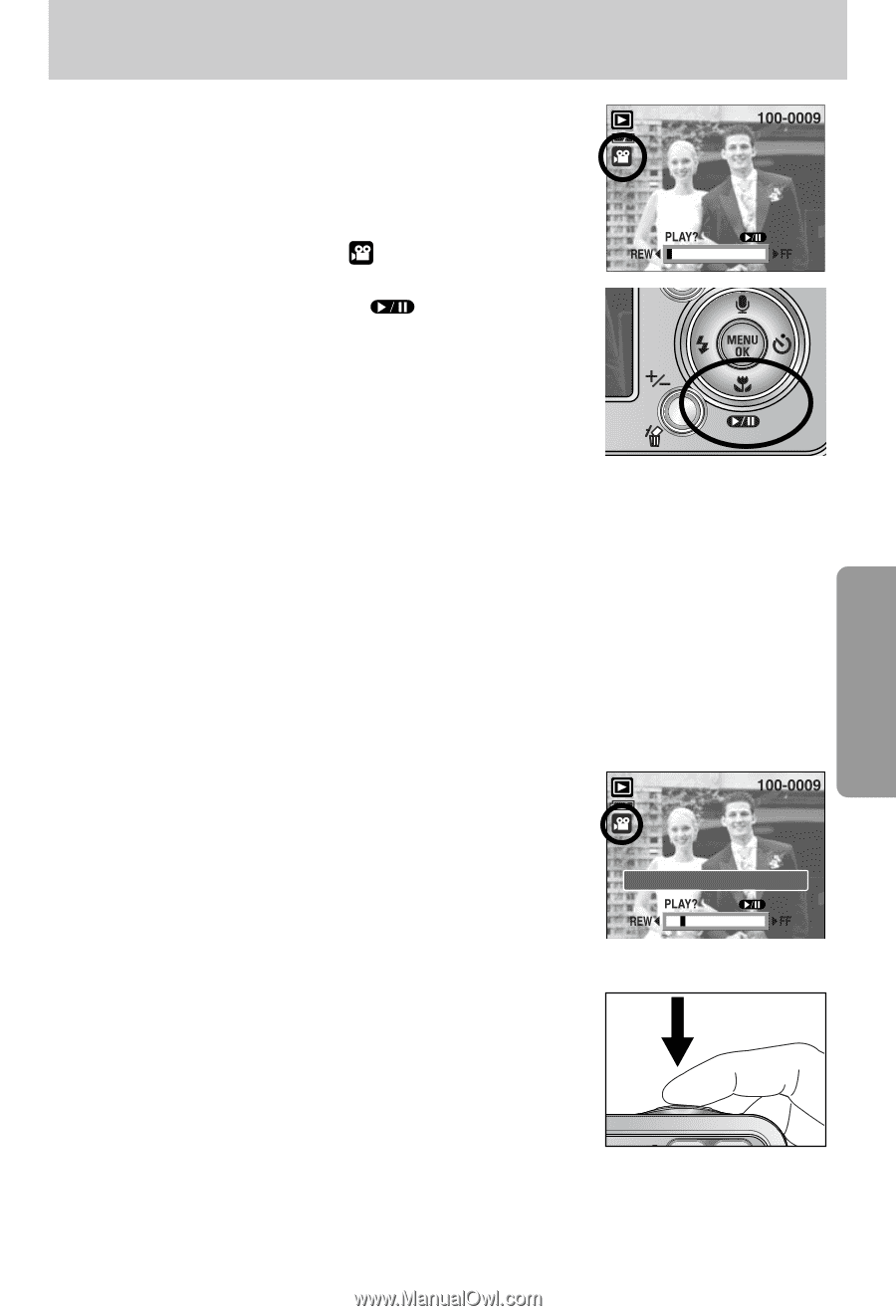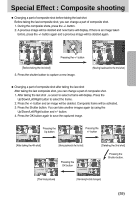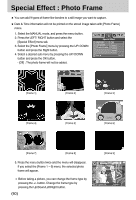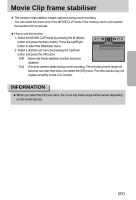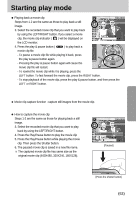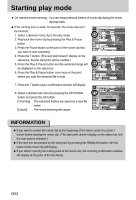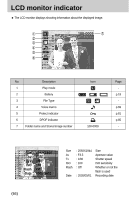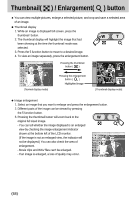Samsung Digimax i5 User Manual - Page 63
How to capture the movie clip
 |
View all Samsung Digimax i5 manuals
Add to My Manuals
Save this manual to your list of manuals |
Page 63 highlights
Starting play mode ● Playing back a movie clip Steps from 1-2 are the same as those to play back a still image. 3. Select the recorded movie clip that you want to play back by using the LEFT/RIGHT button. If you select a movie clip, the movie clip indicator ( ) will be displayed on the LCD monitor. 4. Press the play & pause button ( ) to play back a movie clip file. - To pause a movie clip file while playing it back, press the play & pause button again. - Pressing the play & pause button again will cause the movie clip file will restart. - To rewind the movie clip while it is playing, press the LEFT button. To fast forward the movie clip, press the RIGHT button. - To stop playback of the movie clip, press the play & pause button, and then press the LEFT or RIGHT button. ■ Movie clip capture function : capture still images from the movie clip. ● How to capture the movie clip Steps 1-2 are the same as those for playing back a still image. 3. Select the recorded movie clip that you want to play back by using the LEFT/RIGHT button. 4. Press the Play/Pause button to play the movie clip 5. Press the Play/Pause button while playing the movie clip. Then press the Shutter button. 6. The paused movie clip is saved in a new file name. ※ The captured movie clip file has same size as the original movie clip (640X480, 320X240, 160X128). Trim:T Capture:SH [Paused] [Press the shutter button] 《63》