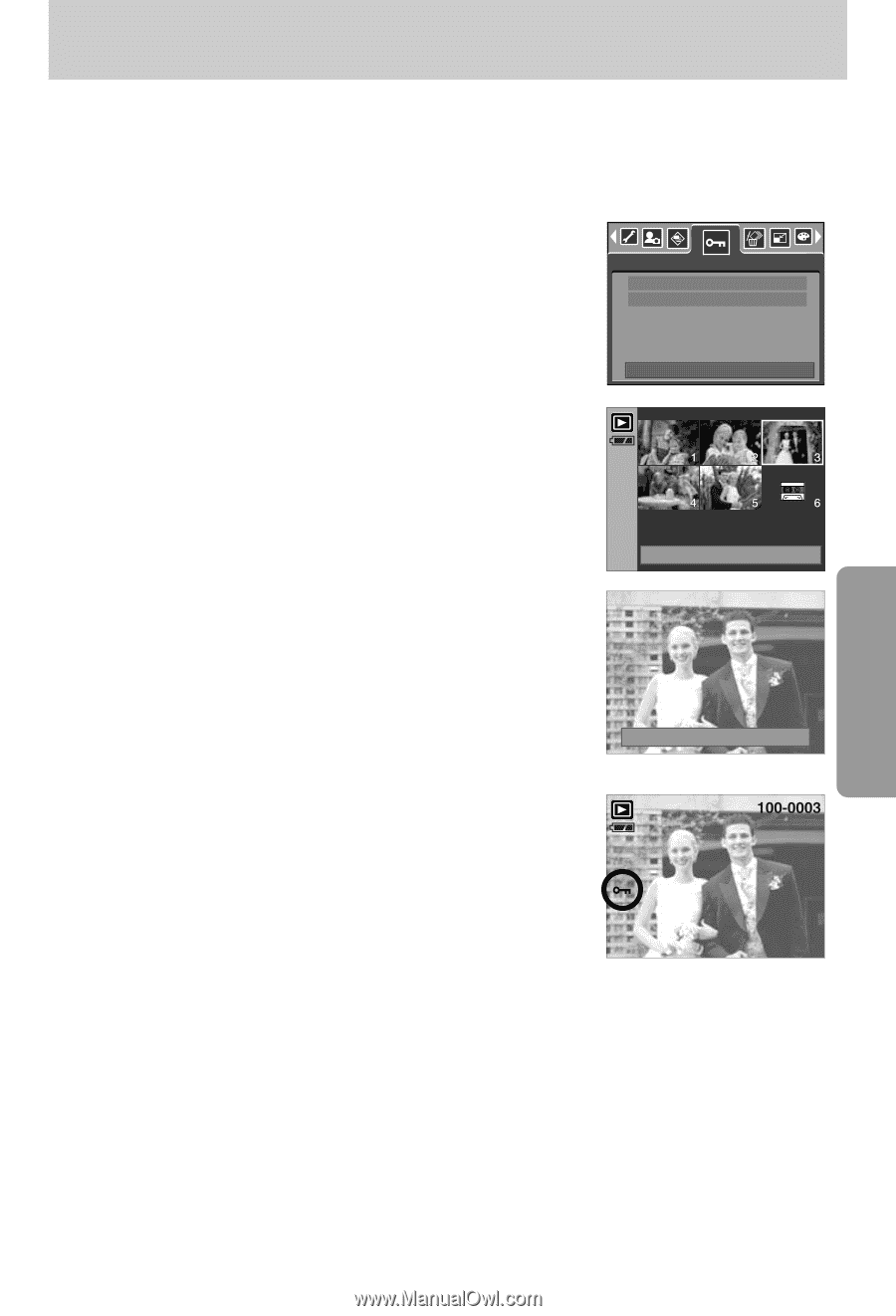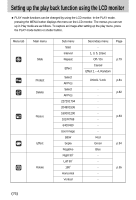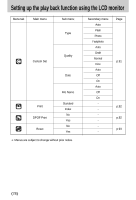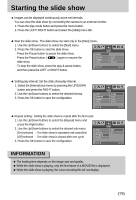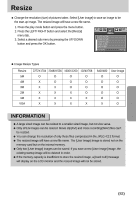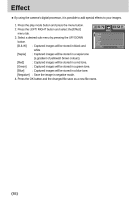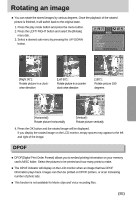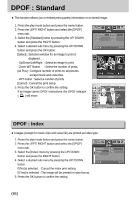Samsung Digimax i5 User Manual - Page 81
Protecting images
 |
View all Samsung Digimax i5 manuals
Add to My Manuals
Save this manual to your list of manuals |
Page 81 highlights
Protecting images ■ This is used to protect specific shots from being accidentally erased (Lock). It also unprotects images that have been previously protected (Unlock). ● Protecting Images 1. Press the play mode button and press the menu button. 2. Press the LEFT/ RIGHT button and select the [Protect] menu tab. 3. Select a desired sub menu by pressing the UP/ DOWN button and press the OK button. [Select ] : Selection window for an image to be protected/released is displayed. - Up/Down/Left/Right : Select an image - Zoom W/T Button : Protect/release the image - Menu Button : Your changes will be saved and the menu will disappear. [All Pics] : Protect/release all saved images - Zoom W/T Button : Protect/release the images - Menu Button : Your changes will be saved and the menu will disappear. Select All Pics Protect Exit:MENU Move: W◀ Unlock ▶T Set:OK - If you protect an image, the protect icon will be displayed on the LCD monitor. (An unprotected image has no indicator) - An image in LOCK mode will be protected from the delete function or [Delete] functions, but will NOT be protected from the [Format] function. W◀ Unlock ▶T Set:OK 《81》