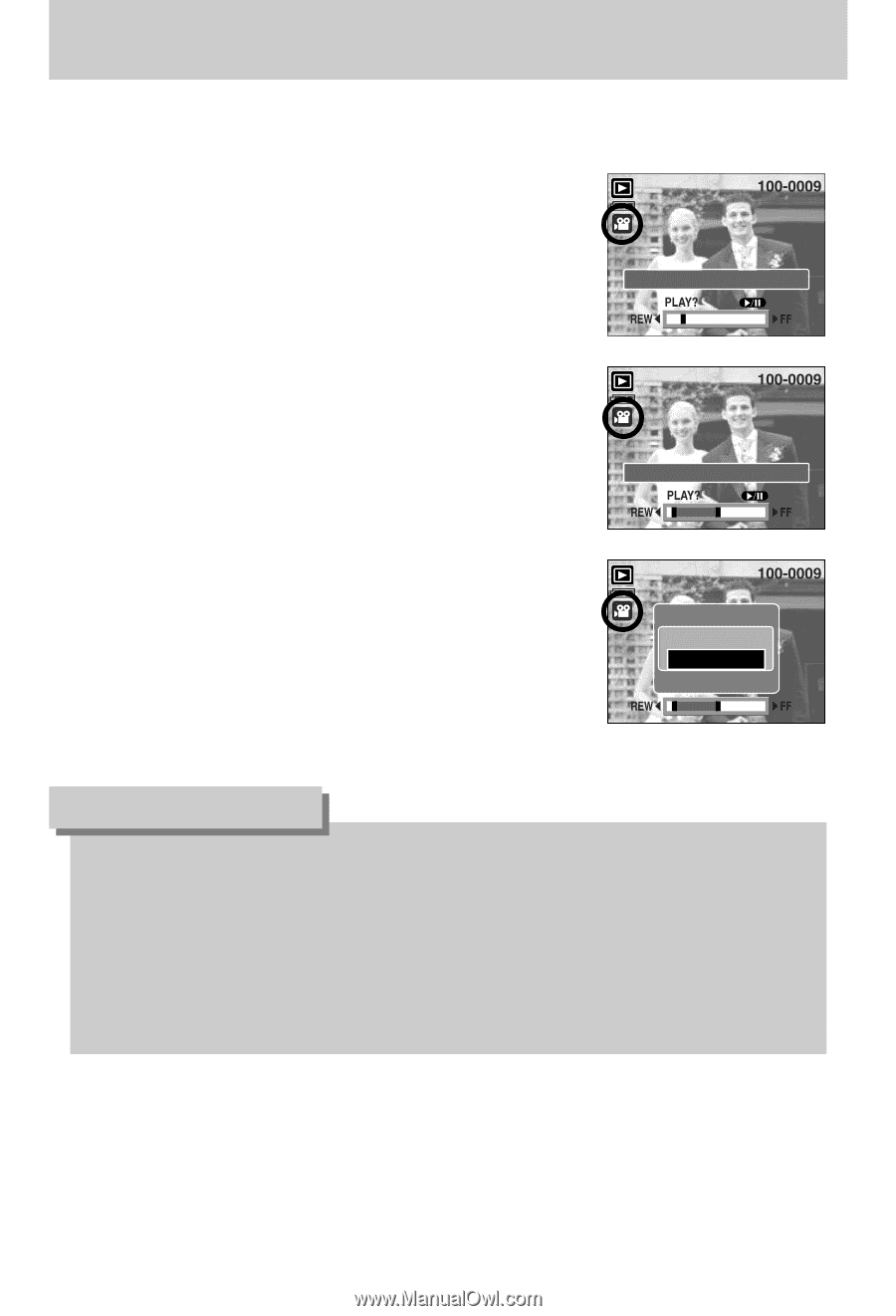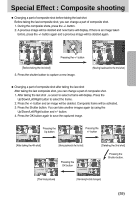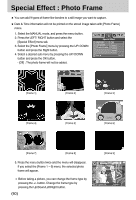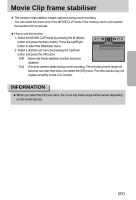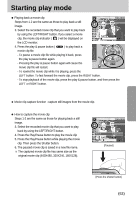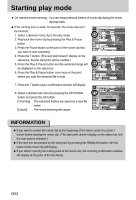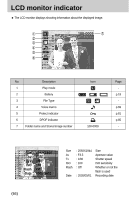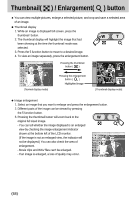Samsung Digimax i5 User Manual - Page 64
The extracted frames are saved as a new file
 |
View all Samsung Digimax i5 manuals
Add to My Manuals
Save this manual to your list of manuals |
Page 64 highlights
Starting play mode ■ On camera movie trimming : You can extract desired frames of movie clip during the movie clip play back. ● If the running time is under 10 seconds, the movie clip can't be trimmed. 1. Select a desired movie clip in the play mode. 2. Play back the movie clip by pressing the Play & Pause button. 3. Press the Pause button at the point of the movie clip that you want to start extracting. 4. Press the T button. (The start point doesn't display on the status bar, but the start point will be marked.) 5. Press the Play & Pause button and the extracted range will be displayed on the status bar. 6. Press the Play & Pause button once more at the point where you wish the extracted file to stop. Trim:T Capture:SH Trim:T 7. Press the T button and a confirmation window will display. 8. Select a desired sub menu by pressing the UP/ DOWN button and press the OK button. [Trimming] : The extracted frames are saved as a new file name. [Cancel] : The movie trimming will cancel. Trimming? Trimming Cancel Confirm:OK INFORMATION ● If you want to extract the movie clip at the beginning of the frame, press the Zoom T button before starting the movie clip. (The start point doesn't display on the status bar, but the start point is selected.) ● If the time line bar passes by the start point by pressing the REW(Left) button, the first frame of the movie clip will display. ● If you doesn't specify the ending point of the movie clip, the trimming confirmation window will display at the point of the last frame. 《64》