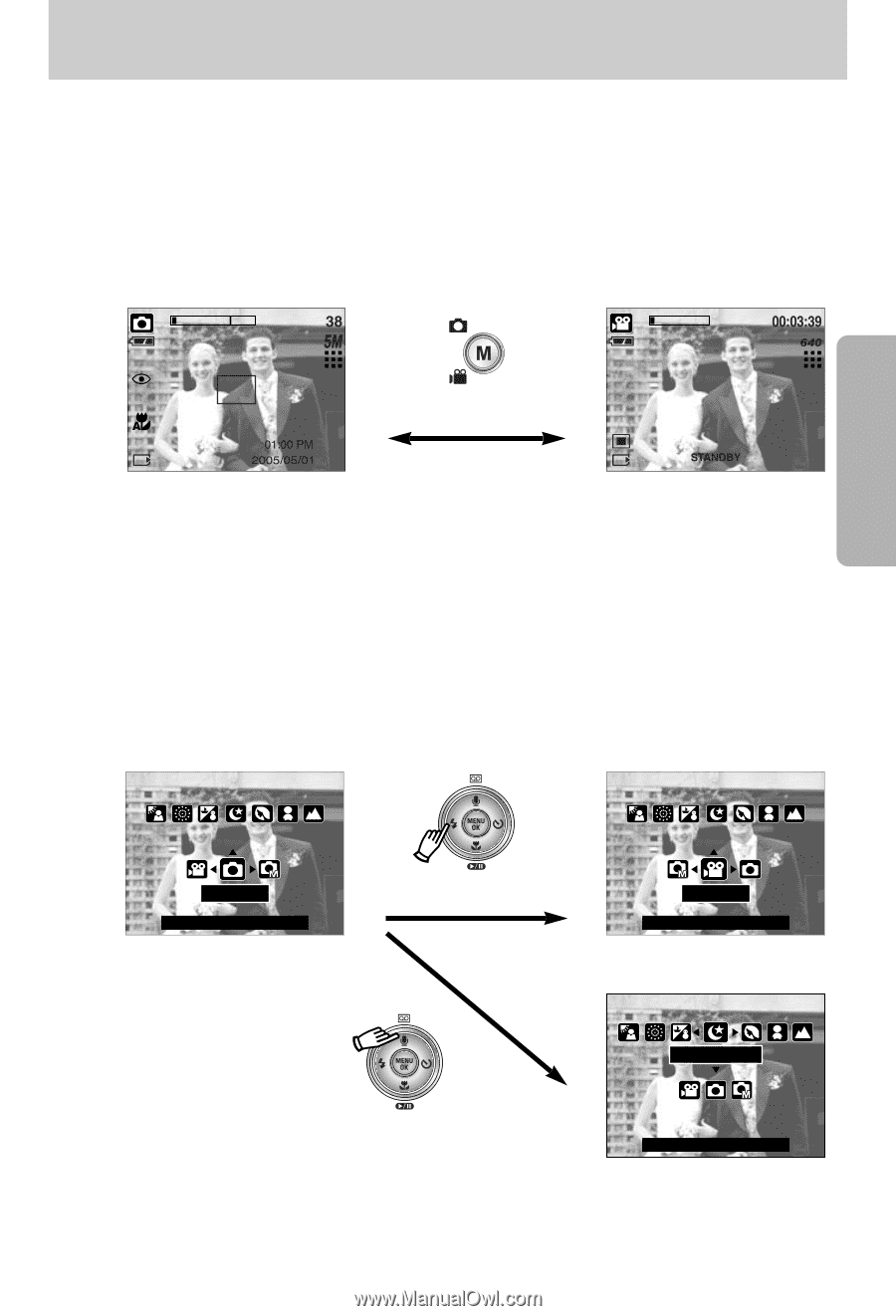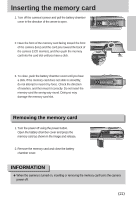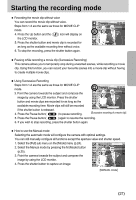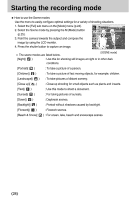Samsung Digimax i5 User Manual - Page 25
Up/Down button. - manual
 |
View all Samsung Digimax i5 manuals
Add to My Manuals
Save this manual to your list of manuals |
Page 25 highlights
Changing the recording mode ● Changing the recording mode : If the [Still & Movie] menu was selected Steps from 1-4 are the same as those for selecting the [Mode] menu. 5. A recording mode used just before will display. 6. Press the M (Mode) button located on the back of the camera and the recording mode will change to the movie clip mode. 7. Press the M (Mode) button again and a still image mode selected on the [Mode set] menu will be selected. Pressing the M (Mode) button [AUTO mode] [MOVIE CLIP mode] ● Changing the recording mode : If the [Full] menu was selected Steps from 1-4 are the same as those for selecting the [Mode] menu. 5. A recording mode used just before will display. 6. Press the M (Mode) button located on the back of the camera and the mode selection menu will display. 7. To select the Auto, Manual, Movie clip or Scene modes, press the Left/Right button. To move between the Auto, Manual, Movie clip menu line and Scene menu line, press the Up/Down button. AUTO Set : OK/M [Mode selection menu] Pressing the Left button Movie Set : OK/M [Selecting the Movie clip mode] Night Pressing the Up button Set : OK/M [Selecting the Scene mode] 8. Press the M (Mode) button and the mode selection menu will disappear. 《25》