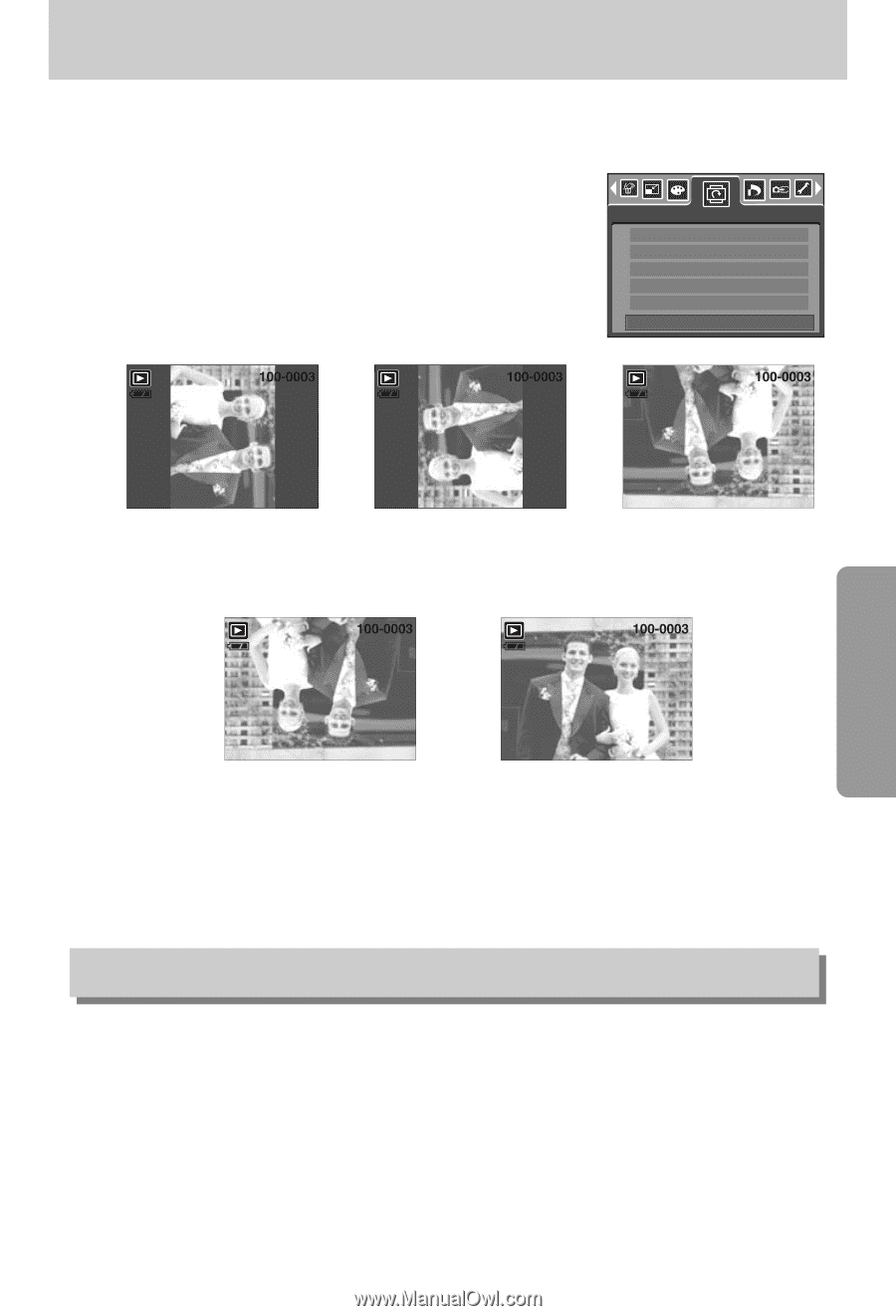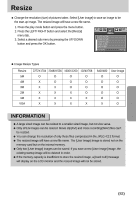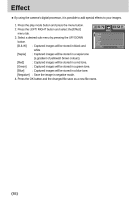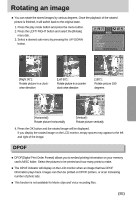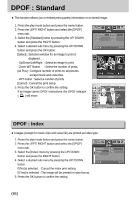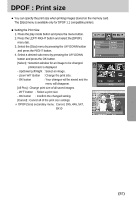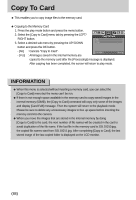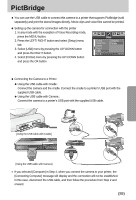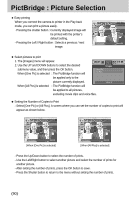Samsung Digimax i5 User Manual - Page 85
Rotating an image
 |
View all Samsung Digimax i5 manuals
Add to My Manuals
Save this manual to your list of manuals |
Page 85 highlights
Rotating an image ■ You can rotate the stored images by various degrees. Once the playback of the rotated picture is finished, it will switch back to the original state. 1. Press the play mode button and press the menu button. 2. Press the LEFT/ RIGHT button and select the [Rotate] menu tab. 3. Select a desired sub menu by pressing the UP/ DOWN button. Rotate Right 90° Left 90° 180° Horizontal Vertical Exit:MENU Move: [Right 90˚] : Rotate picture in a clockwise direction [Left 90˚] : Rotate picture in a counterclock-wise direction [180˚] : Rotate picture 180 degrees [Horizontal] : Rotate picture horizontally [Vertical] : Rotate picture vertically 4. Press the OK button and the rotated image will be displayed. If you display the rotated image on the LCD monitor, empty spaces may appear to the left and right of the image. DPOF ■ DPOF(Digital Print Order Format) allows you to embed printing information on your memory card's MISC folder. Select the pictures to be printed and how many prints to make. ■ The DPOF indicator will display on the LCD monitor when an image that has DPOF information plays back. Images can then be printed on DPOF printers, or at an increasing number of photo labs. ■ This function is not available for Movie clips and Voice recording files. 《85》