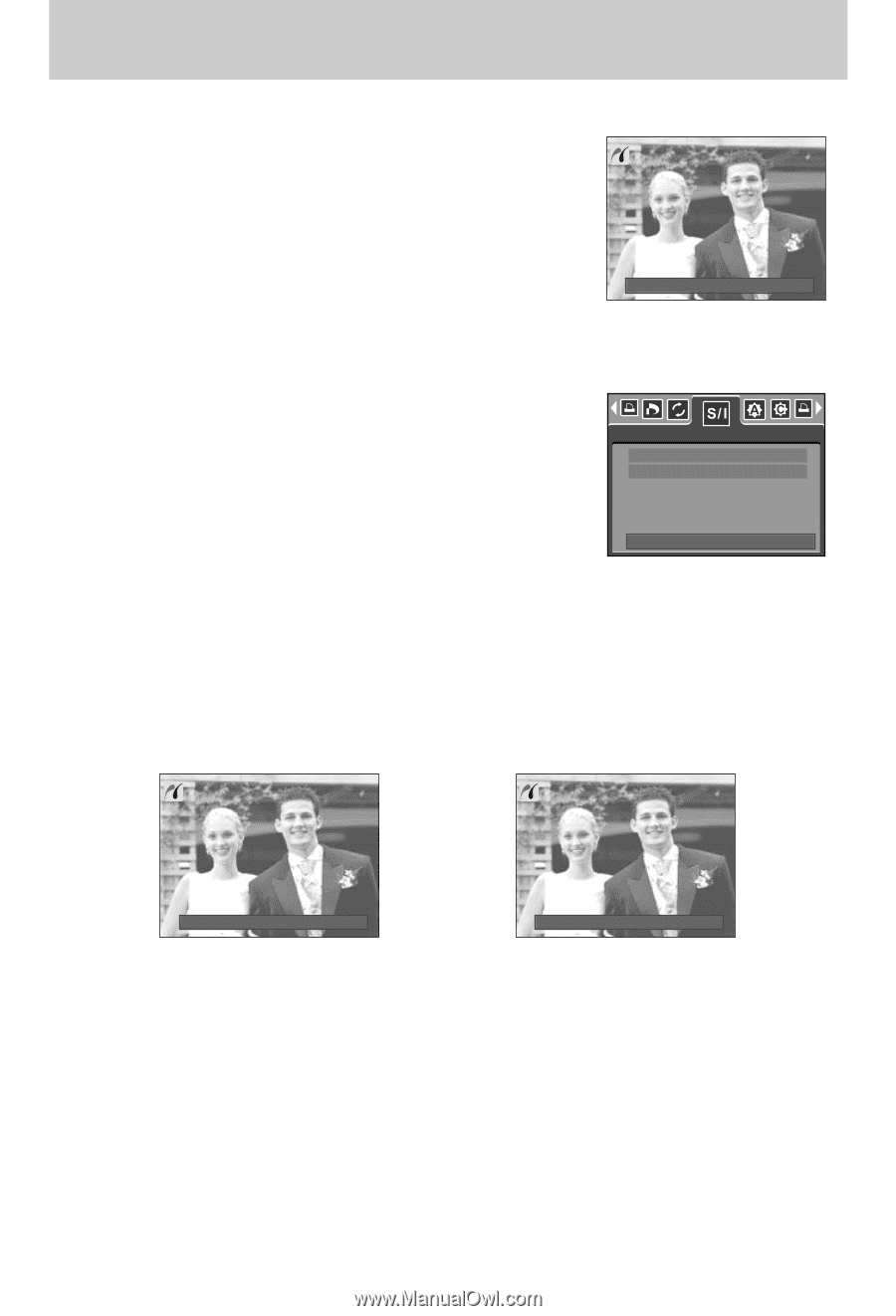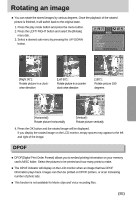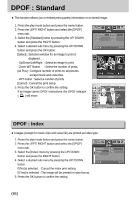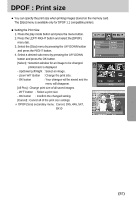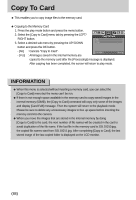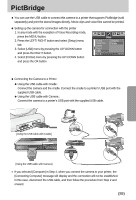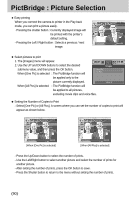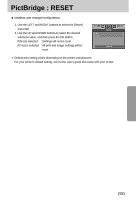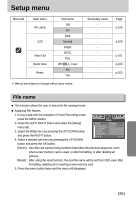Samsung Digimax i5 User Manual - Page 90
PictBridge : Picture Selection
 |
View all Samsung Digimax i5 manuals
Add to My Manuals
Save this manual to your list of manuals |
Page 90 highlights
PictBridge : Picture Selection ■ Easy printing When you connect the camera to printer in the Play back mode, you can print a picture easily. - Pressing the shutter button : Currently displayed image will be printed with the printer's default setting. - Pressing the Left / Right button : Selects a previous / next image. ◀ Print:Shutter 141-0001 ▶ Menu:OK ■ Select pictures to print 1. The [Images] menu will appear. 2. Use the UP and DOWN buttons to select the desired submenu value, and then press the OK button. When [One Pic] is selected : The PictBridge function will One Pic All Pics be applied only to the picture currently displayed. When [All Pics] is selected : The PictBridge function will be applied to all pictures, excluding movie clips and voice files. Images Move: ● Setting the Number of Copies to Print - Select [One Pic] or [All Pics]. A screen where you can set the number of copies to print will appear as shown below. 10 ▲ 0 ▼ Prev ◀ ▶ Next Exit:Shutter Set:OK [When [One Pic] is selected] ▲ 0 ▼ Exit:Shutter Set:OK [When [All Pics] is selected] - Press the Up/Down button to select the number of prints. - Use the Left/Right button to select another picture and select the number of prints for another picture. - After setting the number of prints, press the OK button to save. - Press the Shutter button to return to the menu without setting the number of prints. 《90》