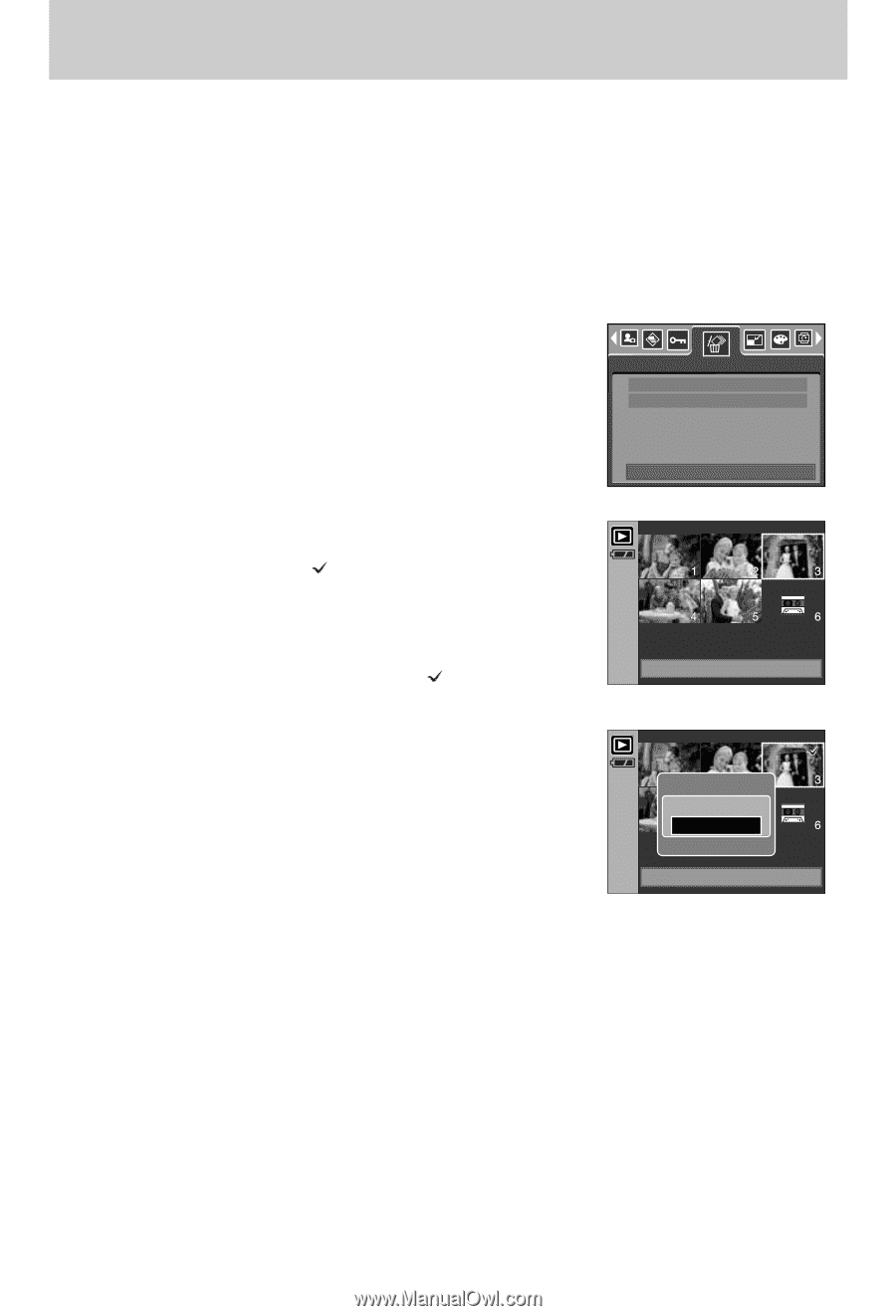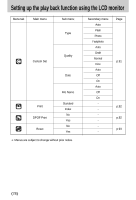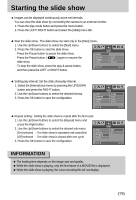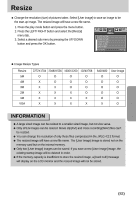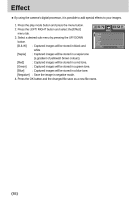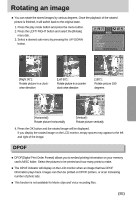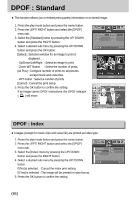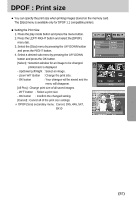Samsung Digimax i5 User Manual - Page 82
All Pics] : Displays confirmation window. Select
 |
View all Samsung Digimax i5 manuals
Add to My Manuals
Save this manual to your list of manuals |
Page 82 highlights
Deleting images ■ Of all the files stored in the memory card, the unprotected files in the DCIM subfolder will be deleted. Remember that this will permanently delete unprotected images. Important shots should be stored on a computer before deletion takes place. The startup image is stored in the camera's internal memory (i.e., not on the memory card) and it will not be deleted even if you delete all files on the memory card. ● Deleting images 1. Press the play mode button and press the menu button. 2. Press the LEFT/ RIGHT button and select the [Delete] menu tab. 3. Select a desired sub menu by pressing the UP/ DOWN button and press the OK button. [Select] : Selection window for an image to delete is displayed. - Up/Down/Left/Right : Select an image - Zoom T Button : Select the image for deletion. ( mark) - OK Button : Press the OK Button to display the confirmation message. Select the [Delete] menu and press the OK button to delete marked images. [All Pics] : Displays confirmation window. Select the [Delete] menu and press the OK button to delete all unprotected images. If there aren't protected images, all the images are deleted and a [No Image!] message will display. 4. After deletion, the screen will be changed to the play mode screen. Select All Pics Delete Exit:MENU Move: Select:T Del:OK Delete? Delete Cancel Confirm:OK Del:OK 《82》