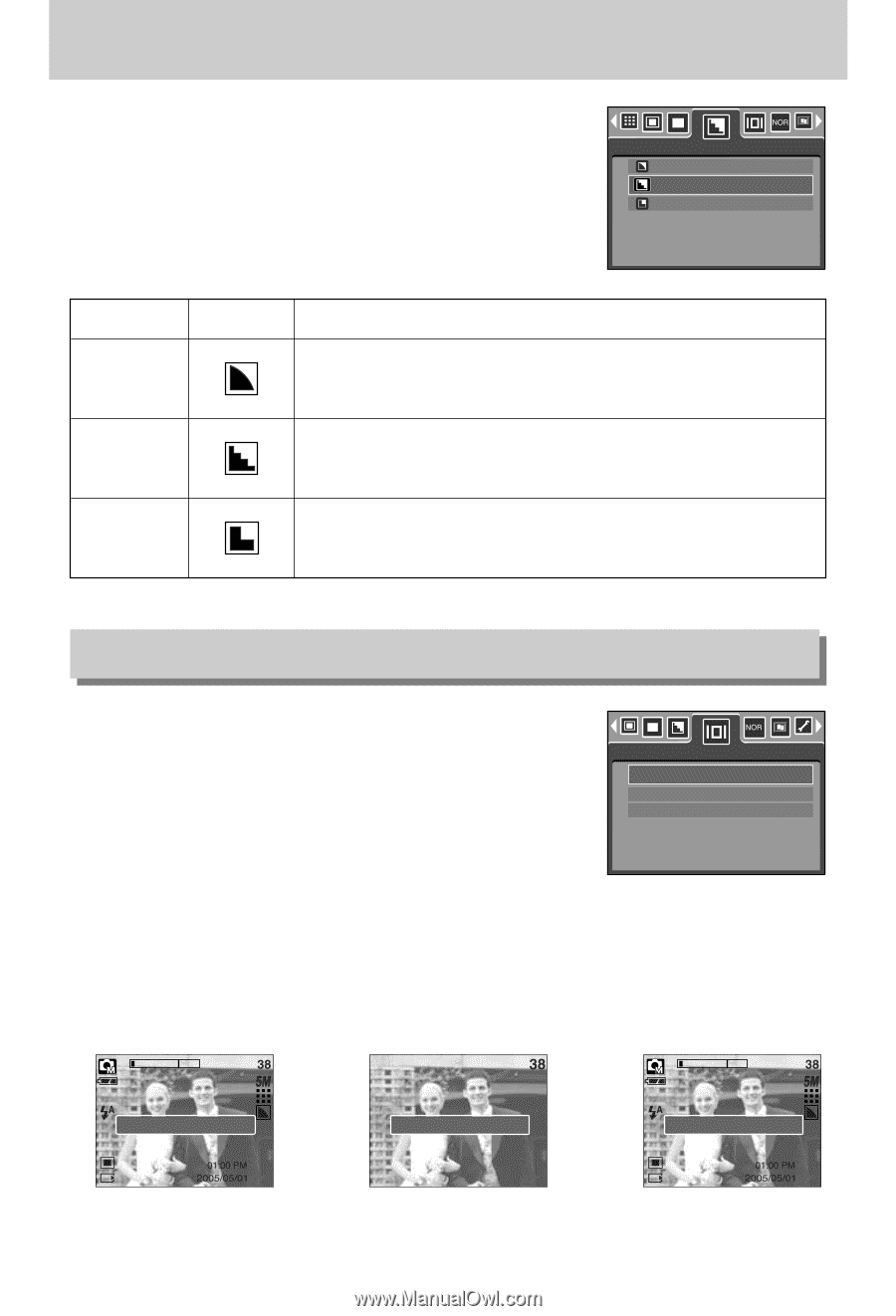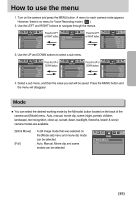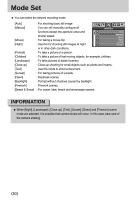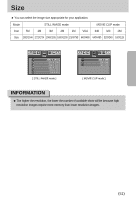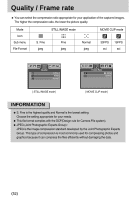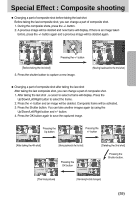Samsung Digimax i5 User Manual - Page 54
Sharpness
 |
View all Samsung Digimax i5 manuals
Add to My Manuals
Save this manual to your list of manuals |
Page 54 highlights
Sharpness ■ You can adjust the sharpness of the picture you want to take. You cannot check the sharpness effect on the LCD monitor before you take a picture, because this function is applied only when the captured image is stored on the memory. Sharpness Soft Normal Vivid Sub menu Icon Description The edges of the image are softened. Soft This effect is suitable for editing images on your PC. Normal The edges of the image are sharp. This is suitable for printing. The edges of the image are emphasized. The edges will appear Vivid sharp, but noise may occur in the recorded image. OSD(On Screen Display) information ■ In any mode with the exception of VOICE RECORDING mode, you can check the recording status in the LCD monitor. ■ Idle mode : If you select the [Save Mode] and the camera isn't operated during the specified time(about 30 SEC.), the camera power will be idle (LCD monitor : OFF, Camera status lamp : Blinking) automatically. OSD Infomation Full OSD Basic OSD Save Mode - To use the camera again, press any of the camera buttons except the power button. - If there is no operation during the specified time, the camera power will be turned off automatically to save battery life. Refer to page 96 for more information about the auto power off function. Full Inf. Mode [Full information mode] 《54》 Basic Inf. Mode [Basic information mode] Save Mode [Power save mode]