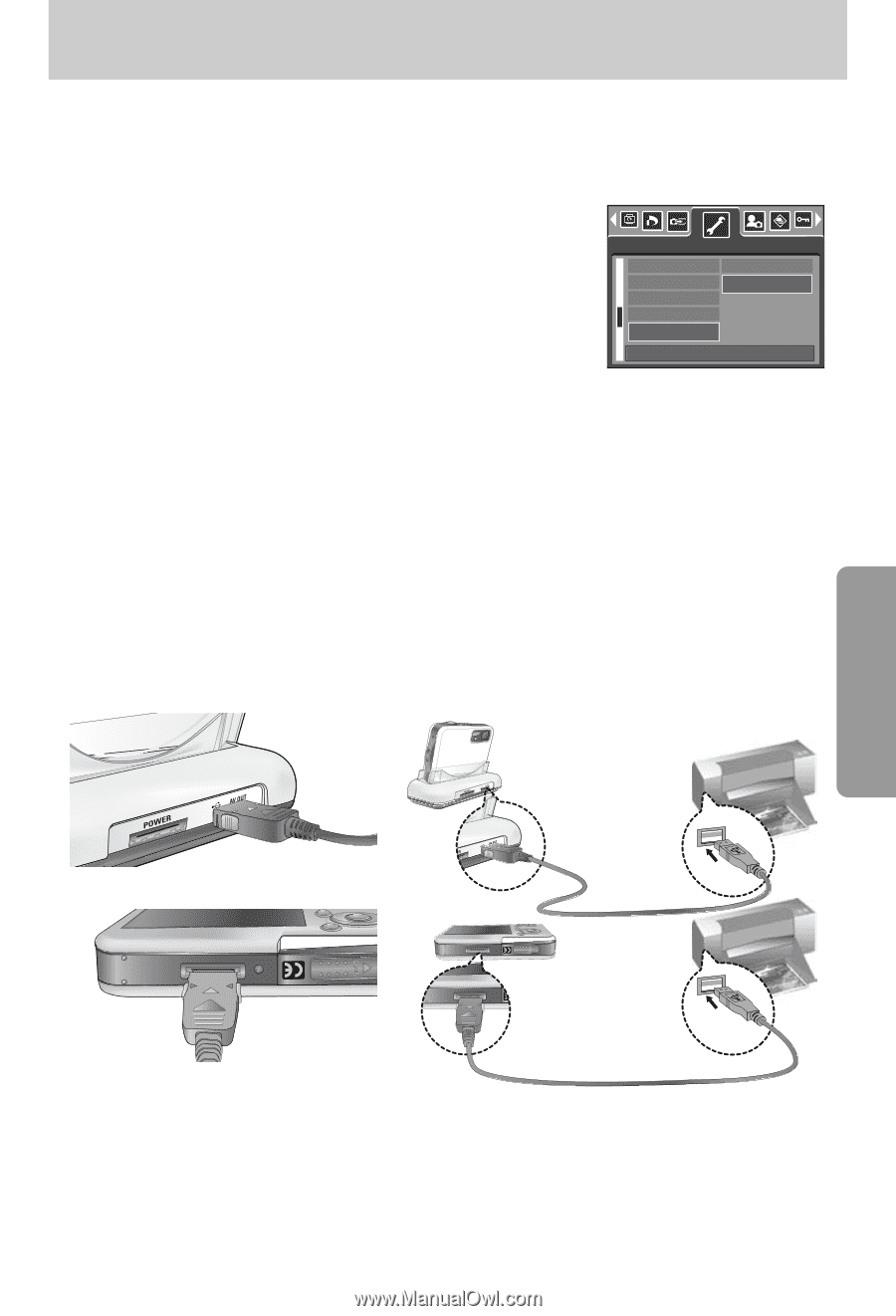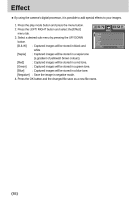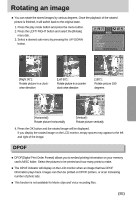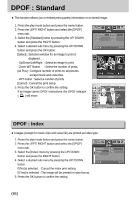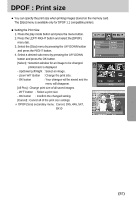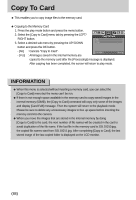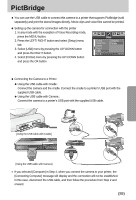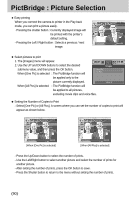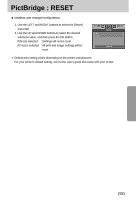Samsung Digimax i5 User Manual - Page 89
PictBridge
 |
View all Samsung Digimax i5 manuals
Add to My Manuals
Save this manual to your list of manuals |
Page 89 highlights
PictBridge ■ You can use the USB cable to connect this camera to a printer that supports PictBridge (sold separately) and print the stored images directly. Movie clips and voice files cannot be printed. ● Setting up the camera for connection with the printer 1. In any mode with the exception of Voice Recording mode, press the MENU button. 2. Press the LEFT/ RIGHT button and select [Setup] menu tab. 3. Select [USB] menu by pressing the UP/ DOWN button and press the RIGHT button. 4. Select [Printer] menu by pressing the UP/ DOWN button and press the OK button. Setup Format Date&Time Imprint Sound USB Computer Printer Back:◀ Set:OK ■ Connecting the Camera to a Printer ● Using the USB cable with Cradle : Connect the camera and the cradle. Connect the cradle to a printer's USB port with the supplied USB cable. ● Using the USB cable with Camera : Connect the camera to a printer's USB port with the supplied USB cable. [Using the USB cable with Cradle] [Using the USB cable with Camera] ※ If you selected [Computer] in Step 4, when you connect the camera to your printer, the [Connecting Computer] message will display and the connection will not be established. In this case, disconnect the USB cable, and then follow the procedure from Step 2 and onward. 《89》