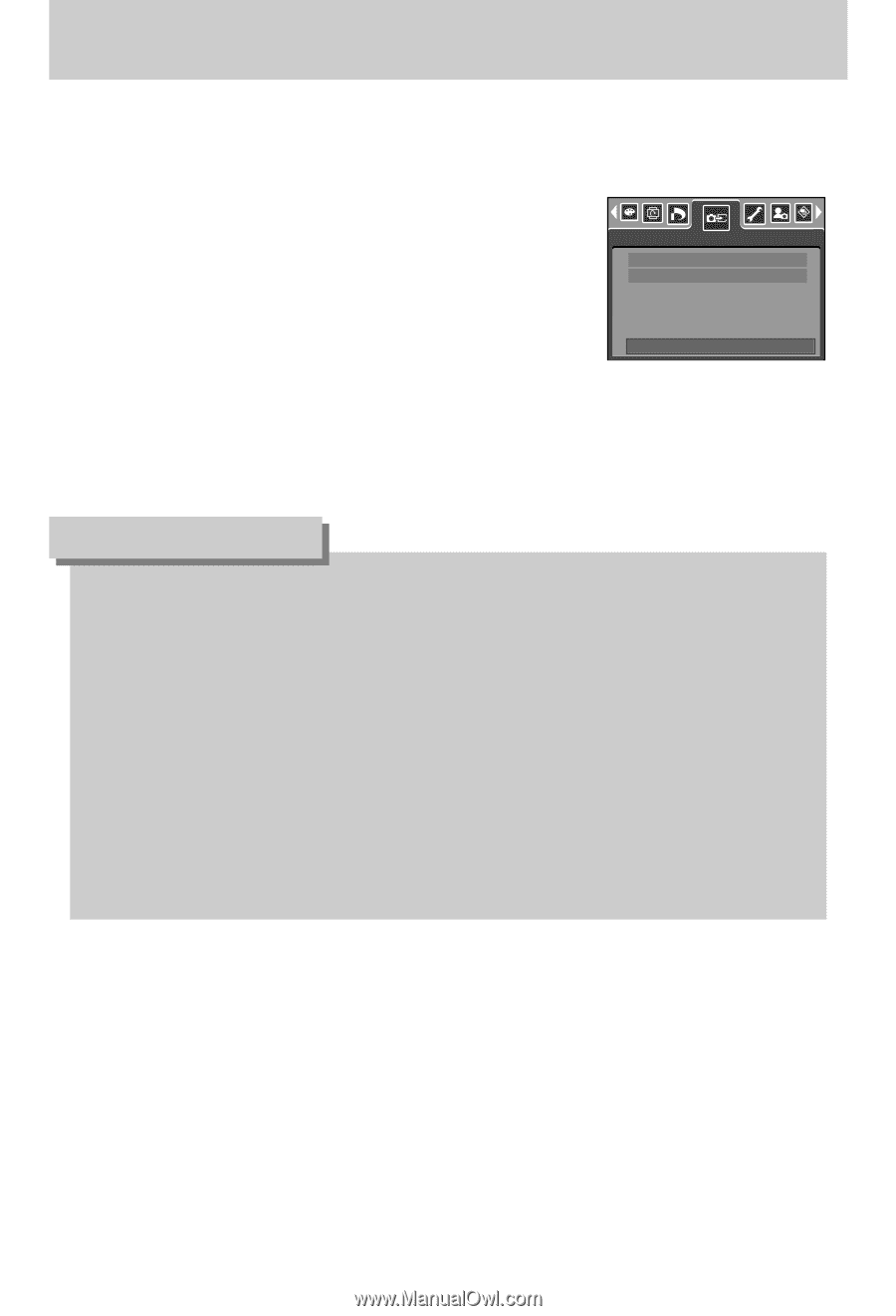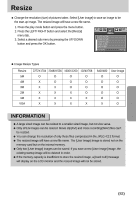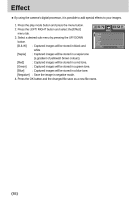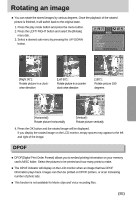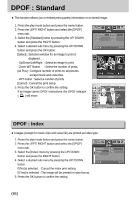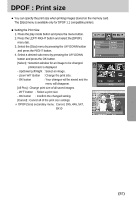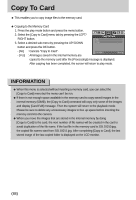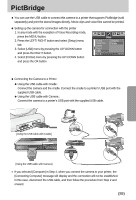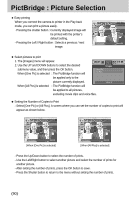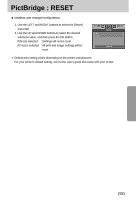Samsung Digimax i5 User Manual - Page 88
Copying to the Memory Card
 |
View all Samsung Digimax i5 manuals
Add to My Manuals
Save this manual to your list of manuals |
Page 88 highlights
Copy To Card ■ This enables you to copy image files to the memory card. ● Copying to the Memory Card 1. Press the play mode button and press the menu button. 2. Select the [Copy to Card] menu tab by pressing the LEFT/ RIGHT button. 3. Select a desired sub menu by pressing the UP/ DOWN Copy To Card No Yes button and press the OK button. - [No] : Cancels "Copy to Card". Exit:MENU Move: - [Yes] : All images saved in the internal memory are copied to the memory card after the [Processing!] message is displayed. After copying has been completed, the screen will return to play mode. INFORMATION ● When this menu is selected without inserting a memory card, you can select the [Copy to Card] menu but the menu can't be run. ● If there is not enough space available in the memory card to copy saved images in the internal memory (50MB), the [Copy to Card] command will copy only some of the images and display [Card Full!] message. Then the system will return to the playback mode. Please be sure to delete any unnecessary images to free up space before inserting the memory card into the camera. ● When you move the images that are stored in the internal memory by doing [Copy to Card] to the card, the next number of file names will be created in the card to avoid duplication of the file name. If the last file in the memory card is SSL10010.jpg, the copied file names start from SSL10011.jpg. After completing [Copy to Card], the last stored image of the last copied folder is displayed on the LCD monitor. 《88》