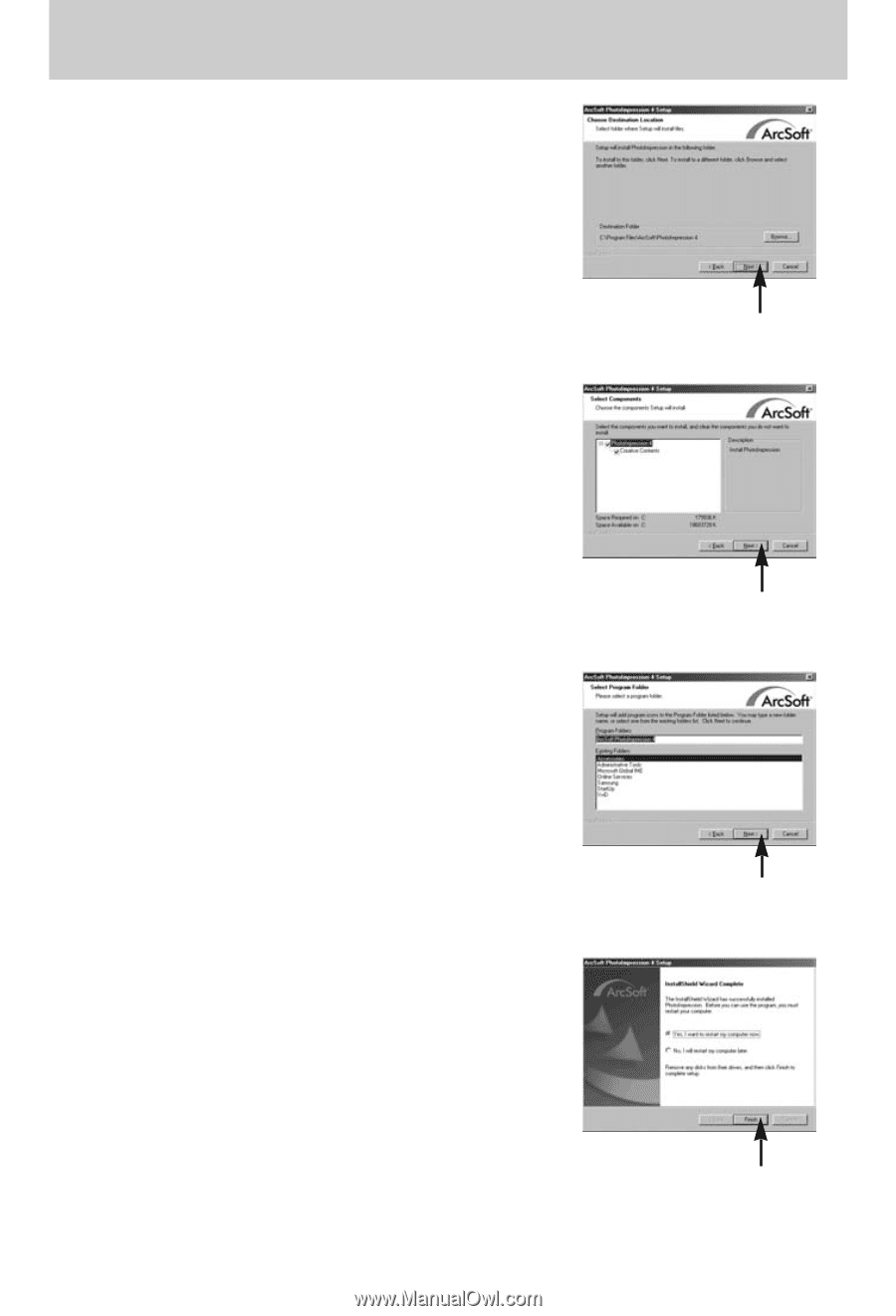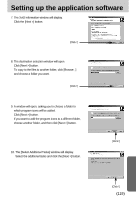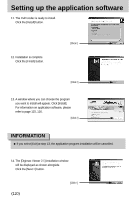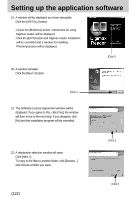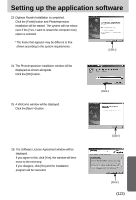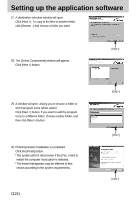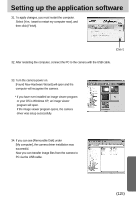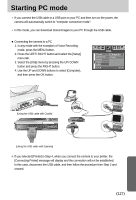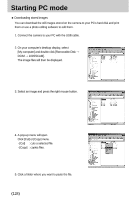Samsung Digimax i5 User Manual - Page 124
Click the [Finish] button.
 |
View all Samsung Digimax i5 manuals
Add to My Manuals
Save this manual to your list of manuals |
Page 124 highlights
Setting up the application software 27. A destination selection window will open. Click [Next >]. To copy to the files to another folder, click [Browse...] and choose a folder you want. 28. The [Select Components] window will appear. Click [Next >] button. [Click !] 29. A window will open, asking you to choose a folder to which program icons will be added. Click [Next >] button. If you want to add the program icons to a different folder, choose another folder, and then click [Next >] button. 30. PhotoImpression Installation is completed. Click the [Finish] button. * The system will not reboot even if the [Yes, I want to restart the computer now] option is selected. * The frame that appears may be different to that shown according to the system requirements. 《124》 [Click !] [Click !] [Click !]