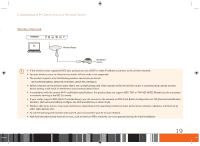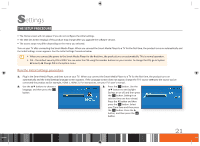Samsung GX-SM530CF User Manual Ver.1.0 (English) - Page 18
COnnECTing TO a TV - remote control
 |
View all Samsung GX-SM530CF manuals
Add to My Manuals
Save this manual to your list of manuals |
Page 18 highlights
Connections Connecting to a TV Connecting to a TV POWER TV POWER Audio Video 1. Connect the product to your TV using an HDMI cable. 2. Turn on the product and TV. 3. Press the input selector on your TV remote control until the signal from the product appears on the TV screen. \\ Do not connect the power cord until you have made all the other connections. \\ When you change connections, turn off all devices before you start. \\ If you use an HDMI-to-DVI cable to connect to your display device, you must also connect the Digital Audio Out on the product to an audio system to hear audio. \\ An HDMI cable outputs digital video/audio, so you don't need to connect an audio cable. \\ Depending on your TV, certain HDMI output resolutions may not work. Please refer to the user manual of your TV. \\ When you connect the product to your TV for the first time using an HDMI cable or connect it to a new TV using an HDMI cable, it will automatically set the HDMI output resolution to the highest supported by the TV. \\ A long HDMI cable may cause screen noise. If this occurs, set Deep Color to Off in the menu. \\ If the product is connected to your TV in the HDMI 720p, 1080i, or 1080p output mode, you must use a High speed (category 2) HDMI cable. \\ HDMI outputs only a pure digital signal to the TV. If your TV does not support HDCP (High-bandwidth Digital Content Protection), random noise appears on the screen. 16