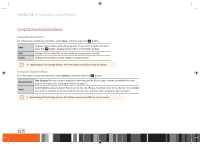Samsung GX-SM530CF User Manual Ver.1.0 (English) - Page 74
Playing PHOTO COnTEnTS
 |
View all Samsung GX-SM530CF manuals
Add to My Manuals
Save this manual to your list of manuals |
Page 74 highlights
Media Play Playing Photo Contents Playing Photo Contents You can play photo contents located on a USB, mobile device or PC. Using the Tools Menu During playback, press the TOOLS button. Previous Select to move to the previous picture. Next Select to move to the next picture. Start / Stop Slide Show Select to play/pause the slide show. Slideshow Settings Select the Slide Show settings. -- Speed : Select to set the slide speed. -- Effects : Select to set the slide effect. Zoom Select to enlarge the current picture. (Enlarge up to 4 times) Rotate Select to rotate the picture. (This will rotate the picture either clockwise or counter clockwise.) Background Music Select to listen to music while viewing a slide show. Settings Select the picture mode and information. \\ Depending on the storage device, the Tools menu may differ. All options may not be displayed. \\ To enable the background music function, the photo file must be in the same storage media as the music file. However, the sound quality can be affected by the bitrate of the MP3 file, the size of the photo, and the encoding method. \\ You can't enlarge the subtitle and PG graphic in the full screen mode. 72