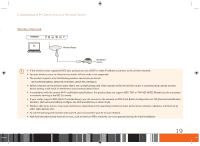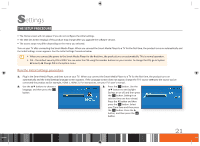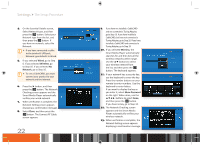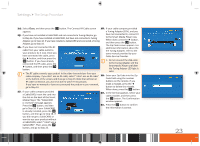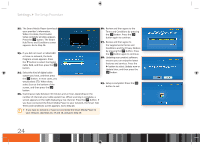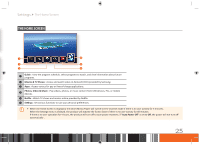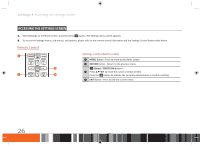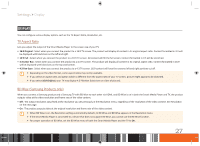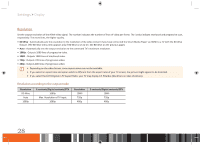Samsung GX-SM530CF User Manual Ver.1.0 (English) - Page 25
Close
 |
View all Samsung GX-SM530CF manuals
Add to My Manuals
Save this manual to your list of manuals |
Page 25 highlights
Settings The Setup Procedure 14. Select Close, and then press the v button. The Connect RF Cable screen 18. If your cable company provided appears. a Tuning Adapter (SDV), and you 15. If you have not installed a CableCARD and not connected a Tuning Adaptor, go to Step 16. If you have installed a CableCARD, but have not connected a Tuning Adaptor, go to Step 18. If you have installed a CableCARD and connected a Tuning Adapter, go to Step 19. 16. If you have not connected the RF have not connected it, connect it to the Smart Media Player now. When done, press the ▶ button, and then press the v button. The Zip Code screen appears. For additional information about the cable from your cable outlet to the Tuning Adapter, refer to the your product, do it now. Once you users manual provided by your have connected the cable, press Cable Service Provider. the ▶ button, and then press the v button. If you have already \\ Do not connect the USB cable connected the RF cable, press the to the Tuning Adapter and the ▶ button, and then press the v Smart Media Player until after button. the Tuning Adapter LED light is solid. \\ The RF cable connects your product to the video transmissions from your cable company. If you don't use an RF cable, select "I don't use an RF cable" 19. Enter your Zip Code into the Zip at the bottom of the screen, and then go to Step 26. Note that without an Code field using the number RF cable connection, you won't be able to watch TV broadcasts. buttons on the remote. If you If you have no network or have not connected the product to your network, make a mistake, press the ◀ go to Step 23. button to delete the mistake. When done, press the v button. 17. If your cable company provided 20. In the list that appears, select your a CableCARD, insert the card into the slot on the back of the Smart Media Player. The "CableCARD is inserted" message appears. Press the v button, and then cable provider, and then press the v button. The Confirmation window appears. 21. Press the v button to confirm go to Step 18. If your CableCARD the information is correct. is already installed, press the v button, and then go to Step 18. If you did not get a CableCARD or want to use your product without a CableCARD, select "I don't use a CableCARD". Then, press the v button, and go to Step 23. 23