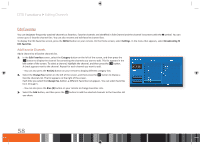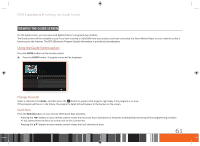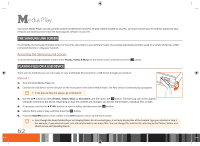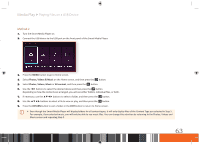Samsung GX-SM530CF User Manual Ver.1.0 (English) - Page 60
Edit Favorites
 |
View all Samsung GX-SM530CF manuals
Add to My Manuals
Save this manual to your list of manuals |
Page 60 highlights
DTV Functions Editing Channels Edit Favorites You can designate frequently watched channels as favorites. Favorite channels are identified in Edit Channel and the channel list screens with the symbol. You can create up to 5 favorite channel lists. You can also rename and edit favorite channel lists. To display the Edit Favorites screen, press the MENU button on your remote. On the Home screen, select Settings. In the menu that appears, select Broadcasting Edit Favorites. Add Favorite Channels Add a channel to a favorite channels list. 1. In the Edit Favorites screen, select the Category button on the left of the screen, and then press the v button to display the channel list containing the channels you want to add. This list appears in the left center of the screen. To select a channel, highlight the channel, and then press the v button. A check appears next to the channel. Repeat for each channel you want to add. -- You can also press the Red (A) button on your remote to display different category lists. 2. Select the Change Fav. button on the left of the screen, and then press the v button to display a favorite channels list. The list appears on the right of the screen. Each time you select the Change Fav. button, a different Favorites List appears. You can select Favorites list 1 through 5. -- You can also press the Blue (B) button on your remote to change Favorites Lists. 3. Select the Add button, and then press the v button to add the selected channels to the Favorites List you chose. 58