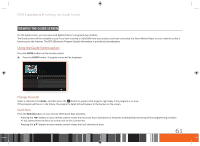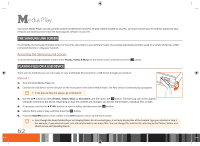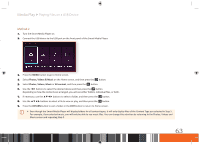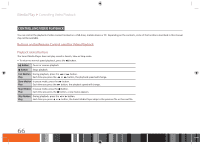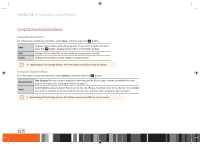Samsung GX-SM530CF User Manual Ver.1.0 (English) - Page 68
COnTrOlling VidEO PlayBaCK
 |
View all Samsung GX-SM530CF manuals
Add to My Manuals
Save this manual to your list of manuals |
Page 68 highlights
Media Play Controlling Video Playback Controlling Video Playback You can control the playback of video content located on a USB drive, mobile device or PC. Depending on the contents, some of the functions described in this manual may not be available. Buttons on the Remote Control used for Video Playback Playback related buttons The Smart Media Player does not play sound in Search, Slow or Step mode. • To return to normal speed playback, press the p button. p button Pause or resume playback. @ button Stops playback. Fast Motion During playback, press the ( or ) button. Play Each time you press the ( or ) button, the playback speed will change. Slow Motion In pause mode, press the ) button. Play Each time you press the ) button, the playback speed will change. Step Motion In pause mode, press the @ button. Play Each time you press the @ button, a new frame appears. Skip Motion During playback, press the _ or + button. Play Each time you press _ or + button, the Smart Media Player skips to the previous file or the next file. 66