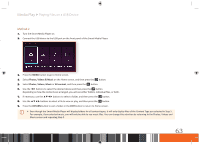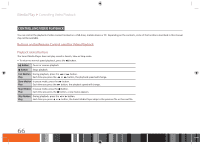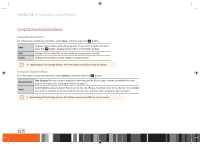Samsung GX-SM530CF User Manual Ver.1.0 (English) - Page 70
Using the View & Options Menus
 |
View all Samsung GX-SM530CF manuals
Add to My Manuals
Save this manual to your list of manuals |
Page 70 highlights
Media Play Controlling Video Playback Using the View & Options Menus Using the View Menu On a file screen containing video files, select View, and then press the v button. Date Displays all the folders with videos by date. If you select a folder, and then press the E button, displays all the videos in the folder by date. Title Displays all the video files on the media or storage device by title. Folder Displays all the folders on the media or storage device. \\ Depending on the storage device, the View menu may differ or not be shown. Using the Options Menu On a file screen containing video files, select Options, and then press the v button. Play Selected Play Selected lets you create a playlist by selecting specific files to play. It works essentially the same way for all media. See 'Creating a Playlist' on page 71. Send Select Send to upload selected files to an on-line site (Picasa, Facebook, etc.) or to a device. To use Send, you need to establish an account with the on-line site, and then log in using the Log In function. \\ Depending on the storage device, the Options menu may differ or not be shown. 68