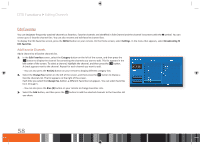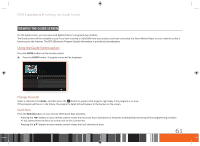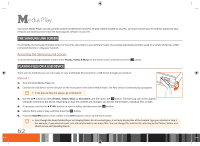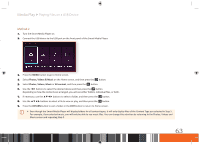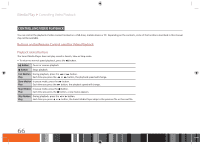Samsung GX-SM530CF User Manual Ver.1.0 (English) - Page 63
ViEWing THE gUidE SCrEEn
 |
View all Samsung GX-SM530CF manuals
Add to My Manuals
Save this manual to your list of manuals |
Page 63 highlights
DTV Functions Viewing the Guide Screen Viewing the Guide Screen On the Guide screen, you can view each digital channel's programming schedule. The Guide screen will be available to you if you have inserted a CableCARD into your product and have connected the Smart Media Player to your network so that it has access to the Internet. The EPG (Electronic Program Guide) information is provided by broadcasters. Using the Guide Screen option Press the GUIDE button on the remote control. 1. Press the GUIDE button. The guide screen will be displayed. Change Channels Select a channel in the Guide, and then press the e button to jump to that program right away if the program is on now. If the program will be on in the future, the program's detail info will appear in the banner on the screen. Quick Navi Press the Red (A) button on your remote. With Quick Navi activated, -- Pressing the ◀▶ buttons on your remote control moves the focus two hours backwards or forwards, enabling faster browsing of the programming schedule. You cannot move the focus to a time prior to the current time. -- Pressing the $% buttons on your remote control moves the list 6 channels at once. 61