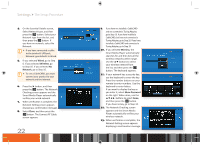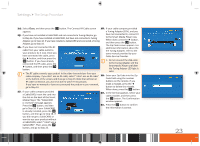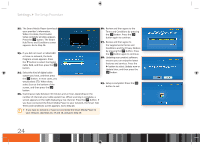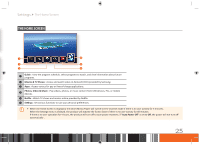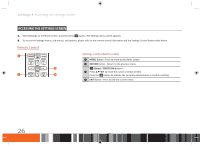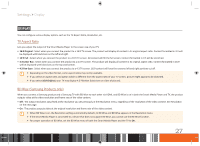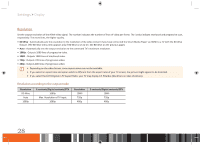Samsung GX-SM530CF User Manual Ver.1.0 (English) - Page 29
diSPlay - smart media set top box
 |
View all Samsung GX-SM530CF manuals
Add to My Manuals
Save this manual to your list of manuals |
Page 29 highlights
Settings Display Display You can configure various display options such as the TV Aspect Ratio, Resolution, etc. TV Aspect Ratio Lets you adjust the output of the Smart Media Player to the screen size of your TV. • 16:9 Original : Select when you connect the product to a 16:9 TV screen. The product will display all content in its original aspect ratio. Content formatted in 4:3 will be displayed with black bars on the left and right. • 16:9 Full : Select when you connect the product to a 16:9 TV screen. All content will fill the full screen. Content formatted in 4:3 will be stretched. • 4:3 Letter Box : Select when you connect the product to a 4:3 TV screen. The product will display all content in its original aspect ratio. Content formatted in 16:9 will be displayed with black bars on the top and bottom. • 4:3 Pan-Scan : Select when you connect the product to a 4:3 TV screen. 16:9 content will have the extreme left and right portions cut off. \\ Depending on the video format, some aspect ratios may not be available. \\ If you select an aspect ratio and option which is different from the aspect ratio of your TV screen, picture might appear to be distorted. \\ If you select 16:9 Original, your TV may display 4:3 Pillarbox (black bars on sides of picture). BD Wise (Samsung Products only) When you connect a Samsung product and a Samsung TV with BD Wise to each other via HDMI, and BD Wise is on in both the Smart Media Player and TV, the product outputs video at the video resolution and frame rate of the video content. • Off : The output resolution stays fixed at the resolution you set previously in the Resolution menu, regardless of the resolution of the video content. See Resolution on the next page. • On : The product outputs video at the original resolution and frame rate of the video content. \\ When BD Wise is on, the Resolution setting automatically defaults to BD Wise and BD Wise appears in the Resolution menu. \\ If the Smart Media Player is connected to a device that does not support BD Wise, you cannot use the BD Wise function. \\ For proper operation of BD Wise, set the BD Wise menu of both the Smart Media Player and the TV to On. 27