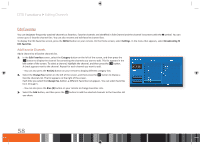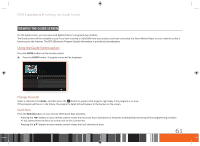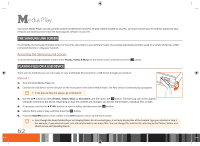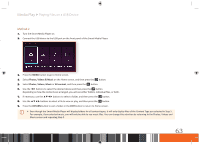Samsung GX-SM530CF User Manual Ver.1.0 (English) - Page 62
Rename a Favorite Channel List, Copy a Favorite Channel from One Favorites List to Another
 |
View all Samsung GX-SM530CF manuals
Add to My Manuals
Save this manual to your list of manuals |
Page 62 highlights
DTV Functions Editing Channels Rename a Favorite Channel List Rename an existing favorite channels list. 1. On the Favorites screen, move the highlight to a favorite in a Favorite list on the right of the screen. 2. Select the TOOLS button on your remote, and then press the v button. 3. In the TOOLS menu, select Rename Favorites, and then press the v button. A list of Favorite lists appears. 4. Select the list whose name you want to change, and then press the v button. The pop-up keyboard appears. 5. Rename the list using the popup keyboard. The new name can be up to 20 characters long. 6. When finished, select Done on the keyboard, and then press the v button. \\ To rename Favorite Channel Lists, there must be one favorite listed in at least one Favorite Channel List. \\ For instructions on using the keyboard, see Entering Text Using the Onscreen Keypad. Copy a Favorite Channel from One Favorites List to Another Copy channels from one favorite channels list to another. 1. In the Edit Favorites screen, select the Change Fav. button on the left of the screen, and then press the v button. A favorite channels list appears on the right side of the screen. 2. Select the Change Fav. button repeatedly until the Favorites List you want appears. 3. Select the channel you want to copy, and then press the v button. 4. Press the TOOLS button on your remote, select Copy to Favorites from the TOOLS list, and then press the v button. 5. Select each Favorite Channels List you want to copy to by highlighting it, and then pressing the v button. 6. When finished, select OK, and then press the v button. The channels are copied to the Favorite Channels List(s) you selected. 60