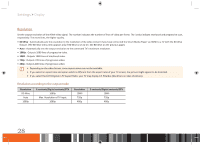Samsung GX-SM530CF User Manual Ver.1.0 (English) - Page 35
BrOadCaSTing
 |
View all Samsung GX-SM530CF manuals
Add to My Manuals
Save this manual to your list of manuals |
Page 35 highlights
Settings Broadcasting Broadcasting Configure, manage, and access channels, create and edit favorites, block channels inappropriate for children. Auto Tuning Automatically scans and indexes all channels received through the Smart Media Player's cable input connector. The channels in the index of channels then appear when you press the CH button on your remote. \\ If there is an existing index of channels, it will be overwritten. To run the Auto Tuning function, follow these steps: 1. Navigate to Broadcasting and select Auto Program. 2. Select Start when prompted, and then press v button. 3. Select the Digital Cable System field, and then press v button. In the drop down, select your Cable System type, and then press v button. In most cases, you would select STD (Standard). 4. Select the Scan button on the bottom of the screen, and then press v button. -- Depending on the number of channels that are available in your cable system, the scanning process can take up to 1 hour. 5. When scanning is complete, you should see a live TV channel displayed in a window on the right. 6. Select the Close button on the bottom right side of the screen, and then press v button. Channel List The Channel List displays the list of channels memorized and indexed during the Auto Scanning process. On the Channel List screen you can select and change channels, view indexed channels by various categories (Added Ch, etc.), and view and access Favorites. See page 55 for additional details. The Channel List screen icons indicate the following: • : An analog channel • : A Schedule Viewing reserved channel • : A favorite channel • : A locked channel 33