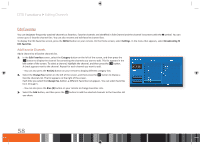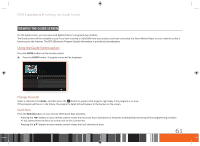Samsung GX-SM530CF User Manual Ver.1.0 (English) - Page 58
Editing Channels
 |
View all Samsung GX-SM530CF manuals
Add to My Manuals
Save this manual to your list of manuals |
Page 58 highlights
DTV Functions Editing Channels Remove Channels On the Edit Channels screen, remove registered channels from the channel index or remove channels from a channel category list. Removing channels from the Recently Viewed or Mostly Viewed categories clears the channels from that category only and does not remove them from the index. When you remove a channel from the channel index, it will no longer appear when you scroll through the channels using the CH button on your remote. It does remain in the ALL category list. To remove channels on the Edit Channels screen, follow these steps: 1. With the Edit Channel screen displayed, select a channel or select a category using the Category function in the TOOLS menu, and then select a channel. A check appears next to the channel you selected. \\ To access the Category function, press the TOOLS button on your remote, select Category from the Tools menu, and then press the v button. 2. If you want, select additional channels. You can select more than one channel at a time. \\ Deselect channels by selecting them again. When you deselect a channel, the check mark disappears. 3. Select the Delete button on the left of the screen, and then press the v button. The selected channel(s) are deleted. \\ You can also press the c button on your remote. Restore Removed Channels Restore channels removed from the channel index. Removed channels are displayed in gray on the All list. In addition, the Add option is only available for removed channels. 1. With the Edit Channel screen displayed, open the TOOLS menu, select Category, select ALL, and then press the v button. 2. In the ALL list, select the channels you want to restore. Unselect channels by choosing them again. 3. Select the Add button on the left of the screen, and then press the v button. The selected channel(s) are added to the channel index. 56