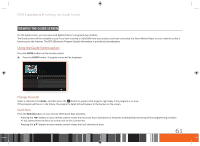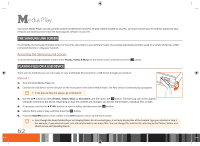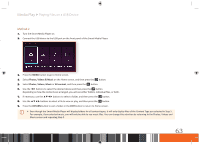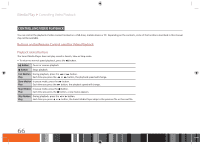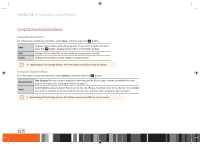Samsung GX-SM530CF User Manual Ver.1.0 (English) - Page 67
Playing Content Located on Your PC or Samsung Link Device DMS through this product DMP.
 |
View all Samsung GX-SM530CF manuals
Add to My Manuals
Save this manual to your list of manuals |
Page 67 highlights
Media Play Using the Samsung Link Network Function Playing Content Located on Your PC or Samsung Link Device (DMS) through this product (DMP). PC SMART Media Player PWR N/W Play back PC's files Samsung Link Connection Samsung Link makes it easy to retrieve and enjoy media files from computers and DLNA-enabled devices. However, computers need to have Samsung Link PC installed. 1. Connect the Smart Media Player, your PC, and/or your Samsung Link compatible device to the same wireless or wired network. 2. Follow the directions in the Samsung Link software Installation/Instruction manual to set up devices and files for playing or viewing. 3. Select Photos, Videos & Music on the product's Home screen, and then press the v button. The Samsung Link screen appears. 4. Select the type of content you want to play - Photos, Videos, Music, or All Content - and then press the v button. 5. In the list of Samsung Link connected devices that appears, select your PC or other Samsung Link compatible device, and then press the v button. A screen listing the available files appears. 6. Select the file you want to play or view, and then press the v button. 65