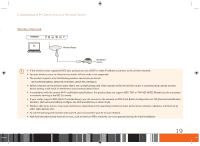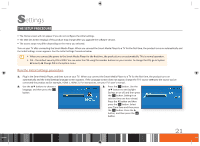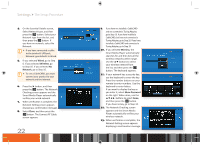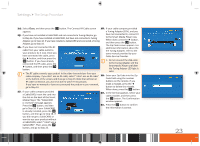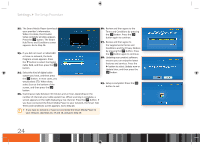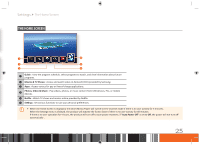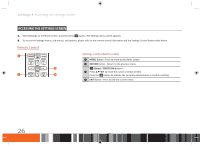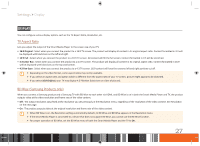Samsung GX-SM530CF User Manual Ver.1.0 (English) - Page 24
The Setup Procedure - keyboard
 |
View all Samsung GX-SM530CF manuals
Add to My Manuals
Save this manual to your list of manuals |
Page 24 highlights
Settings The Setup Procedure 4. On the Essential Details screen, Select Network type, and then press the v button. Select your Network type from the list, and then press the v button. If you have no network, select No Network. \\ If you have connected a cable to the product's LAN port, Network type defaults to Wired. 5. If you selected Wired, go to Step 6. If you selected Wireless, go to Step 10. If you selected No Network, go to Step 16. \\ To use a CableCARD, you must connect your product to your network and the Internet. 6. Press the ▶ button, and then press the v button. The Network Checking screen appears and the Smart Media Player automatically verifies your wired network. 7. When verification is complete, the Network Setting screen appears displaying a confirmation message. 8. Select Close, and then press the v button. The Connect RF Cable screen appears. 22 9. If you have not installed a CableCARD and not connected a Tuning Adaptor, go to Step 16. If you have installed a CableCARD, but have not connected a Tuning Adaptor, go to Step 18. If you have installed a CableCARD and connected a Tuning Adapter, go to Step 19. 10. If you selected Wireless, the Smart Media Player automatically searches for and then lists all the wireless networks within range. Use the ▲▼ buttons to select your wireless network from the list, and then press the v button. The keyboard appears. 11. If your network has a security key, use the keyboard to enter the key. Press the number buttons on your remote to enter numbers. Use the keyboard to enter letters. If you want to display the key as you enter it, select Show Password on the right. When done, use the buttons to select Done, and then press the v button. If you have no key, go to Step 13. 12. The Network Checking screen appears and the Smart Media Player automatically verifies your wireless network. 13. When verification is complete, the Network Setting screen appears displaying a confirmation message.