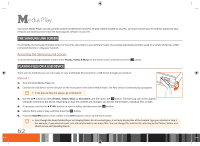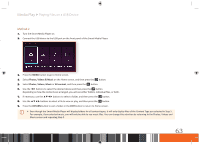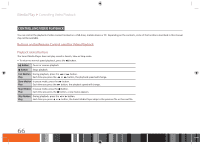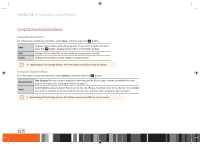Samsung GX-SM530CF User Manual Ver.1.0 (English) - Page 69
Controlling Video Playback
 |
View all Samsung GX-SM530CF manuals
Add to My Manuals
Save this manual to your list of manuals |
Page 69 highlights
Media Play Controlling Video Playback Using the Tools Menu During playback or in pause mode, press the TOOLS button. Play from the Select to return to the beginning of the movie, and then press Beginning the v button. Picture Mode Select to set the picture mode. -- Dynamic : Choose this setting to increase Sharpness. -- Standard : Choose this setting for most viewing applications. -- Movie : This is the best setting for watching movies. -- User : Lets you adjust the sharpness and noise reduction function respectively. Search Title If there is more than one movie on the device, select to play a different title. Search Time Bar Select to play the movie from a selected time point. Select Search Time Bar, and then press the v button. Using the number buttons, enter the time point you want to go to, and then press the v button. \\ You can also use the ◀▶ buttons to advance or rewind the movie. The movie advances or rewinds one minute each tme you press the ◀▶ buttons. Repeat mode Full Screen Audio Sync Select to repeat a specific section. Off : Plays all files in the current folder in order one time. Repeat One : Plays the current file repeatedly. Repeat All : Plays all the files in the current folder repeatedly. Select to set the size of the video image. Select to adjust the audio so that it syncs with the video. Subtitle Settings Information Select to set the desired subtitle options. This option may not be available depending on your region. Select to view video file information. \\ You can enable or disable the subtitles by pressing the CC button on the remote control. \\ Depending on the storage device, the Tools menu may differ. \\ Video files with high bitrates of 20Mbps or more strain the product's capabilities and may stop playing during playback. 67