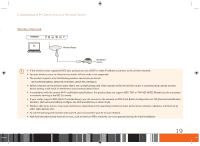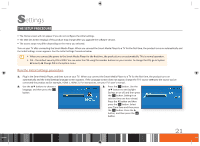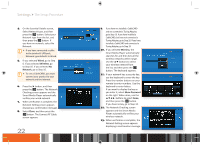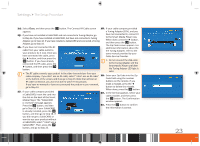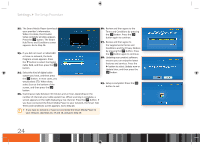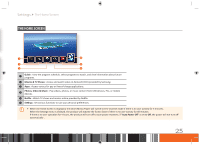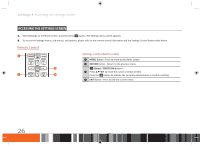Samsung GX-SM530CF User Manual Ver.1.0 (English) - Page 23
Settings
 |
View all Samsung GX-SM530CF manuals
Add to My Manuals
Save this manual to your list of manuals |
Page 23 highlights
Settings The Setup Procedure • The Home screen will not appear if you do not configure the initial settings. • The OSD (On Screen Display) of this product may change after you upgrade the software version. • The access steps may differ depending on the menu you selected. Turn on your TV after connecting the Smart Media Player. When you connect the Smart Media Player to a TV for the first time, the product turns on automatically and the Initial Settings screen appears. See the Initial Settings Procedure below. \\ When you connect the power to the Smart Media Player for the first time, the product turns on automatically. This is normal operation. \\ PIN : The default security PIN is 0000. You can enter the PIN using the number buttons on your remote. To change the PIN, go to System Security Change PIN in the system menu. Run the Initial Settings procedure 1. Plug in the Smart Media Player, and then turn on your TV. When you connect the Smart Media Player to a TV for the first time, the product turns on automatically and the Initial Settings language screen appears. If the Language screen does not appear, change the TV's source setting to the source you've connected the product to (for example, HDMI 1, HDMI 2). For instructions, see your TV's user's manual. 2. Use the ▲▼ buttons to choose a language, and then press the v button. 3. Press the v button. Use the ▲▼ buttons to set Daylight Savings on or off, and then press the v button. Setting it on sets the time one hour ahead. Press the ▼ button and then press the v button. Select your Time Zone and then press the v button. Press the ▶ button, and then press the v button. 21