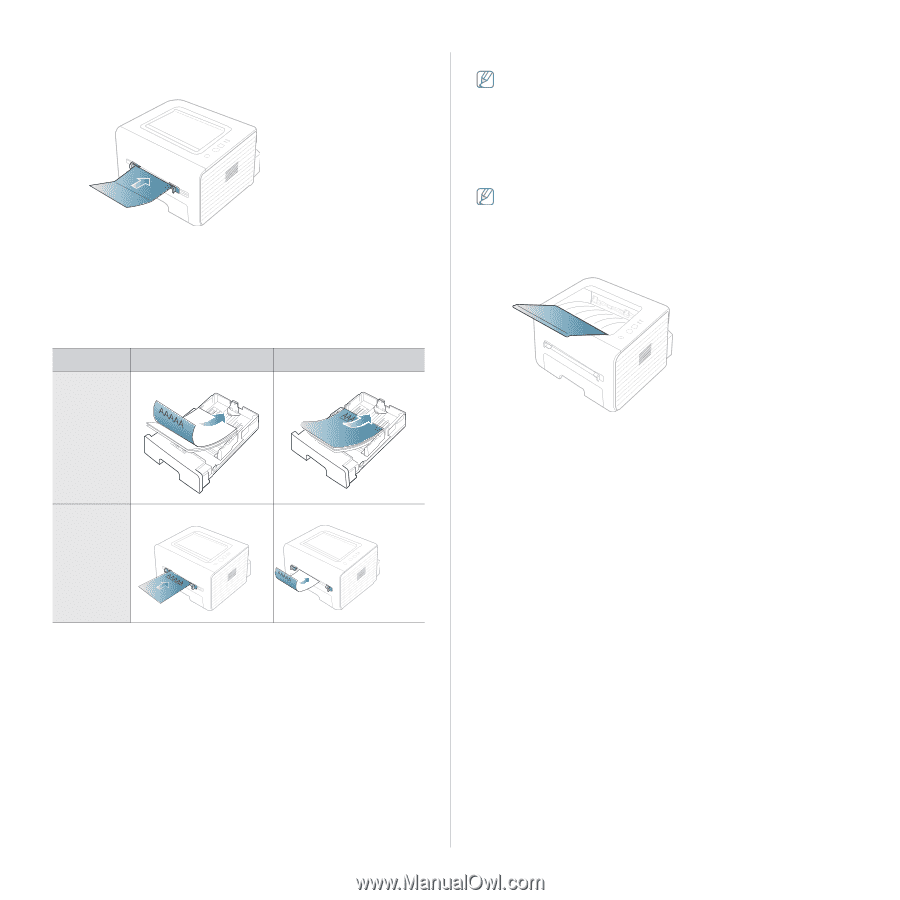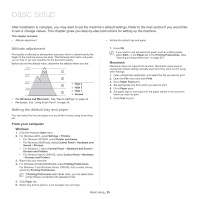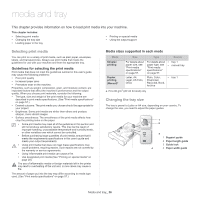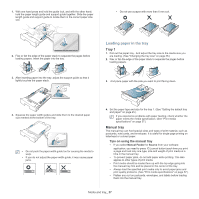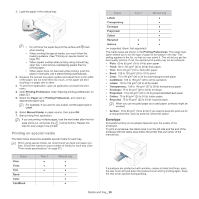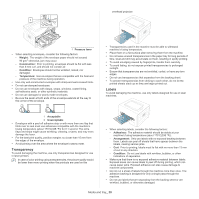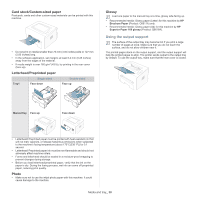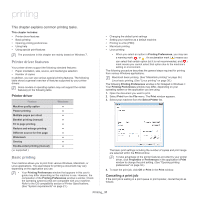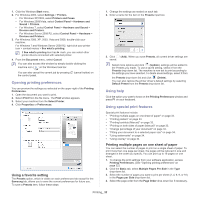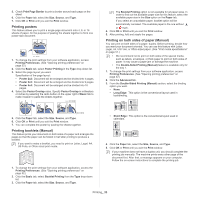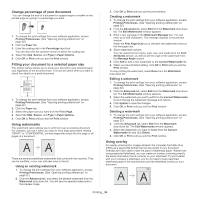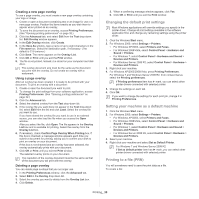Samsung ML-2545 User Manual (user Manual) (ver.1.01) (English) - Page 30
Using the output support - brochure
 |
View all Samsung ML-2545 manuals
Add to My Manuals
Save this manual to your list of manuals |
Page 30 highlights
Card stock/Custom-sized paper Postcards, cards and other custom-sized materials can be printed with this machine. • Do not print on media smaller than 76 mm (3.00 inches) wide or 127 mm (5.00 inches) long. • In the software application, set margins at least 6.4 mm (0.25 inches) away from the edges of the material. • If media weight is over 160 g/m2 (43 lb), try printing in the rear cover (face up). Letterhead/Preprinted paper Tray1 Single-sided Face down Double-sided Face up Glossy Load one paper to the manual tray at a time, glossy side facing up. • Recommended media: Glossy paper (Letter) for this machine by HP Brochure Paper (Product: Q6611A) only. • Recommended media: Glossy paper (A4) for this machine by HP Superior Paper 160 glossy (Product: Q6616A). Using the output support The surface of the output tray may become hot if you print a large number of pages at once. Make sure that you do not touch the surface, and do not allow children near it. The printed pages stack on the output support, and the output support will help the printed pages to align. The printer sends output to the output tray by default. To use the output tray, make sure that the rear cover is closed. Manual tray Face up Face down • Letterhead/ Preprinted paper must be printed with heat-resistant ink that will not melt, vaporize, or release hazardous emissions when subjected to the machine's fusing temperature (about 170°C(338 °F)) for 0.1 second. • Letterhead/ Preprinted paper ink must be non-flammable and should not adversely affect machine rollers. • Forms and letterhead should be sealed in a moisture-proof wrapping to prevent changes during storage. • Before you load letterhead/preprinted paper, verify that the ink on the paper is dry. During the fusing process, wet ink can come off preprinted paper, reducing print quality. Photo • Make sure not to use the inkjet photo paper with this machine. It could cause damage to the machine. Media and tray_ 30