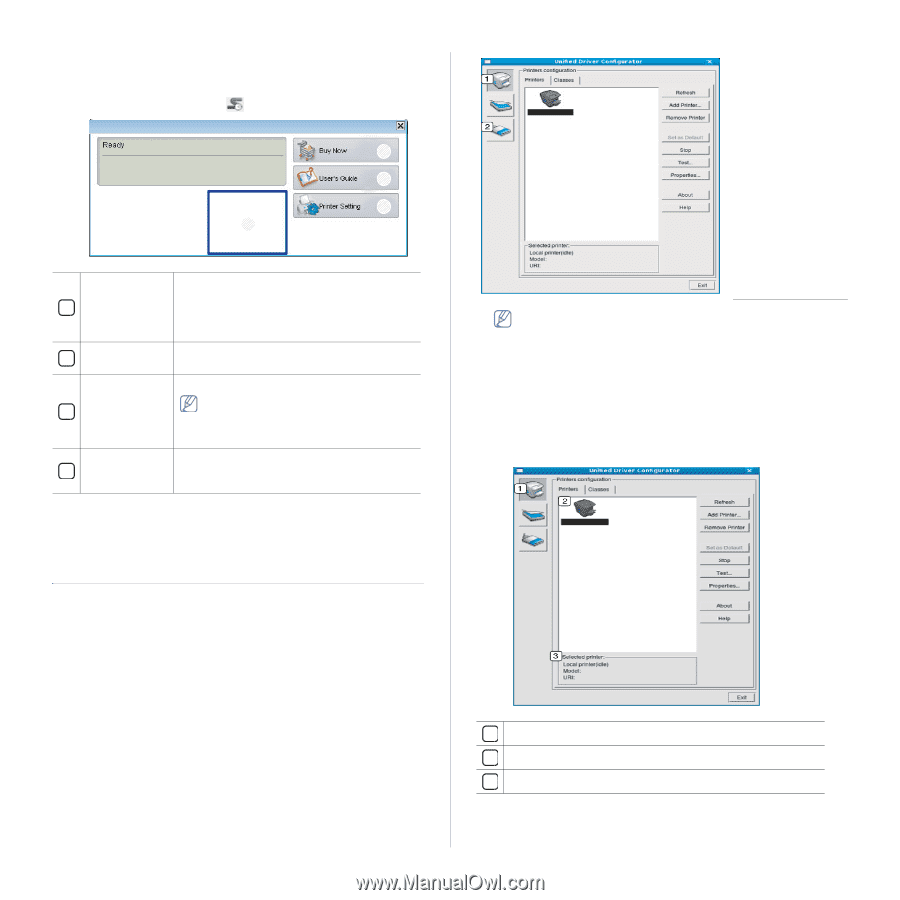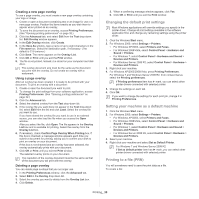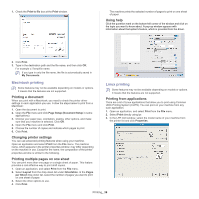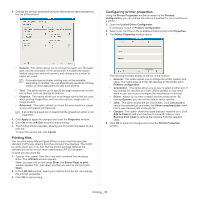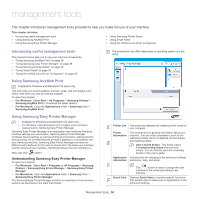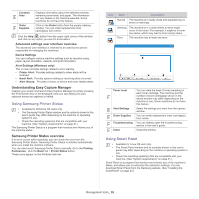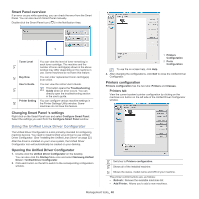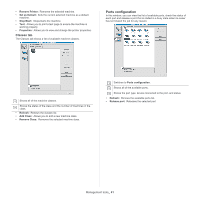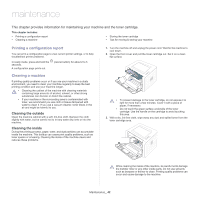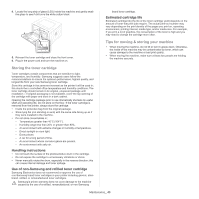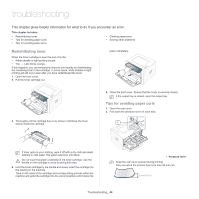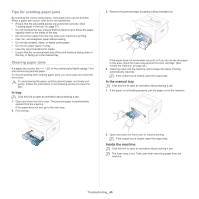Samsung ML-2545 User Manual (user Manual) (ver.1.01) (English) - Page 40
Using the Unified Linux Driver Configurator, Smart Panel overview, Changing Smart Panel 's settings - toner cartridge for
 |
View all Samsung ML-2545 manuals
Add to My Manuals
Save this manual to your list of manuals |
Page 40 highlights
Smart Panel overview If an error occurs while operating, you can check the error from the Smart Panel. You can also launch Smart Panel manually. Double-click the Smart Panel icon ( ) in the Notification Area. 2 3 4 1 Toner Level 1 You can view the level of toner remaining in each toner cartridge. The machine and the number of toner cartridge(s) shown in the above window may differ depending on the machine in use. Some machines do not have this feature. Buy Now 2 You can order replacement toner cartridge(s) from online. User's Guide 3 You can view the online User's Guide. This button opens the Troubleshooting Guide when an error occurs. You can directly open the troubleshooting section in the user's guide. Printer Setting You can configure various machine settings in 4 the Printer Settings Utility window. Some machines do not have this feature. Changing Smart Panel 's settings Right-click on the Smart Panel icon and select Configure Smart Panel. Select the settings you want from the Configure Smart Panel window. Using the Unified Linux Driver Configurator The Unified Driver Configurator is a tool primarily intended for configuring machine devices. You need to install Unified Linux Driver to use Unified Driver Configurator. (See "Installing the Unified Linux Driver" on page 22.) After the driver is installed on your Linux system, the Unified Driver Configurator icon will automatically be created on your desktop. Opening the Unified Driver Configurator 1. Double-click the Unified Driver Configurator on the desktop. You can also click the Startup Menu icon and select Samsung Unified Driver > Unified Driver Configurator. 2. Click each button on the left to switch to the corresponding configuration window. 1 Printers Configuration 2 Ports Configuration To use the on screen help, click Help. 3. After changing the configurations, click Exit to close the Unified Driver Configurator. Printers configuration Printers configuration has the two tabs: Printers and Classes. Printers tab View the current system's printer configuration by clicking on the machine icon button on the left side of the Unified Driver Configurator window. 1 Switches to Printers configuration. 2 Shows all of the installed machine. 3 Shows the status, model name and URI of your machine. The printer control buttons are, as follows: • Refresh: Renews the available machines list. • Add Printer: Allows you to add a new machines. Management tools_ 40