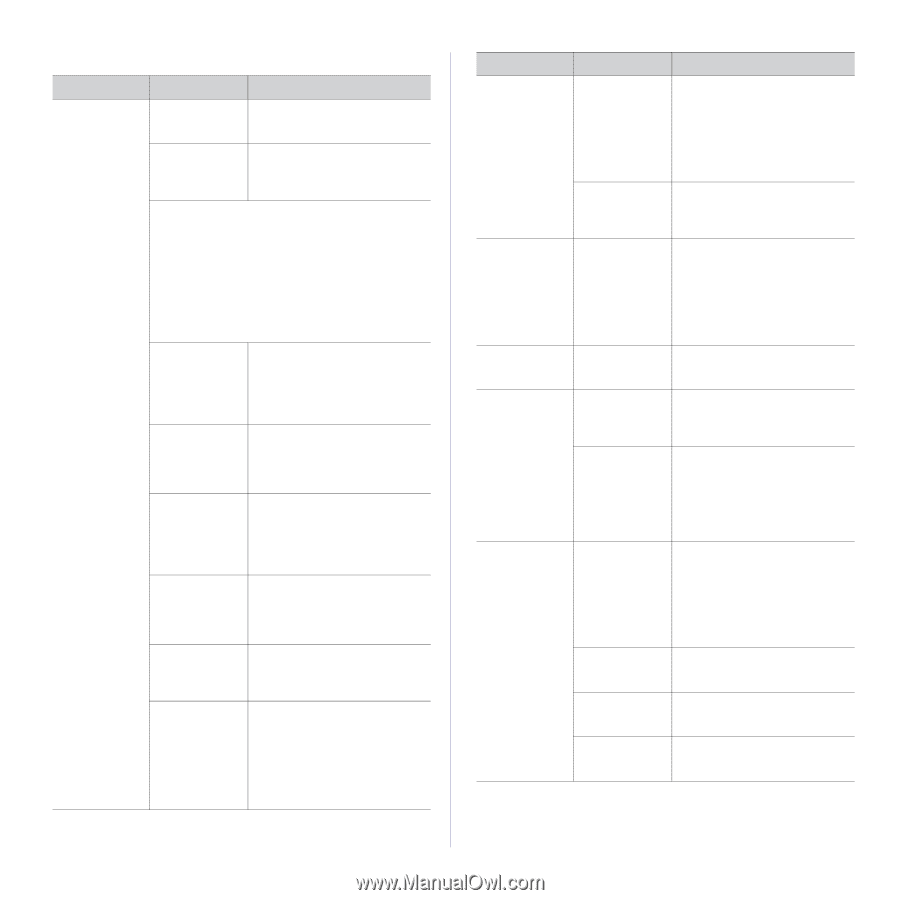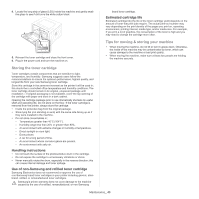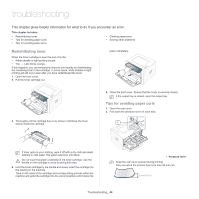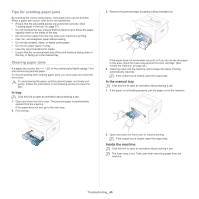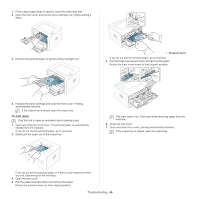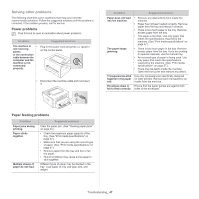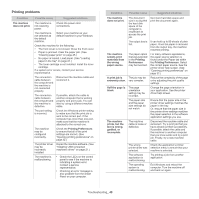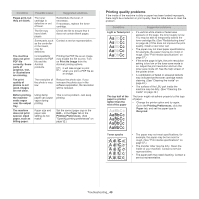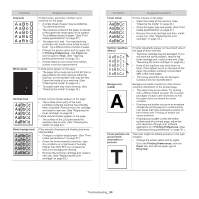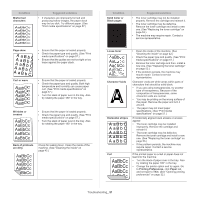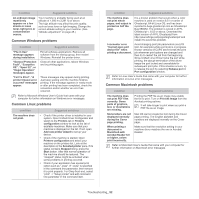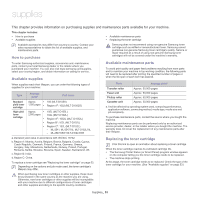Samsung ML-2545 User Manual (user Manual) (ver.1.01) (English) - Page 48
Printing problems, Condition, Possible cause, Suggested solutions - driver windows 8
 |
View all Samsung ML-2545 manuals
Add to My Manuals
Save this manual to your list of manuals |
Page 48 highlights
Printing problems Condition The machine does not print. Possible cause Suggested solutions The machine is not receiving power. The machine is not selected as the default machine. Check the power cord connections. Select your machine as your default machine in your Windows. Check the machine for the following: • The front cover is not closed. Close the front cover. • Paper is jammed. Clear the paper jam. (See "Clearing paper jams" on page 45.) • No paper is loaded. Load paper. (See "Loading paper in the tray" on page 27.) • The toner cartridge is not installed. Install the toner cartridge. If a system error occurs, contact your service representative. The connection cable between the computer and the machine is not connected properly. Disconnect the machine cable and reconnect it. The connection cable between the computer and the machine is defective. The port setting is incorrect. The machine may be configured incorrectly. The printer driver may be incorrectly installed. If possible, attach the cable to another computer that is working properly and print a job. You can also try using a different machine cable. Check the Windows printer setting to make sure that the print job is sent to the correct port. If the computer has more than one port, make sure that the machine is attached to the correct one. Check the Printing Preferences to ensure that all of the print settings are correct. (See "Opening printing preferences" on page 32.) Repair the machine software. (See "Installing USB connected machine's driver" on page 21.) The machine is malfunctioning. • Check the LEDs on the control panel to see if the machine is indicating a system error. Contact a service representative. • Checking an error message is also possible from the Smart Panel on your computer. Condition Possible cause Suggested solutions The machine does not print. The machine selects print materials from the wrong paper source. A print job is extremely slow. Half the page is blank. The machine prints, but the text is wrong, garbled, or incomplete. The document size is so big that the hard disk space of the computer is insufficient to access the print job. The output tray is full. The paper option that was selected in the Printing Preferences may be incorrect. The job may be very complex. The page orientation setting may be incorrect. The paper size and the paper size settings do not match. The machine cable is loose or defective. The wrong printer driver was selected. The software application is malfunctioning. The operating system is malfunctioning. Get more hard disk space and print the document again. It can hold up to 80 sheets of plain paper. Once the paper is removed from the output tray, the machine resumes printing. For many software applications, the paper source selection is found under the Paper tab within the Printing Preferences. Select the correct paper source. See the printer driver help screen. (See "Opening printing preferences" on page 32.) Reduce the complexity of the page or try adjusting the print quality settings. Change the page orientation in your application. See the printer driver help screen. Ensure that the paper size in the printer driver settings matches the paper in the tray. Or, ensure that the paper size in the printer driver settings matches the paper selection in the software application settings you use. Disconnect the machine cable and reconnect. Try a print job that you have already printed successfully. If possible, attach the cable and the machine to another computer that you know works and try a print job. Finally, try a new machine cable. Check the application's printer selection menu to ensure that your machine is selected. Try printing a job from another application. Exit Windows and reboot the computer. Turn the machine off and back on again. Troubleshooting_ 48