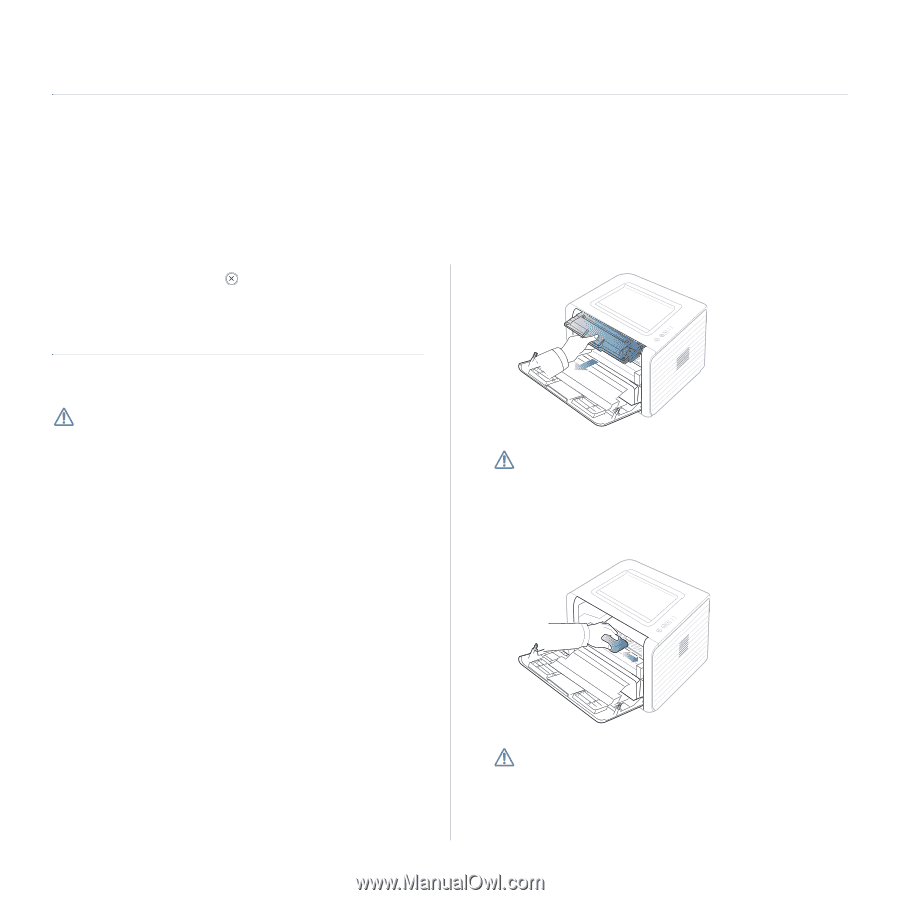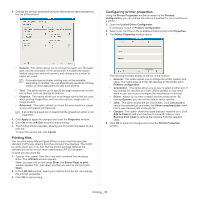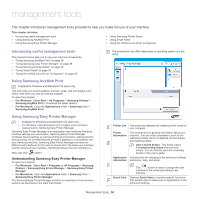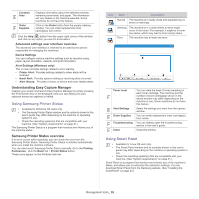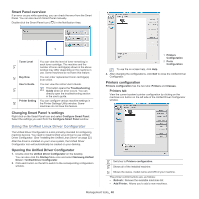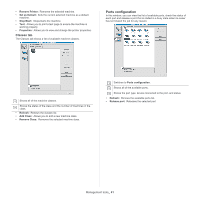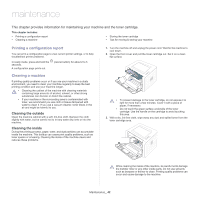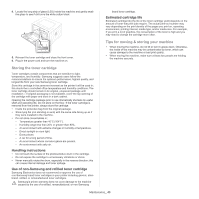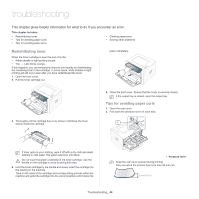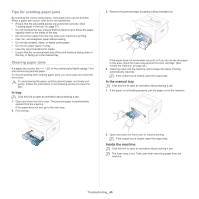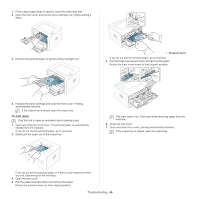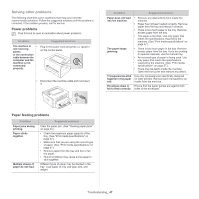Samsung ML-2545 User Manual (user Manual) (ver.1.01) (English) - Page 42
Maintenance, Printing a configuration report, Cleaning a machine - s 1 piece toner cartridge
 |
View all Samsung ML-2545 manuals
Add to My Manuals
Save this manual to your list of manuals |
Page 42 highlights
maintenance 7. This chapter provides information for maintaining your machine and the toner cartridge. This chapter includes: • Printing a configuration report • Cleaning a machine • Storing the toner cartridge • Tips for moving & storing your machine Printing a configuration report You can print a configuration page to view current printer settings, or to help troubleshoot printer problems. In ready mode, press and hold the seconds. A configuration page prints out. (cancel button) for about 2 to 5 Cleaning a machine If printing quality problems occur or if you use your machine in a dusty environment, you need to clean your machine regularly to keep the best printing condition and use your machine longer. • Cleaning the cabinet of the machine with cleaning materials containing large amounts of alcohol, solvent, or other strong substances can discolor or distort the cabinet. • If your machine or the surrounding area is contaminated with toner, we recommend you use cloth or tissue dampened with water to clean it. If you use a vacuum cleaner, toner blows in the air and might be harmful to you. Cleaning the outside Clean the machine cabinet with a soft, lint-free cloth. Dampen the cloth slightly with water, but be careful not to let any water drip onto or into the machine. Cleaning the inside During the printing process, paper, toner, and dust particles can accumulate inside the machine. This buildup can cause print quality problems, such as toner specks or smearing. Cleaning the inside of the machine clears and reduces these problems. 1. Turn the machine off and unplug the power cord. Wait for the machine to cool down. 2. Open the front cover and pull the toner cartridge out. Set it on a clean flat surface • To prevent damage to the toner cartridge, do not expose it to light for more than a few minutes. Cover it with a piece of paper, if necessary. • Do not touch the green surface underside of the toner cartridge. Use the handle on the cartridge to avoid touching this area. 3. With a dry, lint-free cloth, wipe away any dust and spilled toner from the toner cartridge area. While cleaning the inside of the machine, be careful not to damage the transfer roller or any other inside parts. Do not use solvents such as benzene or thinner to clean. Printing quality problems can occur and cause damage to the machine. Maintenance_ 42