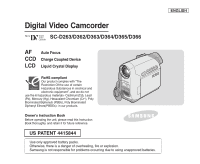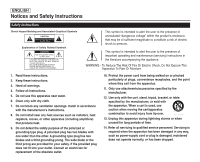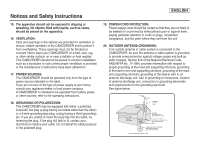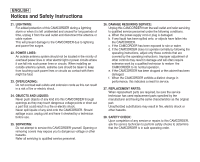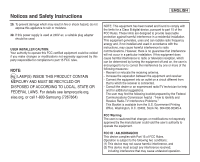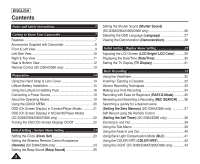Samsung SC-D366 User Manual (ENGLISH)
Samsung SC-D366 Manual
 |
View all Samsung SC-D366 manuals
Add to My Manuals
Save this manual to your list of manuals |
Samsung SC-D366 manual content summary:
- Samsung SC-D366 | User Manual (ENGLISH) - Page 1
. Owner's Instruction Book Before operating the unit, please read this Instruction Book thoroughly, and retain it for future reference. US PATENT 4415844 Use only approved battery packs. Otherwise, there is a danger of overheating, fire or explosion. Samsung is not responsible for problems occurring - Samsung SC-D366 | User Manual (ENGLISH) - Page 2
the user to the presence of important operating and maintenance (servicing) instructions in the literature accompanying the appliance. WARNING - To Reduce point where they exit from the apparatus. 11. Only use attachments/accessories specified by the manufacturer. 12. Use only with the cart, stand - Samsung SC-D366 | User Manual (ENGLISH) - Page 3
CAMCORDER is intended to be operated from battery power, or other sources, refer to the operating instructions. 18. GROUNDING OR POLARIZATION: This CAMCORDER supporting structure, grounding of the lead-in wire and supporting structure, grounding of the mast and supporting ELECTRIC SERVICE EQUIPMENT - Samsung SC-D366 | User Manual (ENGLISH) - Page 4
may expose you to dangerous voltage or other hazards. Refer all servicing to qualified service personnel. 26. DAMAGE REQUIRING SERVICE: Unplug this CAMCORDER from the wall outlet and refer servicing to qualified service personnel under the following conditions: a. When the power-supply cord or - Samsung SC-D366 | User Manual (ENGLISH) - Page 5
-Samsung (7267864) ENGLISH NOTE: This equipment has been tested and found to comply with the limits for a Class B digital device used in accordance with the instructions, may cause harmful interference to to Identify and Resolve Radio-TV Interference Problems." This Booklet is available from the - Samsung SC-D366 | User Manual (ENGLISH) - Page 6
Safety Instructions 5 Getting to Know Your Camcorder 7 Features 7 Accessories Supplied with Camcorder 8 Front & Left View 9 Left Side View 10 Right & Top View 11 Rear & Bottom View 12 Remote Control (SC-D364/D366 only 13 Preparation 14 Using the Hand Strap & Lens Cover 14 Lithium Battery - Samsung SC-D366 | User Manual (ENGLISH) - Page 7
Function 46 Setting the Shutter Speed & Exposure 47 Auto Focus / Manual Focus 48 Programed Automatic Exposure Modes (Program AE) ........49 Setting 64 Audio Effect 66 Setting the AV In/Out (SC-D365/D366 only 67 Digital Still Camera Mode (SC-D363/D364/D365 /D366 only) ..68 Using a Memory - Samsung SC-D366 | User Manual (ENGLISH) - Page 8
Recording 95 Usable Cassette Tapes 95 Cleaning and Maintaining the Camcorder 96 Using Your Camcorder Abroad 97 Troubleshooting 98 Troubleshooting 98 Self Diagnosis Display 98 Self Diagnosis Display in M.Cam/M.Player Modes (SC-D363/D364/D365/D366 only 99 Setting menu items 101 Specifications - Samsung SC-D366 | User Manual (ENGLISH) - Page 9
LCD Screen. These dots are normal and do not affect the recorded picture in any way. 3. Do not pick up the Camcorder by holding the Viewfinder, LCD Screen or Battery Pack. 4. Applying excessive force to the Viewfinder may damage it. COLOR NITE MENU Notes regarding the Video Head Cleaning I To - Samsung SC-D366 | User Manual (ENGLISH) - Page 10
names and registered trademarks mentioned in this manual or other documentation provided with your Samsung product are trademarks or registered trademarks of their respective holders. Servicing & Replacement Parts I Do not attempt to service this Camcorder yourself. I Opening or removing covers may - Samsung SC-D366 | User Manual (ENGLISH) - Page 11
TFT LCD gives you clean, sharp images as well as the ability to review your recordings immediately. A highresolution color TFT LCD of 230K pixels supports 16:9 aspect ratio. (SC-D365/D366). I Digital Image Stabilizer (DIS) The DIS compensates for any handshake, reducing unstable images particularly - Samsung SC-D366 | User Manual (ENGLISH) - Page 12
are supplied with your digital video camera. Basic Accessories 1. Lithium Ion Battery Pack 1. Lithium Ion Battery Pack 2. AC Power Adapter (AA-E8 TYPE) 3. AC Cord 4. Audio/Video Cable (SC-D263/D363) 5. Multi Cable (SC-D362/D364/D365/D366) 6. Instruction Book/Quick Guide AD43-00136A 4. Audio - Samsung SC-D366 | User Manual (ENGLISH) - Page 13
Camcorder Front & Left View ENGLISH 1. Lens 2. LIGHT (SC-D362/D364/D365 /D366 only) 3. Remote Sensor (SC-D364/D366 only) 4. TAPE EJECT 5. Internal MIC 6. EASY.Q Button 7. Function Buttons 8. TFT LCD Screen MF/AF MULTI DISP. 1. Lens 2. LIGHT ➥page 43 (SC Player> (SC-D363/D364/D365/D366 only) REV - Samsung SC-D366 | User Manual (ENGLISH) - Page 14
ENGLISH Getting to Know Your Camcorder Left Side View 1. DISPLAY 2. MACRO/PB ZOOM 3. Speaker 4. Mode Switch (MEMORY/TAPE) (SC-D363/D364/D365/D366 only) 1. DISPLAY ➥page 21 2. MACRO/PB ZOOM ➥page 39 / ➥page 61 3. Speaker 4. Mode Switch (MEMORY/TAPE) (SC-D363/D364/D365/D366 only) 5. Viewfinder MENU - Samsung SC-D366 | User Manual (ENGLISH) - Page 15
Camcorder Right & Top View 1. Zoom Lever (VOL/Menu Dial) 2. PHOTO Button 3. QUICK MENU Button 4. MENU Button 5. Start/Stop Button 6. Power Switch 7. DC Jack QMUEINCUK ERA R AV/ S USB DV MIC PLAYE CAM SC-D263 External IEEE1394 MIC AV Cable SC-D363 External IEEE1394 USB MIC AV Cable SC- - Samsung SC-D366 | User Manual (ENGLISH) - Page 16
Your Camcorder Rear & Bottom View QUICK MENU MENU 3. Memory Card Slot (SC-D363/D364/D365/D366 only) BATTERY RELEASE 1. Lithium Battery Cover CHG 2. Charging Indicator 4. Tripod Receptacle 5. Battery Release 1. Lithium Battery Cover 2. Charging Indicator 3. Memory Card Slot (SC-D363/D364/D365 - Samsung SC-D366 | User Manual (ENGLISH) - Page 17
Getting to Know Your Camcorder Remote Control (SC-D364/D366 only) 1. PHOTO 2. START/STOP 3. SELF TIMER 4. ZERO MEMORY 5. PHOTO SEARCH 6. A.DUB 7. √√ (FF) 8. œœ (REW) 9. √ (PLAY) 10 Direction) ENGLISH 18. DISPLAY 17. W/T (Zoom) 16. X2 - Samsung SC-D366 | User Manual (ENGLISH) - Page 18
of your hand. Hand Strap 1 2 3 Adjusting the Hand Strap 1. Insert the Hand Strap into the Hand Strap Hook on the front side of the Camcorder and pull its end through the hook. 2. Insert your hand into the Hand Strap and adjust its length for your convenience. 1 2 3. Close the Hand - Samsung SC-D366 | User Manual (ENGLISH) - Page 19
of the Camcorder. 3. Position the Lithium Battery in the Lithium Battery Holder, with the positive ( ) terminal face up. Be careful not to reverse the polarity of the Battery. CHG 4. Close the Lithium Battery Cover. ENGLISH Lithium Battery Installation for the Remote Control (SC-D364/D366 - Samsung SC-D366 | User Manual (ENGLISH) - Page 20
purchase. Charging the Lithium Ion Battery Pack 1. Turn the [Power] switch to [Off]. 2. Attach the Battery Pack to the Camcorder. 3. Connect the AC Power . 3hr instructions are measured using a fully charged Battery Pack at 77 °F (25 °C). ✤ Even when the Power switched Off, the Battery Pack will - Samsung SC-D366 | User Manual (ENGLISH) - Page 21
b. 20~40% used c. 40~80% used d. 80~95% used e. Completely used (Blinking) (The Camcorder will turn off soon, change the battery as soon as possible.) (Blinking) Battery Pack Management I The Battery Pack should be recharged in an environment between 32 °F (0 °C) and 104 °F (40 °C). I The - Samsung SC-D366 | User Manual (ENGLISH) - Page 22
the approximate continuous recording times given in the instructions. I It is recommended you use the original Battery Pack that is available at SAMSUNG retailer. When the Battery reaches the end of its life, please contact your local dealer. The batteries have to be dealt with as chemical waste - Samsung SC-D366 | User Manual (ENGLISH) - Page 23
power source to use the Camcorder without worrying about the battery power. You can keep the Battery Pack attached; the battery power will not be consumed Mode> PLAY PLAY PLAY CAM CAM CAM [Mode] Switch (SC-D363/D364/ D365/D366 only) [Note] I The and the - Samsung SC-D366 | User Manual (ENGLISH) - Page 24
Camcorder functions by using the [QUICK MENU] button. ✤ QUICK MENU provides easier access to frequently used menus without using the [MENU] button. ✤ Functions available using the QUICK MENU are as below: Camera Mode 1 STBY SP 0:00:10 I Setting the Digital BLC) ➥page 41 M.Cam Mode I Setting the - Samsung SC-D366 | User Manual (ENGLISH) - Page 25
Manual Focus ➥page 48 10. Date/Time ➥page 30 11. Zoom Position ➥page 39 12. COLOR NITE ➥pages 42 13. USB ➥page 92 (SC-D362/D363/D364/D365 /D366 only) 14. Remote ➥page 24 (SC 58 33. DV IN (DV data transfer mode) ➥page 87 34. AV IN ➥page 67 (SC-D365/D366 only) 35. Audio Dubbing ➥page 62 (SC-D364/D366 - Samsung SC-D366 | User Manual (ENGLISH) - Page 26
ENGLISH Preparation OSD (On Screen Display) in M.Cam/M.Player Modes (SC-D363/D364/D365/D366 only) 1. Photo Quality ➥page 71 OSD in M.Cam Mode 2. CARD (Memory Card) Indicator 3. Image Counter (Total number of 4 3 recordable photo images) 4. Image Recording and Loading 46 2 3 min Indicator - Samsung SC-D366 | User Manual (ENGLISH) - Page 27
Cam>/ modes. ➥page 19 ✤ The Date/Time is automatically recorded onto a tape. Before recording, please set the . ➥page 30 1. Set the [Power] switch to [CAMERA] or [PLAYER]. 2. Set the [Mode] switch to [TAPE] or [MEMORY]. 4 (SC-D363 I After the Lithium Battery loses its charge - Samsung SC-D366 | User Manual (ENGLISH) - Page 28
Setting the Wireless Remote Control Acceptance (Remote) (SC-D364/D366 only) ✤ The Remote function works in /// modes. ➥page 19 ✤ The Remote function allows you to enable or disable the remote control for use with the Camcorder. 1. Set the [Power] switch to [CAMERA - Samsung SC-D366 | User Manual (ENGLISH) - Page 29
function works in /// modes. ➥page 19 ✤ You can turn the Beep Sound on or off, when on, each press of a button sounds a beep. ENGLISH 1. Set the [Power] switch to [CAMERA] or [PLAYER]. 1 2. Set the [Mode] switch to [TAPE] or [MEMORY]. (SC-D363/D364/D365/D366 only - Samsung SC-D366 | User Manual (ENGLISH) - Page 30
ENGLISH Initial Setting : System Menu Setting Setting the Shutter Sound (Shutter Sound) (SC-D363/D364/D365 /D366 only) ✤ The Shutter Sound function works in both and modes. ➥page 19 ✤ You can turn the Shutter Sound on or off, when on, with each press of the [PHOTO] button the - Samsung SC-D366 | User Manual (ENGLISH) - Page 31
function works in /// modes. ➥page 19 ✤ You can select the desired language to display the menu screen and the messages. ENGLISH 1. Set the [Power] switch to [CAMERA] or [PLAYER]. 1 2. Set the [Mode] switch to [TAPE] or [MEMORY]. (SC-D363/D364/D365/D366 only - Samsung SC-D366 | User Manual (ENGLISH) - Page 32
Camcorder so that you may use them more easily. ✤ The Demonstration operates repeatedly until the Demonstration mode is switched Off. 1. Set the [Power] switch to [CAMERA]. 2. Set the [Mode] switch to [TAPE]. (SC-D363 Off On ZOOM Move OK Select MENU Exit SAMSUNG Camcorder is... Demonstration - Samsung SC-D366 | User Manual (ENGLISH) - Page 33
Screen (LCD Bright/ LCD Color) ✤ Adjusting the LCD Screen works in /// modes. ➥page 19 ✤ Your Camcorder is equipped with a 2.5 inch (SC-D263/D362/D363/D364) / 2.7 inch wide (SC-D365/D366) color Liquid Crystal Display (LCD) Screen, which enables you to view what - Samsung SC-D366 | User Manual (ENGLISH) - Page 34
Cam>/ modes. ➥page 19 ✤ The date and time are automatically recorded on a special data area of the tape. 1. Set the [Power] switch to [CAMERA] or [PLAYER]. 1 2. Set the [Mode] switch to [TAPE] or [MEMORY]. (SC-D363 /Time> in the Camcorder. - When the Lithium Battery becomes weak or dead - Samsung SC-D366 | User Manual (ENGLISH) - Page 35
(TV Display) ✤ The TV Display function works in /// modes. ➥page 19 ✤ You can select the output path to [CAMERA] or [PLAYER]. 2. Set the [Mode] switch to [TAPE] or [MEMORY]. (SC-D363/D364/D365/D366 only) 3. Press the [MENU] button. I The menu list will appear. 4. - Samsung SC-D366 | User Manual (ENGLISH) - Page 36
knob of the Viewfinder enables individuals with vision problems to see clearer images. 1. Close the LCD Mini DV cassettes. 1. Connect a power source and slide the [TAPE EJECT] switch. I The cassette door opens automatically. 2. Insert a tape into the cassette compartment with the tape window - Samsung SC-D366 | User Manual (ENGLISH) - Page 37
] Please rotate the LCD Screen carefully as excessive rotation may cause damage to the inside of the hinge that connects 5 the LCD Screen to the Camcorder. ENGLISH 2 4 33 - Samsung SC-D366 | User Manual (ENGLISH) - Page 38
1. Connect a power source to the Camcorder. ➥page 19 (A Battery pack or a AC Power adapter) Insert a cassette. ➥page 32 2 2. Remove the Lens Cover. 3. Set the [Power] switch to [CAMERA]. I Open the LCD Screen. I Set the [Mode] switch to [TAPE]. 4 (SC-D363/D364/D365/D366 only) Make sure - Samsung SC-D366 | User Manual (ENGLISH) - Page 39
the Camcorder and must be reset when the Battery Pack is replaced. I Taking a still image using the [PHOTO] button while EASY.Q is set releases the DIS function. I Digital Zoom, COLOR NITE or Visual Effect is not available in the EASY.Q mode. I 16:9 Wide is not available in the EASY.Q mode. (SC - Samsung SC-D366 | User Manual (ENGLISH) - Page 40
mode. ➥page 19 ✤ Used to review previously recorded images or to find a point to press the [REC SEARCH -] button in STBY mode, your Camcorder will play in reverse for 3 seconds and return to the that point. When a cassette is loaded and the Camcorder is left in the STBY mode for more than 5 - Samsung SC-D366 | User Manual (ENGLISH) - Page 41
Searching a quickly for a desired scene (Setting the ZERO MEMORY) (SC-D364/D366 only) ✤ The ZERO MEMORY function works in both - Samsung SC-D366 | User Manual (ENGLISH) - Page 42
Record using the Remote Control (Setting the Self Timer) (SC-D364/D366 only) ✤ The SELF TIMER function works only Notes ] I Do not obstruct the remote control sensor by putting obstacles between the remote control and Camcorder. I The remote control range is 4 ~5m (13 ~17 ft). I The effective remote - Samsung SC-D366 | User Manual (ENGLISH) - Page 43
Zoom feature can lead to unprofessional looking results and a reduction of battery usage time. 1. Move the [Zoom] lever slightly for a gradual . W Using the Tele Macro ✤ Tele Macro function works in both and mode. ➥page 19 ✤ Effective focal distance in Tele Macro mode is 50 Cm - Samsung SC-D366 | User Manual (ENGLISH) - Page 44
or fade out at the end of a sequence. To Start Recording 4 1. Set the [Power] switch to [CAMERA]. 2. Set the [Mode] switch to [TAPE]. (SC-D363/D364/D365/D366 only) 3. Before recording, press and hold the [FADE] button. I The picture and sound gradually disappear (fade out). 4. Press the [Start - Samsung SC-D366 | User Manual (ENGLISH) - Page 45
and modes. ➥page 19 ✤ Back lighting exists when the subject is darker than the background: - The subject is in front of a window. - ] switch to [CAMERA]. 2. Set the [Mode] switch to [TAPE] or [MEMORY]. (SC-D363/D364/D365/D366 only) 3. Press the [QUICK MENU] button. I Quick menu list will - Samsung SC-D366 | User Manual (ENGLISH) - Page 46
] switch to [CAMERA]. 1 2. Set the [Mode] switch to [TAPE]. (SC-D363/D364/D365/D366 only) 3. Press the [COLOR NITE] button. 4. Each time you available while DIS, Photo image recording or EASY.Q is in use. 4 I Digital Zoom, Photo image recording,16:9 Wide, Emboss2, Pastel2, Mirror or Mosaic is - Samsung SC-D366 | User Manual (ENGLISH) - Page 47
the [Power] switch to [CAMERA]. 1 2. Set the [Mode] switch to [TAPE]. (SC-D363/D364/D365/D366 only) 3. Press the [LIGHT] button until off, otherwise serious injury may result. I Do not place the Camcorder into the carrying case immediately after using the LIGHT, since it - Samsung SC-D366 | User Manual (ENGLISH) - Page 48
in both and (DV IN or AV IN (SC-D365/D366)) modes. ➥page 19 4 ✤ This Camcorder records and plays back in SP (standard play ] switch to [CAMERA] or [PLAYER]. 2. Set the [Mode] switch to [TAPE]. (SC-D363/D364/D365/D366 only) 3. Press the [MENU] button. 4. Move the [Zoom] lever - Samsung SC-D366 | User Manual (ENGLISH) - Page 49
are eliminated along with the sound of the wind. 1. Set the [Power] switch to [CAMERA] or [PLAYER]. 2. Set the [Mode] switch to [TAPE]. (SC-D363/D364/D365/D366 only) 3. Press the [MENU] button. 4 Camera Mode √Record Rec Mode √SP Audio Mode √12Bit WindCut Plus √Off Real Stereo √Off 4. Move - Samsung SC-D366 | User Manual (ENGLISH) - Page 50
the left and right input signals when using the Internal or External 1 MICs. 1. Set the [Power] switch to [CAMERA]. 2. Set the [Mode] switch to [TAPE]. (SC-D363/D364/D365/D366 only) 3. Press the [MENU] button. 4 4. Move the [Zoom] lever up or down to select , then press the [OK] button - Samsung SC-D366 | User Manual (ENGLISH) - Page 51
Cam> modes. ➥page 19 ✤ The Shutter Speed and Exposure functions can be set in the QUICK MENU. 1. Set the [Power] switch to [CAMERA]. 2. Set the [Mode] switch to [TAPE]. (SC-D363 manual changes are applied first. I The image may not seem as smooth when a high Shutter Speed is set. I The Camcorder - Samsung SC-D366 | User Manual (ENGLISH) - Page 52
Cam> modes. ➥page 19 a ✤ In most situations, it is better to use the automatic focus feature, as it enables you to concentrate on the creative side of your recording. ✤ Manual Camcorders, we recommend that you make use of Auto Focus. Manual [TAPE] or [MEMORY]. (SC-D363/D364/D365/D366 only) 3. - Samsung SC-D366 | User Manual (ENGLISH) - Page 53
Advanced Recording ENGLISH Programed Automatic Exposure Modes (Program AE) ✤ The Program AE function works only in mode. ➥page 19 ✤ The Program AE mode allows you to adjust shutter speeds and apertures to suit different recording conditions. ✤ They give you creative control over the depth - Samsung SC-D366 | User Manual (ENGLISH) - Page 54
[Power] switch to [CAMERA]. 2. Set the [Mode] switch to [TAPE]. (SC-D363/D364/D365/D366 only) 3. Press the [MENU] button. I The menu list AE √Auto White Balance √Auto Visual Effect √Off 16:9 Wide √Off DIS √Off Digital Zoom √Off ZOOM Move OK Select MENU Exit 5. Move the [Zoom] lever up or - Samsung SC-D366 | User Manual (ENGLISH) - Page 55
White Balance function works in both and modes. (SC-D363/D364/D365/D366 only) ➥page 19 ✤ The White Digital Zoom √Auto √Off √Off √Off √Off environment. ZOOM Move OK Select MENU Exit 1. Set the [Power] switch to [CAMERA]. 2. Set the [Mode] switch to [TAPE] or [MEMORY]. (SC-D363 - Samsung SC-D366 | User Manual (ENGLISH) - Page 56
ENGLISH Advanced Recording Applying Visual Effects ✤ The Visual Effect function works only in mode. ➥page 19 ✤ The Visual Effects enable you to give a creative look to your recording. ✤ Select the appropriate Visual Effect for the type of picture that you wish to record and the effect - Samsung SC-D366 | User Manual (ENGLISH) - Page 57
will be released. I 16:9 Wide modes are not available while Visual Effect is in use. 7 (SC-D263/D362/D363/D364 only) I Mirror mode is not available in the 16:9 Wide mode. (SC-D365/D366 only) I Digital Zoom is not available in the Emboss2, Pastel2, Mirror or Mosaic mode. I Visual Effect modes - Samsung SC-D366 | User Manual (ENGLISH) - Page 58
will play back naturally only when the TV supports 16:9 aspect ratio. 1. Set the [Power] switch to [CAMERA]. 2. Set the [Mode] switch to [TAPE]. (SC-D363/D364/D365/D366 only) Camera Mode √Camera Program AE White Balance Visual Effect 16:9 Wide DIS Digital Zoom √Auto √Auto √Off √Off √Off √Off - Samsung SC-D366 | User Manual (ENGLISH) - Page 59
through the window of a vehicle 4 Camera Mode √Camera Program AE √Auto White Balance √Auto 1. Set the [Power] switch to [CAMERA]. 2. Set the [Mode] switch to [TAPE]. (SC-D363/D364/D365/D366 only) 3. Press the [MENU] button. Visual Effect √Off 16:9 Wide √Off DIS √Off Digital Zoom √Off - Samsung SC-D366 | User Manual (ENGLISH) - Page 60
optical zoom. ✤ The picture quality may deteriorate depending on how much you digitally zoom in on the subject. Selecting the Digital Zoom 1. Set the [Power] switch to [CAMERA]. 4 2. Set the [Mode] switch to [TAPE]. (SC-D363/D364/D365/D366 only) 3. Press the [MENU] button. I The menu list will - Samsung SC-D366 | User Manual (ENGLISH) - Page 61
(SC-D363/D364/D365/D366 only) 3. Press the [PHOTO] button. I The still image is recorded for about 6~7 seconds. 4. After the still image has been recorded, the Camcorder image recording. I Still image recording while EASY.Q, DIS or Digital Zoom mode is in use will release the current mode. ( - Samsung SC-D366 | User Manual (ENGLISH) - Page 62
Set the [Power] switch to [PLAYER]. 2. Set the [Mode] switch to [TAPE]. (SC-D363/D364/D365/D366 only) 3. Insert the tape you wish to view. ➥page 32 4. Open the steps to lower the volume or mute the sound while playing a tape on the Camcorder. ✤ When sound is heard once the tape is in play, use the [ - Samsung SC-D366 | User Manual (ENGLISH) - Page 63
-D364/D366 only) ✤ The [F.ADV] (Frame advance), [X2], and [SLOW] buttons are located on the remote control only. (SC-D364/D366 only) ✤ To prevent tape and head-drum wear, your Camcorder will automatically stop if it is left in still or slow modes for more than 3 minutes. Playback Pause I Press the - Samsung SC-D366 | User Manual (ENGLISH) - Page 64
button on the remote control to change the direction in F.ADV mode. Press the [F.ADV] button on the remote control. œ X2 Playback (Forward/Reverse) (SC-D364/D366 only) I Forward X2 Playback - Press the [X2] button on the remote control during playback. - To resume normal playback, press the [√/II - Samsung SC-D366 | User Manual (ENGLISH) - Page 65
[Power] switch to [PLAYER]. 2. Set the [Mode] switch to [TAPE]. (SC-D363/D364/D365/D366 only) 3. Press the [PB ZOOM] button in playback or still mode source. I The PB Zoom image cannot be imported to your PC from the Camcorder's DV jack. I The PB Zoom images cannot be exported to a PC. I Volume - Samsung SC-D366 | User Manual (ENGLISH) - Page 66
use an external microphone, connect the microphone 1 to the external MIC input jack on the Camcorder. 2. Set the [Mode] switch to [TAPE]. 3. Press the [√/II (PLAY/STILL)] MIC jack or use the Multi-AV Cable (or AV JACK; SC-D263/D363 only) to connect external sound source input. I To dub an external sound source - Samsung SC-D366 | User Manual (ENGLISH) - Page 67
dubbed Audio Playback function works only in mode. ➥page 19 ENGLISH 1. Set the [Power] switch to [PLAYER]. 2. Set the [Mode] switch to [TAPE]. (SC-D363/D364/D365/D366 only) 3. Insert the dubbed tape and press the [MENU] button. 4. Move the [Zoom] lever up or down to select , then - Samsung SC-D366 | User Manual (ENGLISH) - Page 68
on the TV to Video. I Refer to the TV user's manual. 5. Play the tape. ➥page 63 Signal flow Multi Cable ✤ Connect the Multi AV/S jack with the triangle mark facing down. (SC-D362/D364/D365/D366 only) AV Cable TV (SC-D263/D363) Camcorder [ Notes ] I You may use an S-Video connector on the - Samsung SC-D366 | User Manual (ENGLISH) - Page 69
I If a tape reaches its end while being played back, the tape will rewind automatically. Multi Cable (SC-D362/D364/ D365/D366) Camcorder Signal flow Multi Cable AV Cable (SC-D263/D363) Camcorder Signal flow AV Cable [ Notes ] I The playback mode (SP/LP) is selected automatically. I If the VCR - Samsung SC-D366 | User Manual (ENGLISH) - Page 70
Effect provides various playback effects to audio signals stored on a tape. 1. Set the [Power] switch to [PLAYER]. 2. Set the [Mode] switch to [TAPE]. (SC-D363/D364/D365/D366 only) 3. Insert the dubbed tape and press the [MENU] button. 4. Move the [Zoom] lever up or down to select , then - Samsung SC-D366 | User Manual (ENGLISH) - Page 71
64~65 2. Set the [Power] switch to [PLAYER]. 3. Set the [Mode] switch to [TAPE]. (SC-D363/D364/D365/D366 only) 4. Turn on the VCR or TV. 5. Insert the blank tape with protection tab closed into the Camcorder. I If you want to record from a connected VCR, insert a recorded VHS tape into the VCR - Samsung SC-D366 | User Manual (ENGLISH) - Page 72
ENGLISH Digital Still Camera Mode (SC-D363/D364/D365/D366 only) Using a Memory Card (Usable Memory Card) (not supplied) ✤ The Memory Card stores and manages photo images recorded by the Camcorder. ✤ Before inserting or ejecting the Memory Card, set the [Power] switch to [OFF]. Terminals Protection - Samsung SC-D366 | User Manual (ENGLISH) - Page 73
Digital Still Camera Mode (SC-D363 shock to Memory Card. I After pulling the Memory Card out from the camcorder, keep the Memory Cards in a soft case to prevent static shock. Samsung is not responsible for data loss due to misuse. I RS-MMC, Mini SD (SC-D363/D364/D365/D366) or Memory Stick Duo type (SC - Samsung SC-D366 | User Manual (ENGLISH) - Page 74
ENGLISH Digital Still Camera Mode (SC-D363/D364/D365/D366 only) Selecting the Memory Type (SC-D366 only) ✤ The Memory Type setting works in // modes. ➥page 19 (SC-D366: 32MB) ✤ Images can be stored and played back using the built-in memory (Int. Memory), or on a Memory Card. - Samsung SC-D366 | User Manual (ENGLISH) - Page 75
Digital Still Camera Mode (SC-D363/D364/D365/D366 only) ENGLISH Selecting the Photo Quality ✤ Photo Quality function works in both and modes. ➥page 19 ✤ You can select the quality of a photo image to be recorded. Select the Image Quality 1. Set the [Power] switch to [CAMERA] or - Samsung SC-D366 | User Manual (ENGLISH) - Page 76
Digital Still Camera Mode (SC-D363/D364/D365/D366 only) Setting the File Number ✤ File Number setting works only in [MEMORY]. 3. Press the [MENU] button. I The menu list will appear. 4 M.Cam Mode √Memory Memory Type √Memory Card Photo Quality √Super Fine File No. √Series 4. Move - Samsung SC-D366 | User Manual (ENGLISH) - Page 77
Digital Still Camera Mode (SC-D363/D364/D365/D366 only) ENGLISH Taking a Photo Image (JPEG) on the Memory Card ✤ You may take photo images while in mode and store the images on the Memory Card. ➥page 19 ✤ You can take photo images using the remote control.(SC-D364/D366 only) ✤ Audio will - Samsung SC-D366 | User Manual (ENGLISH) - Page 78
ENGLISH Digital Still Camera Mode (SC-D363/D364/D365/D366 only) Viewing Photo Images (JPEG) ✤ This function works only in mode. ➥page 19 You can play back and view photo images - Samsung SC-D366 | User Manual (ENGLISH) - Page 79
Digital Still Camera Mode (SC-D363/D364/D365/D366 only) ENGLISH Protection from accidental Erasure ✤ The Protection function works only in mode. ➥page 19 ✤ You can protect important images from accidental erasure. If you format the Camcorder, all images including protected images will - Samsung SC-D366 | User Manual (ENGLISH) - Page 80
ENGLISH Digital Still Camera Mode (SC-D363/D364/D365/D366 only) Deleting Photo Images and Moving Images ✤ The Delete function works only in mode. ➥page 19 ✤ You can erase the photo - Samsung SC-D366 | User Manual (ENGLISH) - Page 81
Digital Still Camera Mode (SC-D363/D364/D365/D366 only) ENGLISH Deleting All Images at Once 6 6. Move message will be displayed. It may be caused by copying images from different digital devices. I Formatting the Memory Card will delete all the stored images. ➥page 78 I To - Samsung SC-D366 | User Manual (ENGLISH) - Page 82
ENGLISH Digital Still Camera Mode (SC-D363/D364/D365/D366 only) Formatting a Memory Card ✤ Zoom] lever up or down to select desired option (Int. Memory or Memory card), then press the [OK] button. (SC-D366 only) I If you select or , a message - Samsung SC-D366 | User Manual (ENGLISH) - Page 83
Digital Still Camera Mode (SC-D363/D364/D365/D366 only) ENGLISH Recording Moving Images (MPEG) on a Memory Card ✤ You may record moving images while in - Samsung SC-D366 | User Manual (ENGLISH) - Page 84
ENGLISH Digital Still Camera Mode (SC-D363/D364/D365/D366 only) Playing Moving Images (MPEG) on a Memory To play back moving images on a PC, the Video Codec (in the CD provided with the camcorder) should be installed. - You need Microsoft Windows Media Player Version 9 or higher in order to play - Samsung SC-D366 | User Manual (ENGLISH) - Page 85
Digital Still Camera Mode (SC-D363/D364/D365/D366 only) Recording Still Images from a Cassette ✤ This function works only in mode. ➥page 19 ✤ You can capture a frame on a tape and - Samsung SC-D366 | User Manual (ENGLISH) - Page 86
ENGLISH Digital Still Camera Mode (SC-D363/D364/D365/D366 only) Copying Still Images from a Cassette to images that recorded on a cassette tape will be copied into a Memory Card. 6 6. The Camcorder automatically performs the still image search to find still images and copy starts. 7. Press the [I - Samsung SC-D366 | User Manual (ENGLISH) - Page 87
Digital Still Camera Mode (SC-D363/D364/D365/D366 only) Copying Files from a Memory Card to the Built-in Memory (Copy to) (SC-D366 only) ✤ The Copy to function works only in mode. ➥page 19 ✤ You can copy selected or all images stored in the Memory Card - Samsung SC-D366 | User Manual (ENGLISH) - Page 88
Still Camera Mode (SC-D363/D364/D365/D366 only) Marking Images for Printing (Print Mark) ✤ The Print Mark function works only in mode. ➥page 19 ✤ This Camcorder supports the DPOF (Digital Print Order Format) print format. ✤ You can automatically print images recorded on a Memory - Samsung SC-D366 | User Manual (ENGLISH) - Page 89
PictBridgeTM (SC-D363/D364/D365/D366 only) ENGLISH Printing Your Pictures - Using the PictBridgeTM ✤ PictBridgeTM function works only in mode. ➥page 19 ✤ By connecting the Camcorder to printers with PictBridge support (sold separately), you can send images from the Memory Card directly - Samsung SC-D366 | User Manual (ENGLISH) - Page 90
ENGLISH PictBridgeTM (SC-D363/D364/D365/D366 Camcorder off during printing might damage data on the Memory Card. I Printing photo images is supported. Moving images are not available for printing. I You can set various printing options depending on the printer. I Please refer to the user's manual - Samsung SC-D366 | User Manual (ENGLISH) - Page 91
of DV jacks (4pin, 6pin). This Camcorder has a 4pin jack. I With a digital connection, video and audio signals are transmitted in digital format Requirements I CPU : faster Intel® Pentium III™ 450MHz compatible. I Operating system : Windows® 98SE, ME, XP, Mac OS (9.1~10.4) I Main memory : more than - Samsung SC-D366 | User Manual (ENGLISH) - Page 92
Cable 1. Set the [Power] switch to [PLAYER]. 2. Set the [Mode] switch to [TAPE]. (SC-D363/D364/D365/D366 only) 3. Connect the DV cable (not supplied) from the DV jack of the Camcorder to the DV jack of the other DV device. I Make sure that is displayed. 4. Press the [Start/Stop] button to begin REC - Samsung SC-D366 | User Manual (ENGLISH) - Page 93
(SC-D363/D364/D365/D366 only) ✤ If you transfer data to a PC, you need to install the software (DV Driver, Video Codec, DirectX 9.0) supplied with the Camcorder. USB Connection Speed depending on the System High speed USB connection is supported by Microsoft (Windows) device drivers only. I Windows - Samsung SC-D366 | User Manual (ENGLISH) - Page 94
/D364/D365/D366 only) Selecting the USB Device (USB Connect) (SC-D363/D364/D365/D366 only) ✤ USB Connect function works only in mode. ➥page 19 ✤ Using the USB cable, you can connect your Camcorder to a computer to copy your moving images and photo images from the Memory Card (or built - Samsung SC-D366 | User Manual (ENGLISH) - Page 95
listed below to install the selected software. I DV Driver Click - USB removable Disk Driver (Windows® 98SE only) (SC-D363/D364/D365/D366 only) - USB PC CAMERA & STREAMING Driver (CAPTURE DRIVER) - Connect a Camcorder to your PC to complete the DV Driver installation. 1) This function works only in - Samsung SC-D366 | User Manual (ENGLISH) - Page 96
(SC-D362/D363/D364/D365/D366 only) Connecting to a PC 1. Connect a USB cable to the USB jack on the PC. I If a USB cable is connected to the Camcorder's USB cable when the Windows Splash screen appears. [ Notes ] I If you disconnect the USB cable from the PC or the Camcorder while transferring, the - Samsung SC-D366 | User Manual (ENGLISH) - Page 97
USB Interface (SC-D362/D363/D364/D365/D366 only) ENGLISH Using the PC Camera Function ✤ This function works only in mode. ➥page 19 ✤ To use the PC Camera function, DV Driver, Video Codec and DirectX 9.0 programs must be installed in the PC. ✤ When you connect to a Web site that provides - Samsung SC-D366 | User Manual (ENGLISH) - Page 98
[TAPE] (SC-D363/D364/D365/D366 only). 2. Connect one end of the USB cable to the USB jack on the Camcorder and the other end to the USB jack on your computer. 3. Setup and execute Windows Movie Maker or the Ulead VIDEO Studio Software application provided on the CD. I For detailed instructions for - Samsung SC-D366 | User Manual (ENGLISH) - Page 99
Recording ✤ At the end of a recording you must remove the power source. 1 ✤ When recording with a Battery Pack, leaving the pack on the Camcorder can reduce the life span of the battery. The Battery Pack should be release after recording is completed. 1. Open the Casstte door while sliding the - Samsung SC-D366 | User Manual (ENGLISH) - Page 100
the Camcorder mode. ➥page 19 2. Set the [Mode] switch to [TAPE]. (SC-D363/D364/D365/D366 only) (blue screen) 3. Insert a cleaning tape. 4. Press the instructions for detailed information. If the problem continues after the cleaning, consult your nearest Samsung dealer or Authorized Service - Samsung SC-D366 | User Manual (ENGLISH) - Page 101
, Spain, Sweden, Switzerland, Syria, Thailand, Tunisia, etc. NTSC-compatible Countries/Regions Bahamas, Canada, Central America, Japan, Korea, Mexico, Philippines, Taiwan, United States of America, etc. [ Note ] You can make recordings with your Camcorder and view pictures on the LCD Screen from - Samsung SC-D366 | User Manual (ENGLISH) - Page 102
you want to record, release the protection. ....D slow the Camcorder has some mechanical 1. Eject the tape. fault. 2. Set to OFF. L 3. Detach the battery. C 4. Reattach the battery. R * If unresolved contact your local samsung service center. slow moisture condensation has formed in the - Samsung SC-D366 | User Manual (ENGLISH) - Page 103
Troubleshooting ENGLISH Self Diagnosis Display in M.Cam/M.Player Modes (SC-D363/D364/D365/D366 only) Display Blinking Informs that... No Memory Card ! slow There is no Memory Card in the Camcorder. Memory full ! slow There is not enough memory to record. Action Insert a Memory Card. - Samsung SC-D366 | User Manual (ENGLISH) - Page 104
Troubleshooting ✤ If these instructions do not solve your problem, contact your nearest Samsung authorized service center. Symptom You cannot switch the Camcorder on. Start/Stop button does not operate while recording. The Camcorder Manual Focus menu. Auto focus does not work in the Manual Focus - Samsung SC-D366 | User Manual (ENGLISH) - Page 105
Card to Int. memory Format Formatting the Memory Card File No. File Numbering Options ! : SC-D363/D364/D365/D366 only @ : SC-D365/D366 # : SC-D366 only Camera Available Mode Player M.Cam ! M.Player ! ✔ ✔ ✔ ✔ ✔ ✔ ✔ ✔ ✔ ✔ ✔ ✔ ✔ ✔ ✔ Page 49, 50 51 52, 53 54 55 56 57 82 63 - Samsung SC-D366 | User Manual (ENGLISH) - Page 106
ENGLISH Troubleshooting Main Menu Sub Menu the USB Selecting the OSD language Demonstration ! : SC-D363/D364/D365/D366 only # : SC-D364/D366 only $ : SC-D363/D364/D365/D366 only Camera ✔ ✔ Available mode Player M.Cam ! ✔ ✔ ✔ ✔ ✔ ✔ ✔ ✔ mentioned in each instance in this manual. 102 - Samsung SC-D366 | User Manual (ENGLISH) - Page 107
PCM system Digital video tape (6.35mm width): Mini DV cassette SP: approx. 18.81mm/s LP: approx. 12.56mm/s SP: 60 minutes (when using DVM 60), LP: 90 minutes (when using DVM 60) Approx. 150 sec. (using DVM60 tape) CCD (Charge Coupled Device) (680k pixels) F1.6 30x: SC-D263/D363, 33x: SC-D362/D364 - Samsung SC-D366 | User Manual (ENGLISH) - Page 108
R Rec Mode 44 Rec Search 36 Remote 24 Remote control 13 - B Battery Pack 16 BLC 41 - C Cassette 32 Cleaning 96 Clock Set 23 Connecting 87 - D Date/Time 30 DC Cable 19 Deleting 76~77 Demonstration 28 DIS 55 DV 87 - E EASY.Q Mode 35 Exposure 47 - H Hand Strap 14 - I IEEE1394 - Samsung SC-D366 | User Manual (ENGLISH) - Page 109
by a SEA authorized service center. The name and address of the location nearest you can be obtained by calling toll free: 1-800 SAMSUNG (1-800-726-7864). under this warranty. Customer adjustments which are explained in the instruction manual are not covered under the terms of this warranty. This - Samsung SC-D366 | User Manual (ENGLISH) - Page 110
.samsung.com/fi www.samsung.com/fr www.samsung.de www.samsung.com/hu www.samsung.com/it www.samsung.lu www.samsung.com/nl www.samsung.com/no www.samsung.com/pl www.samsung.com/pt www.samsung.com/sk www.samsung.com/es www.samsung.com/se www.samsung.com/uk www.samsung.ru www.samsung.com/ur www.samsung - Samsung SC-D366 | User Manual (ENGLISH) - Page 111
THIS CAMCORDER IS MANUFACTURED BY: ENGLISH AD68-00970A
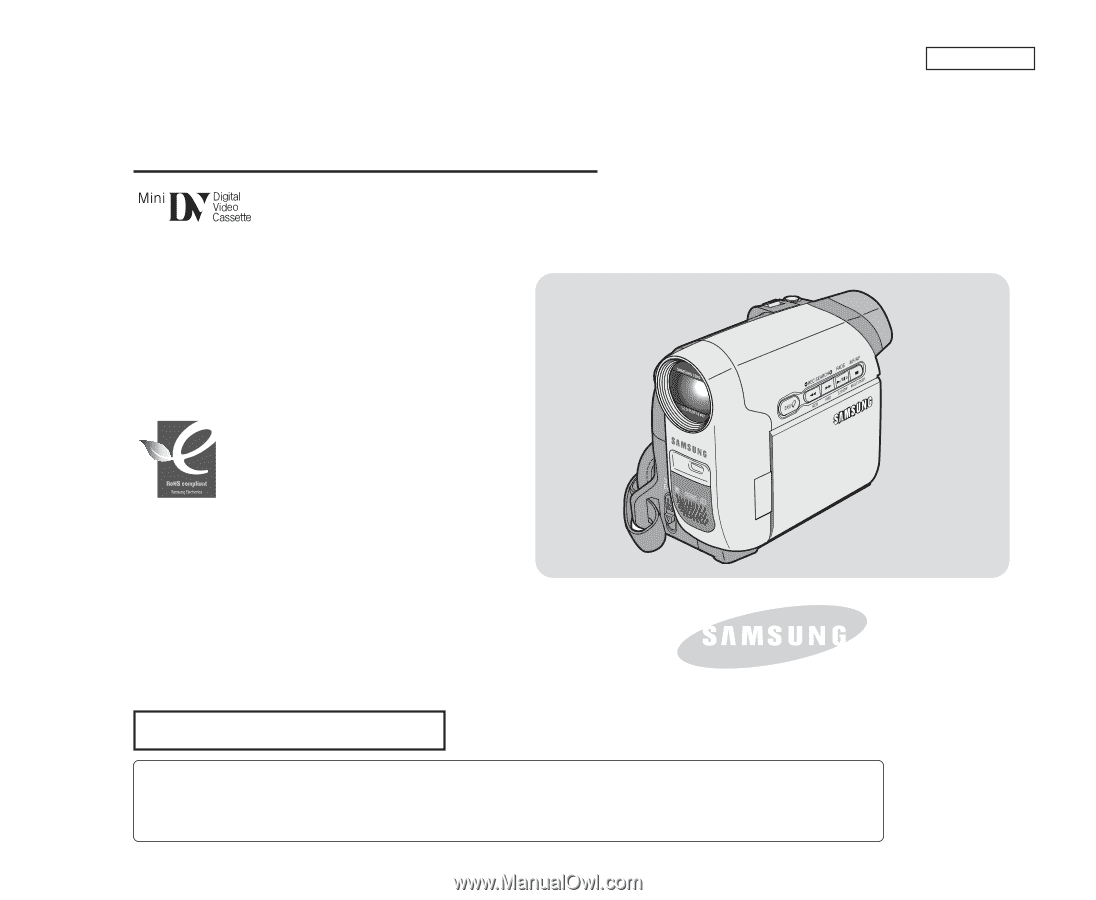
ENGLISH
Digital Video Camcorder
Owner’s Instruction Book
Before operating the unit, please read this Instruction
Book thoroughly, and retain it for future reference.
AF
Auto Focus
CCD
Charge Coupled Device
LCD
Liquid Crystal Display
SC-D263/D362/D363/D364/D365/D366
US PATENT 4415844
Use only approved battery packs.
Otherwise, there is a danger of overheating, fire or explosion.
Samsung is not responsible for problems occurring due to using unapproved batteries.
RoHS compliant
Our product complies with “The
Restriction Of the use of certain
Hazardous Substances in electrical and
electronic equipment”, and we do not
use the 6 hazardous materials- Cadmium(Cd), Lead
(Pb), Mercury (Hg), Hexavalent Chromium (Cr
+6
), Poly
Brominated Biphenyls (PBBs), Poly Brominated
Diphenyl Ethers(PBDEs)- in our products.