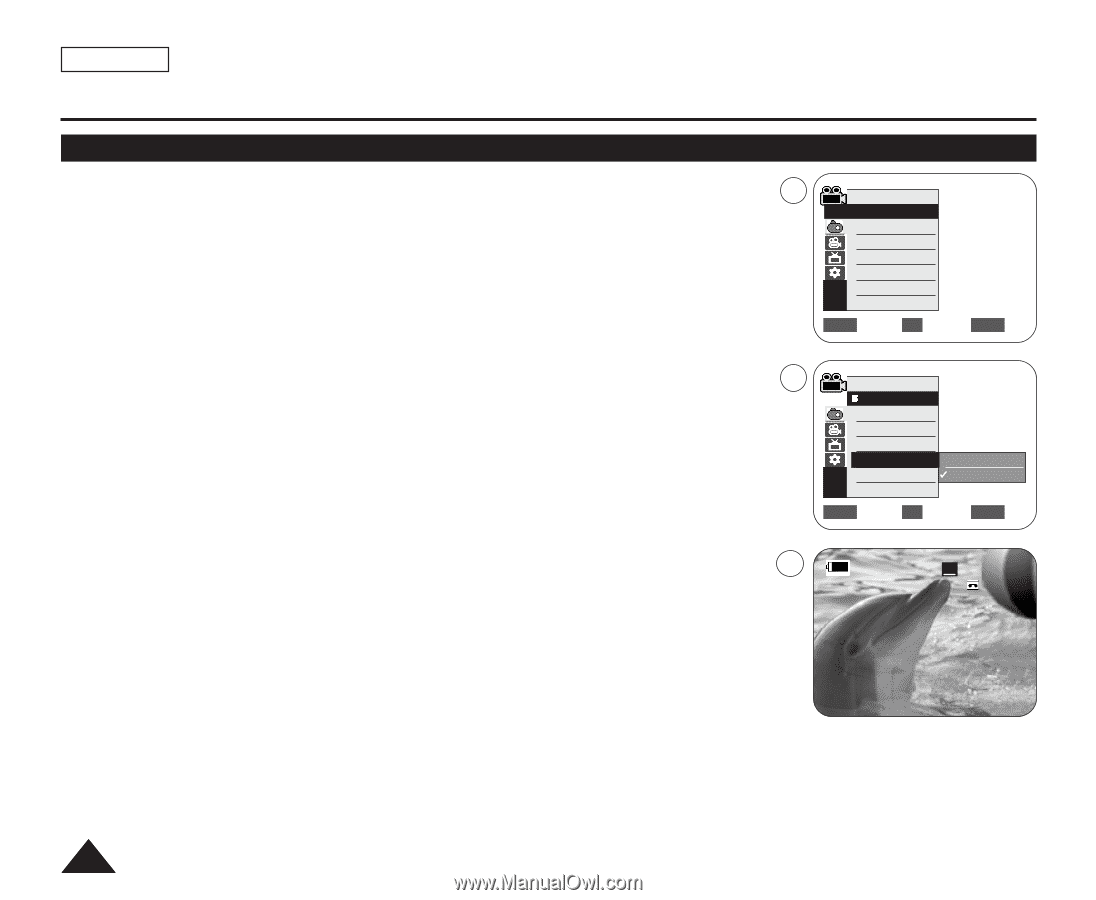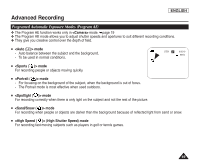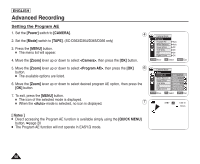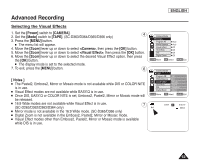Samsung SC-D366 User Manual (ENGLISH) - Page 58
Setting the 16:9 Wide mode
 |
View all Samsung SC-D366 manuals
Add to My Manuals
Save this manual to your list of manuals |
Page 58 highlights
ENGLISH Advanced Recording Setting the 16:9 Wide mode ✤ The 16:9 Wide function works only in mode. ➥page 19 ✤ Select to record a picture to be played back on a 16:9 Wide TV. 4 ✤ Recordings in 16:9 Wide will play back naturally only when the TV supports 16:9 aspect ratio. 1. Set the [Power] switch to [CAMERA]. 2. Set the [Mode] switch to [TAPE]. (SC-D363/D364/D365/D366 only) Camera Mode √Camera Program AE White Balance Visual Effect 16:9 Wide DIS Digital Zoom √Auto √Auto √Off √Off √Off √Off ZOOM Move OK Select MENU Exit 3. Press the [MENU] button. 6 I The menu list will appear. 4. Move the [Zoom] lever up or down to select , then press the [OK] button. 5. Move the [Zoom] lever up or down to select , then press the [OK] button. 6. To activate the 16:9 Wide function, move the [Zoom] lever up or down to select , then press the [OK] button. I If you do not want to use the 16:9 Wide function, set the menu to 7 . Camera Mode Back Program AE White Balance Visual Effect 16:9 Wide Off DIS On Digital Zoom ZOOM Move OK Select MENU Exit 16:9 Wide STBY SP 0:00:10 60min œ 7. To exit, press the [MENU] button. The selected icon is displayed. [ Notes ] I You can directly access the 16:9 Wide function using the [QUICK MENU] button. ➥page 20 I The 16:9 Wide mode is not available while Visual Effect, DIS or EASY. Q is in use. (SC-D263/D362/D363/D364 only) I Once COLOR NITE is set, 16:9 Wide mode will be released. I Digital Zoom is not available in the 16:9 Wide mode. I Still image recording is not available in the 16:9 Wide mode. 54