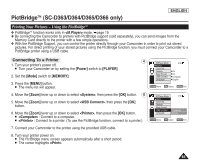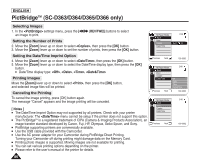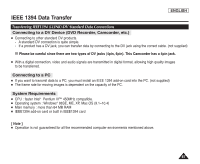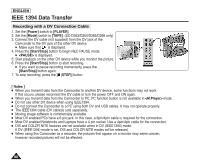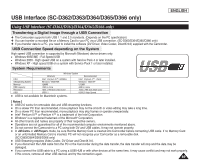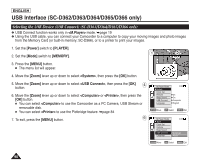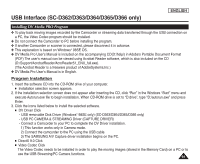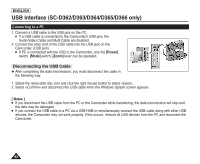Samsung SC-D366 User Manual (ENGLISH) - Page 94
Selecting the USB Device (USB Connect) (SC-D363/D364/D365/D366 only), ENGLISH, <M.Player>, Power]
 |
View all Samsung SC-D366 manuals
Add to My Manuals
Save this manual to your list of manuals |
Page 94 highlights
ENGLISH USB Interface (SC-D362/D363/D364/D365/D366 only) Selecting the USB Device (USB Connect) (SC-D363/D364/D365/D366 only) ✤ USB Connect function works only in mode. ➥page 19 ✤ Using the USB cable, you can connect your Camcorder to a computer to copy your moving images and photo images from the Memory Card (or built-in memory; SC-D366), or to a printer to print your images. 1. Set the [Power] switch to [PLAYER]. 1 2. Set the [Mode] switch to [MEMORY]. 3. Press the [MENU] button. I The menu list will appear. 4. Move the [Zoom] lever up or down to select , then press the [OK] button. 5. Move the [Zoom] lever up or down to select , then press the [OK] 4 button. 6. Move the [Zoom] lever up or down to select or , then press the [OK] button. I You can select to use the Camcorder as a PC Camera, USB Stream or removable disk. I You can select to use the Pictbridge feature. ➥page 84 7. To exit, press the [MENU] button. 6 M.Player Mode √System Clock Set Remote Beep Sound USB Connect Language 2/46 √On √On √Computer √English ZOOM Move OK Select MENU Exit M.Player Mode Back Clock Set Remote Beep Sound USB Connect Language 2/46 Computer Printer ZOOM Move OK Select MENU Exit 90