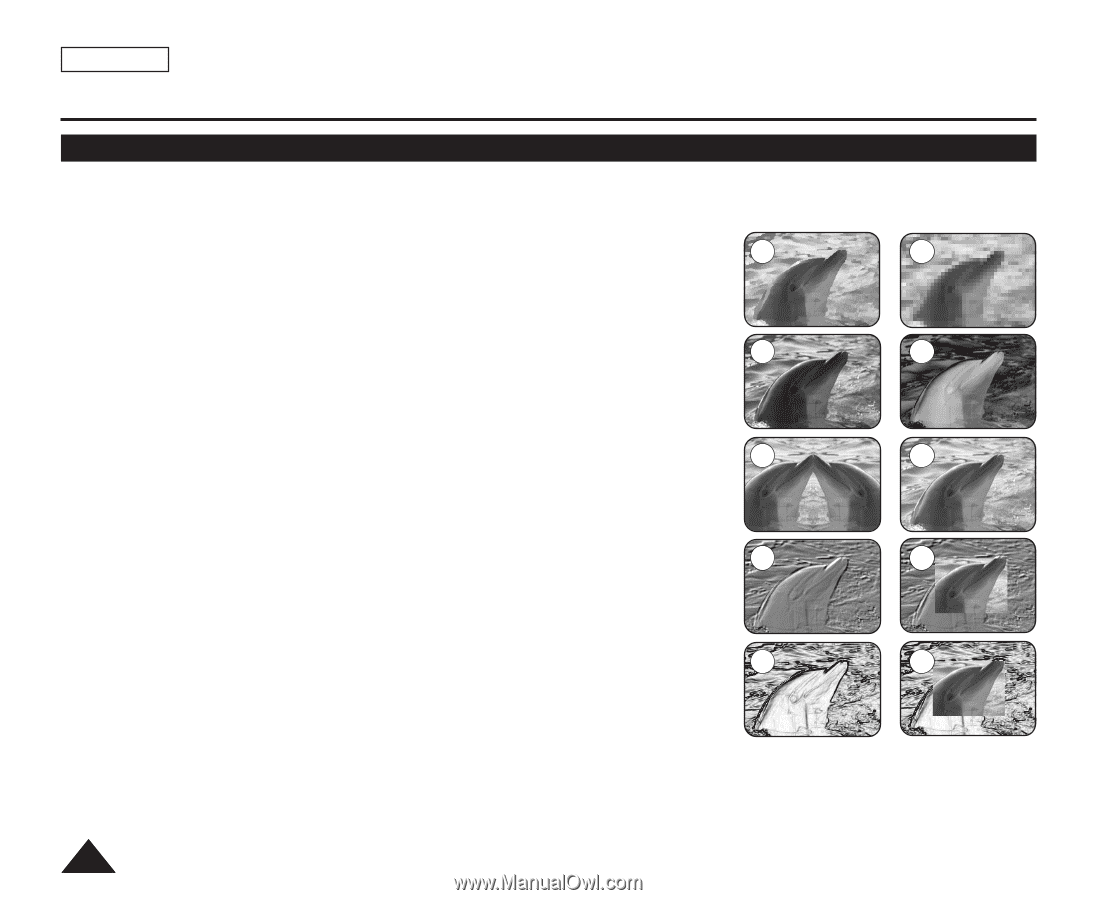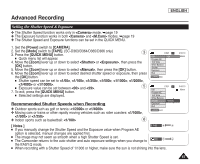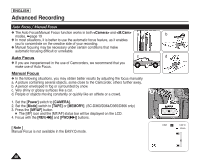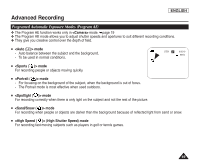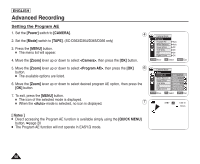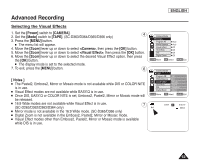Samsung SC-D366 User Manual (ENGLISH) - Page 56
Applying Visual Effects, <Camera>
 |
View all Samsung SC-D366 manuals
Add to My Manuals
Save this manual to your list of manuals |
Page 56 highlights
ENGLISH Advanced Recording Applying Visual Effects ✤ The Visual Effect function works only in mode. ➥page 19 ✤ The Visual Effects enable you to give a creative look to your recording. ✤ Select the appropriate Visual Effect for the type of picture that you wish to record and the effect you wish to create. There are 10 Visual Effect modes. 1 2 1. mode This mode gives the images a coarse effect. 2. mode This mode gives the images a mosaic effect. 3 4 3. mode This mode gives the images a reddish-brown pigment. 4. mode This mode reverses the colors, creating a negative image. 5 6 5. mode This mode cuts the picture in half, using a mirror effect. 6. mode This mode changes the images to black and white. 7 8 7. mode This mode creates a 3D effect (embossing). 8. mode This mode creates a 3D effect (embossing) on surrounding area of an image. 9 10 9. mode This mode applies a pale pastel drawing effect to an image. 10. mode This mode applies a pale pastel drawing effect to surrounding area of an image. 52